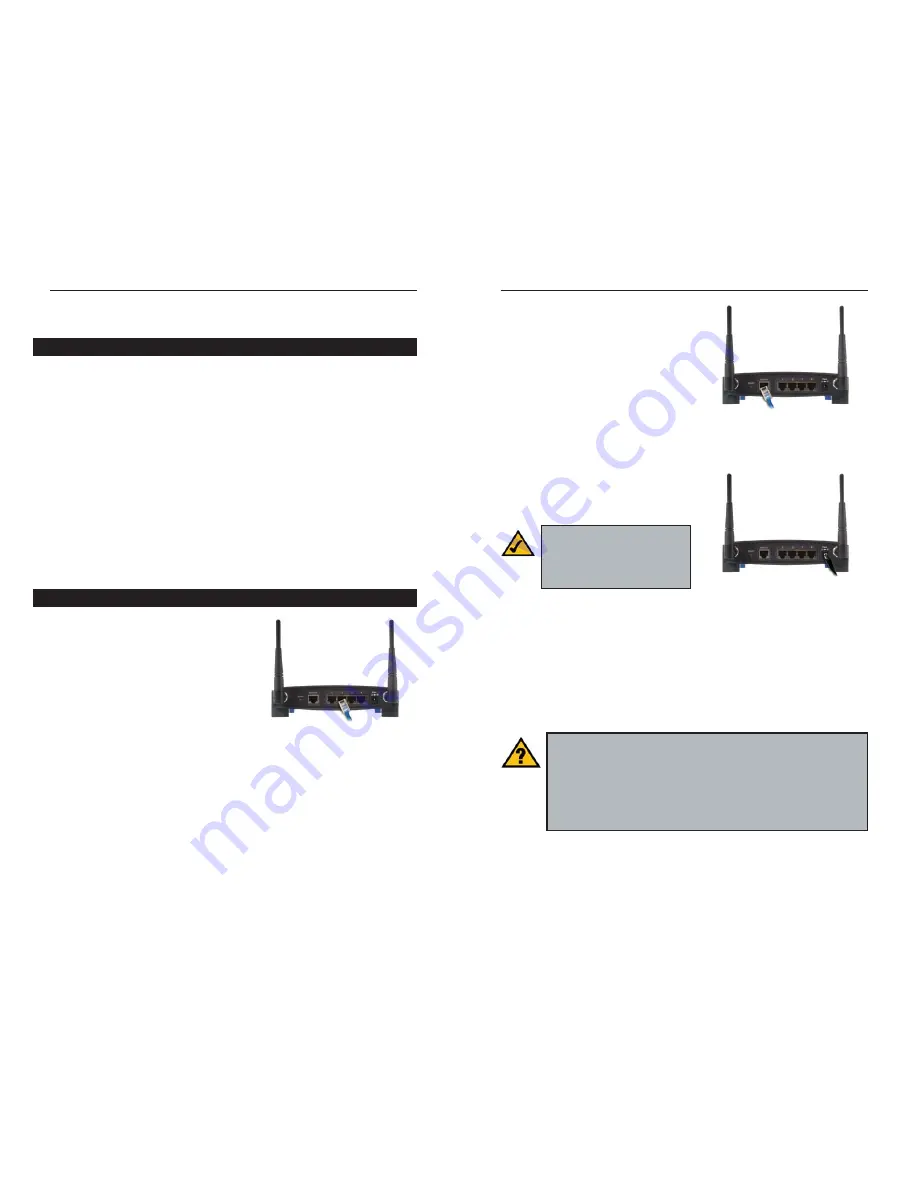
Dual-Band Wireless A/G Broadband Router
11
10
3. Connect a different Ethernet network
cable from your cable or DSL modem
to the Internet port on the Router’s rear
panel. This is the only port that will
work for your modem connection.
4. Power on the cable or DSL modem.
5. Connect the power adapter to the
Router’s Power port, and then plug the
power adapter into a power outlet.
•
The
Power
LED on the front panel will light up green as soon as the power
adapter is connected properly.
•
The
Diag
LED will light up red for a few seconds. It will turn off when the
self-test is complete. If this LED stays on for one minute or longer, see
“Appendix A: Troubleshooting.”
6. Power on one of your PCs.
Note:
You should always plug
the Router’s power adapter into
a power strip with surge pro-
tection.
Figure 3-2
Figure 3-3
Have you
checked that the
Link/Act
LEDs for all your LAN con-
nections and the
Link
LED for your Internet connection light up?
If all of your
Link
LEDs are not lighting up, make sure that all your
cables are securely plugged in, and that all of your hardware is pow-
ered on properly. Verify that the modem is plugged into the Internet
port on the Router.
Chapter 3: Connect the Router
The Router’s setup consists of more than simply plugging hardware together.
You will have to configure your networked PCs to accept the IP addresses that
the Router assigns them (if applicable), and you will also have to configure the
Router with setting(s) provided by your Internet Service Provider (ISP).
The installation technician from your ISP should have left the setup informa-
tion for your modem with you after installing your broadband connection. If
not, you can call your ISP to request that data.
Once you have the setup information you need for your specific type of Internet
connection, you can begin installation and setup of the Router.
If you want to use a PC with an Ethernet adapter to configure the Router, go to
“Wired Connection to a PC.” If you want to use a PC with a wireless adapter
to configure the Router, go to “Wireless Connection to a PC and Boot-Up.”
1. Before you begin, make sure that all of
your network’s hardware is powered
off, including the Router, PCs, and
cable or DSL modem.
2. Connect one end of an Ethernet net-
work cable to one of the LAN ports
(labeled 1-4) on the back of the
Router, and the other end to an
Ethernet port on a PC.
Repeat this step to connect more PCs, a switch, or other network devices to
the Router.
Overview
Wired Connection to a PC
Figure 3-1










































