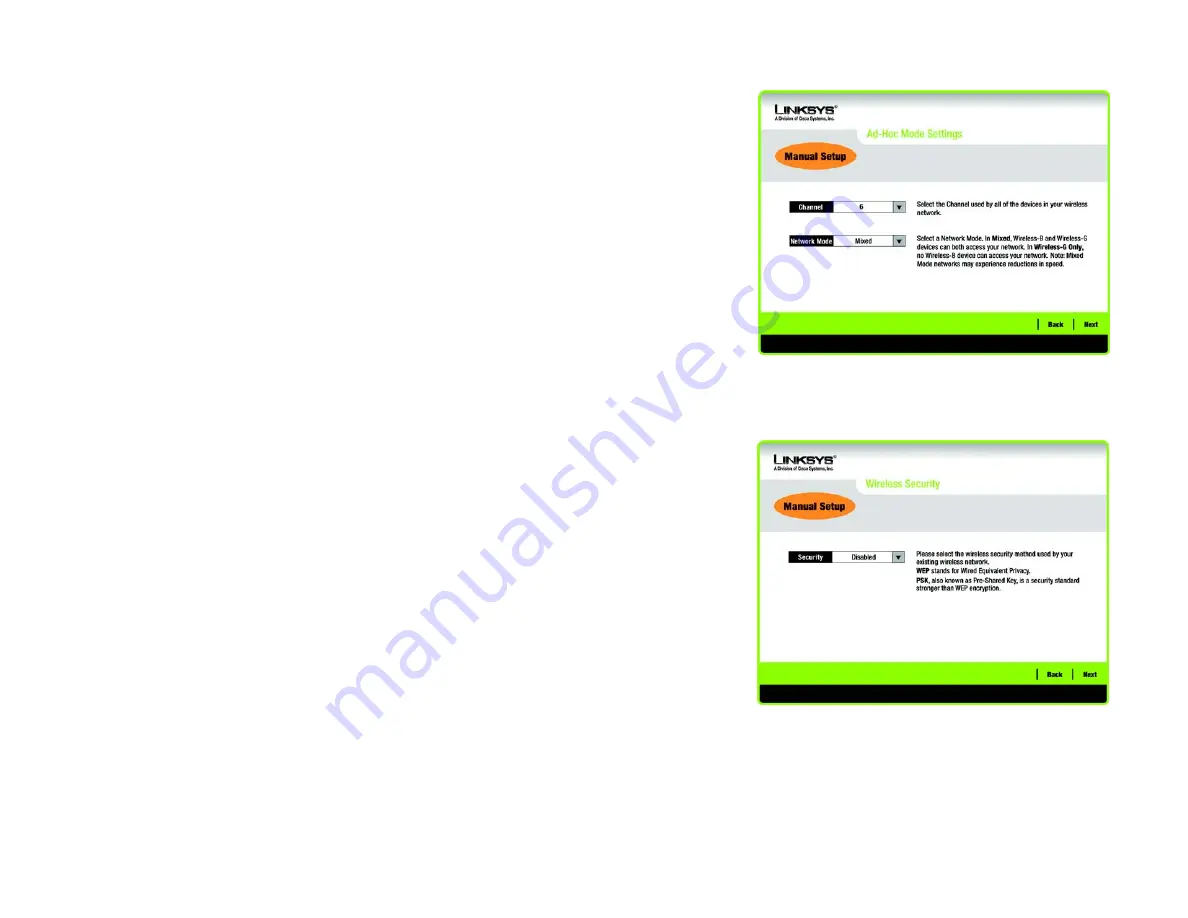
14
Chapter 3: Setting up the Wireless-G Music Bridge
Starting the Setup Wizard
Wireless-G Music Bridge
3. If you chose
Infrastructure Mode
, go to Step 4 now. If you chose
Ad-Hoc Mode
, the
Ad-Hoc Mode Settings
screen will appear.
Select the correct
Channel
for your wireless network. The channel you choose should match the channel set
on the other devices in your wireless network. If you are unsure about which channel to use, keep the default
setting.
Then, select the
Network Mode
in which your wireless network will operate. In
Mixed
, Wireless-B and
Wireless-G devices can both operate on the network, though at a slower speed. In
Wireless-G-Only
, no
Wireless-B devices can operate in the network.
Click
Next
to continue or click
Back
to change any settings.
4. The
Wireless
Security
screen will appear. This step will configure wireless security.
If your wireless network doesn’t use wireless security, select
Disabled
and then click the
Next
button to
continue. Proceed to Step 5.
Select
WEP
or
PSK
for the Encryption Method. WEP stands for Wired Equivalent Privacy, PSK stands for Pre-
Shared Key, which is a security standard stronger than WEP encryption. If you don’t want to use encryption,
select
Disabled
.
Then, click the
Next
button to continue or the
Back
button to return to the previous screen.
Figure 3-17: Ad-Hoc Mode Settings
Figure 3-18: Wireless Security






























