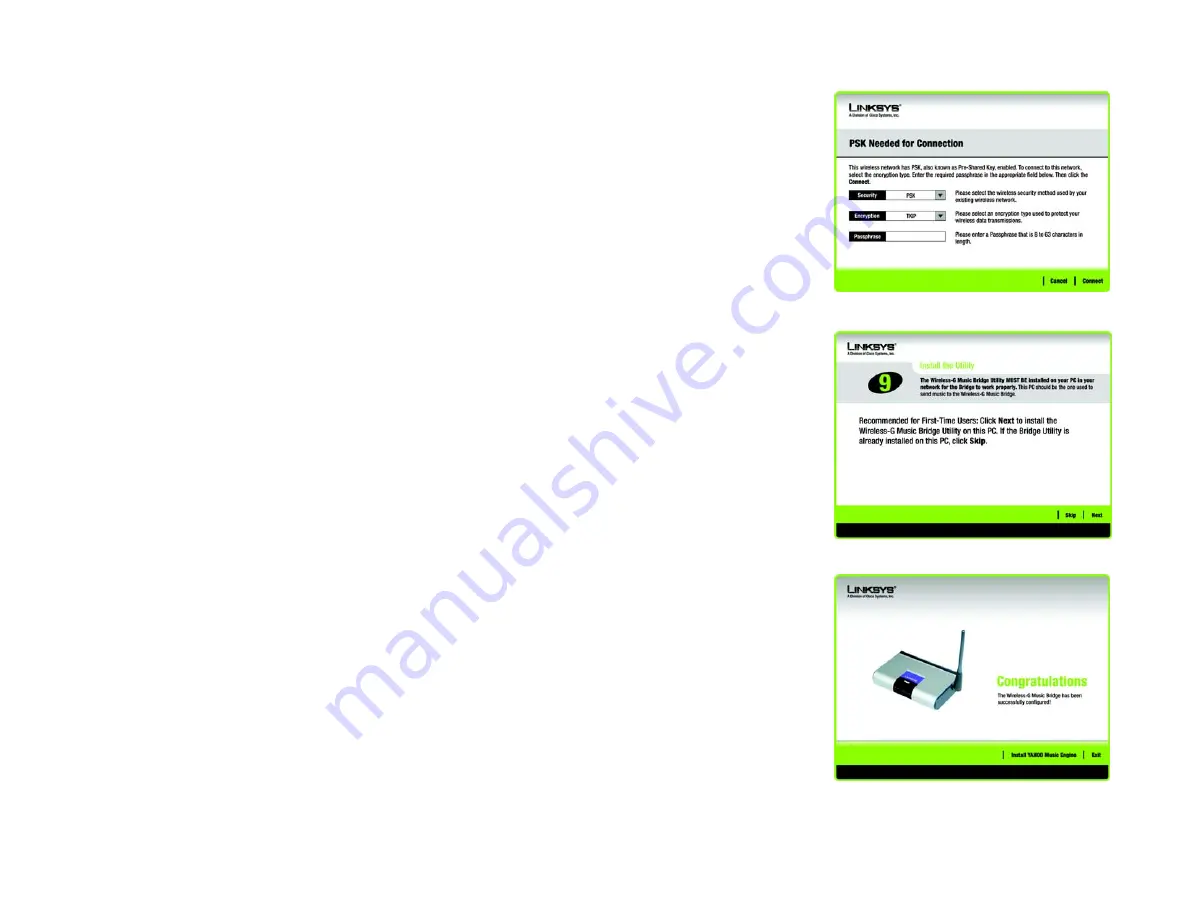
12
Chapter 3: Setting up the Wireless-G Music Bridge
Starting the Setup Wizard
Wireless-G Music Bridge
PSK Needed for Connection
Encryption
- Select the type of algorithm you want to use,
TKIP
or
AES
,
from the
Encryption
drop-down
menu.
Passphrase
- Enter a Passphrase, also called a pre-shared key, of 8-63 characters in the
Passphrase
field. .
Then, click
Connect
and proceed to the
Congratulations
screen. To cancel the connection, click
Cancel
.
2. The
Install the Utility
screen will appear if the Utility is not installed on your PC. The Utility must be installed on
your PC for the Wireless-G Music Bridge to work correctly on your network.
Click
Next
to install the Utility. Click
Skip
if you want to install the Utility later.
3. After the Bridge has been configured for the network, the
Congratulations
screen will appear. Click
Exit.
Congratulations! Setup is complete.
Figure 3-12: PSK Needed for Connection
Figure 3-14: Congratulations
Figure 3-13: Install the Utility






























