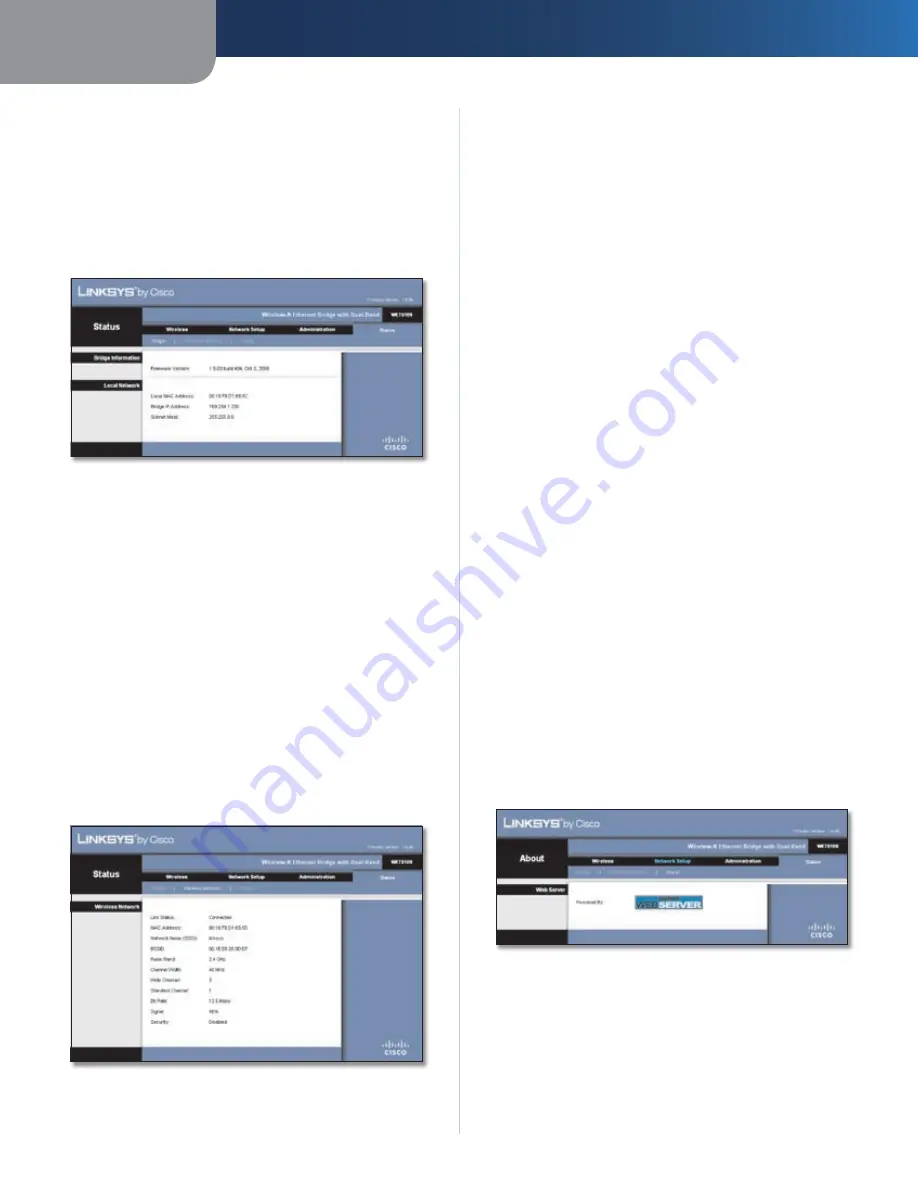
Chapter 3
Advanced Configuration
11
Wireless-N Ethernet Bridge with Dual-Band
Upgrade Firmware
Please select a file to upgrade the firmware
Click
Browse
and select the firmware upgrade file. Then click
Start to Upgrade
and follow the on-screen instructions.
Status > Bridge
The Bridge’s current status information is displayed.
Status > Bridge
Bridge Information
Firmware Version
The Bridge’s current firmware is
displayed.
Local Network
Local MAC Address
The Bridge’s MAC Address, as seen
on your local, Ethernet network, is displayed.
IP Address
The Bridge’s IP Address, as seen on your local,
Ethernet network, is displayed.
Subnet Mask
The Subnet Mask configured for your local
network is displayed.
Status > Wireless
Information about your wireless network is displayed.
Status > Wireless
Wireless
Link Status
The status of the connection to your wireless
network is displayed.
MAC Address
The Bridge’s MAC Address, as seen on your
local, wireless network, is displayed.
Network Name (SSID)
The wireless network name or
SSID is displayed.
BSSID
The wireless MAC address of the connected
wireless router (or access point) is displayed.
Radio Band
The radio band of your wireless network is
displayed.
Channel Width
The channel width, in MHz, used by your
wireless network is displayed.
Wide Channel
Depending on the channel settings of
your network router, the Wide Channel is displayed. If you
selected Wide - 40MHz Channel for the router’s Radio Band
or Channel Width setting, then this will be your primary
Wireless-N channel.
Standard Channel
The Standard Channel setting is
displayed. If you selected Wide – 40MHz Channel for
the router’s Radio Band or Channel Width setting, then
the Standard Channel will be a secondary channel for
Wireless-N.
Bit Rate
The data transmission rate is displayed.
Signal
The percentage of signal strength is displayed.
100% is the strongest signal strength possible; 0% is the
weakest possible.
Security
The security method of your wireless network
is displayed.
Status > About
Information about the web-based utility is displayed.
Status > About
Web Server
Powered By
The web server of the web-based utility is
displayed.





























