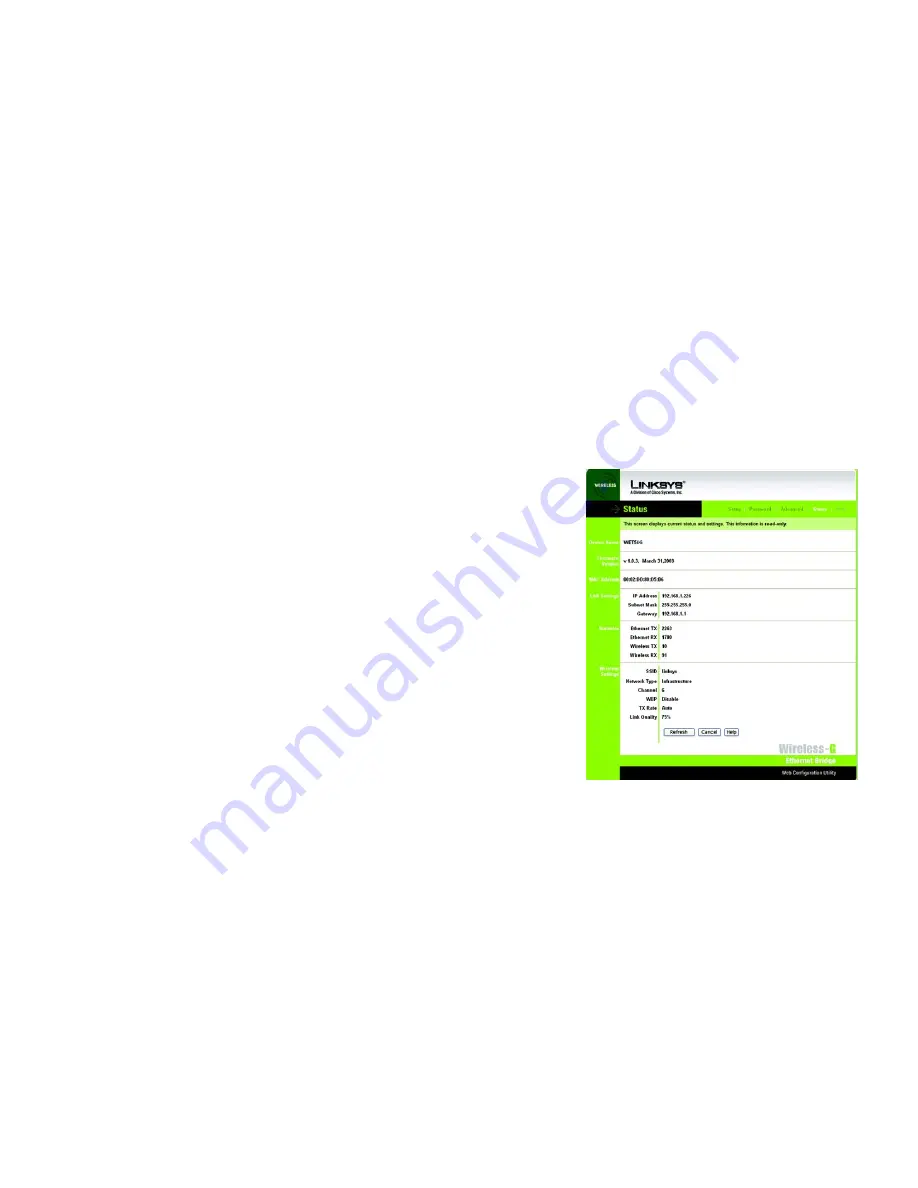
20
Chapter 7: Using the Wireless-G Ethernet Bridge Web-based Utility
Status
Wireless-G Ethernet Bridge
If you have enabled MAC cloning, then select
Auto
if you want to clone the MAC address of the device
currently connected to the Bridge’s LAN port. The Bridge will actively scan for a new MAC address to be
cloned whenever you disconnect and re-connect the Bridge through its LAN port. Select
Manual
if you want
to specify a MAC address in the
Enter MAC Address
field. This is useful when the Bridge is connected to
multiple devices through a switch or a hub.
Click the
Apply
button to save your changes. If your page doesn’t automatically refresh itself, then click the
Refresh
button of your web browser. Click the
Cancel
button to cancel your changes. Click the
Help
button for
additional on-screen information.
Status
The
Status
screen displayed the Bridge’s current status and settings. All information is read-only.
•
Device Name - The name you have assigned to the Bridge is displayed here.
•
Firmware Version - The version number of the Bridge’s firmware is displayed here. Firmware updates are
posted at www.linksys.com. Firmware should be upgraded ONLY if you experience problems with the Bridge.
To upgrade the Bridge’s firmware, use the
Help
screen.
•
MAC Address - The MAC Address of the Bridge is displayed here.
LAN Settings
•
IP Address - The Bridge’s IP Address is displayed here.
•
Subnet Mask - The Bridge’s Subnet Mask is displayed here.
•
Gateway - The Gateway address for the Bridge is displayed here.
LAN Statistics
•
Ethernet TX - The number of packets transmitted to the Ethernet network is displayed here.
•
Ethernet RX - The number of packets received from the Ethernet network is displayed here.
•
Wireless TX - The number of packets transmitted to the wireless network is displayed here.
•
Wireless RX - The number of packets received from the wireless network is displayed here.
Figure 7-7: Status Tab






























