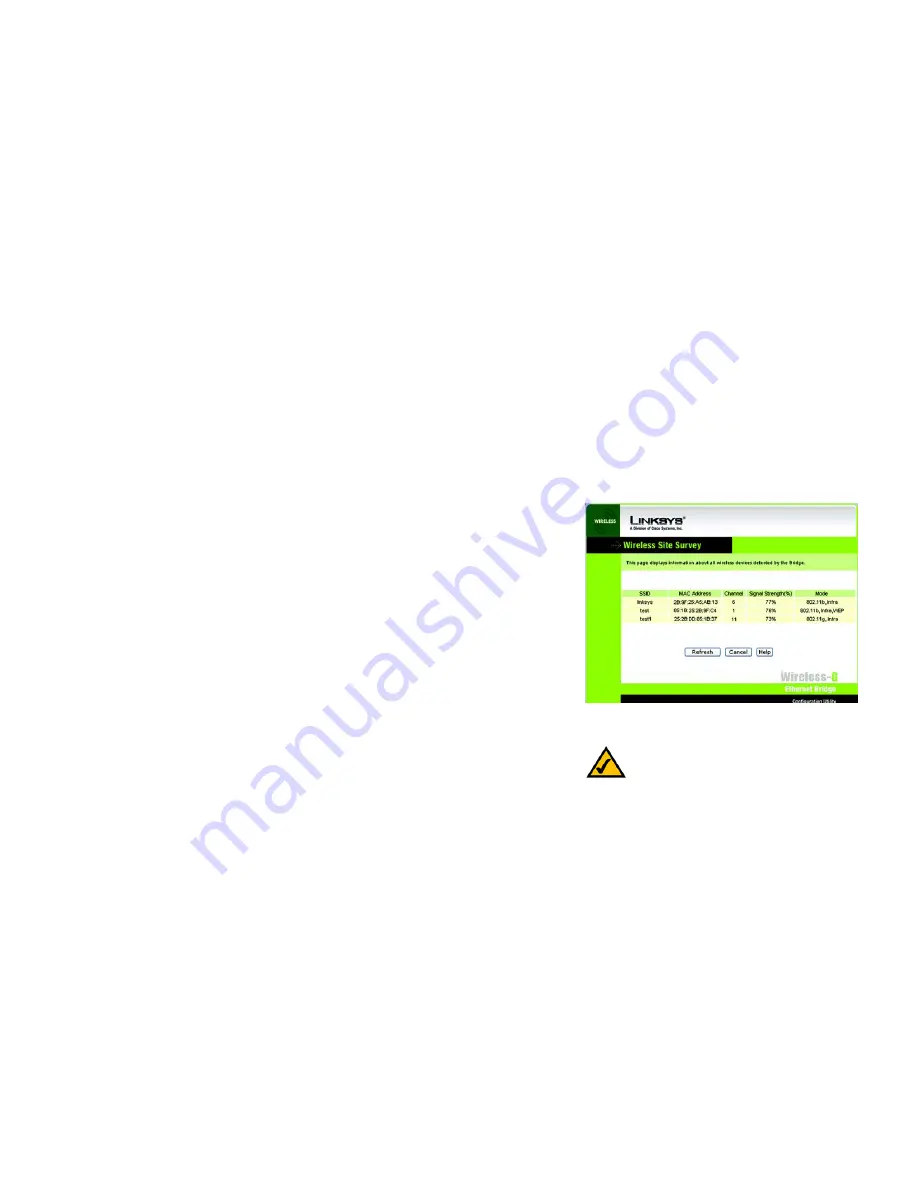
17
Chapter 7: Using the Wireless-G Ethernet Bridge Web-based Utility
Setup
Wireless-G Ethernet Bridge
•
WEP - To enable WEP encryption, click the
Enable
radio button. To increase wireless network security, using
WEP encryption is strongly recommended. Then click the
Edit WEP Settings
button to configure the WEP
settings. To disable WEP encryption, keep the default,
Disable
.
An acronym for Wired Equivalent Privacy, WEP is an encryption method used to protect your wireless data
communications. WEP uses 64-bit or 128-bit keys to provide access control to your network and encryption
security for every data transmission. To decode a data transmission, each device in a network must use an
identical WEP key. Higher encryption levels offer higher levels of security, but due to the complexity of the
encryption, they may decrease network performance.
Click the
Apply
button to save your changes. If your page doesn’t automatically refresh itself, then click the
Refresh
button of your web browser. Click the
Cancel
button to cancel your changes. Click the
Help
button
for additional on-screen information.
•
Wireless Site Survey
The
Wireless Site Survey
screen, shown in Figure 7-3 shows all the wireless networks detected by the Bridge
and their general information. You can use this screen to connect to one of these networks.
For each wireless network detected, the following information is displayed:
•
SSID - The network name. To join a wireless network, click its SSID.
•
MAC Address - The MAC address of the network’s access point.
•
Channel - The channel setting.
•
Signal Strength (%) - The percentage of wireless signal strength.
•
Mode - The type of wireless standard, network mode, and status of WEP encryption.
Click the
Refresh
button to obtain the most up-to-date data. Click the
Cancel
button to close this screen.
Click the
Help
button for additional on-screen information.
•
WEP Encryption
Use the
WEP Encryption
screen, shown in Figure 7-4, to configure the WEP encryption level and WEP keys for
the Bridge.
•
Default Key - Select which WEP key (1-4) will be used when the Bridge sends data. Make sure the other
wireless-equipped devices are using the same key.
Figure 7-3: Site Survey
NOTE:
Make sure that your WEP key matches the
WEP key of the wireless network you want to join.
Otherwise, the connection will fail.
















































