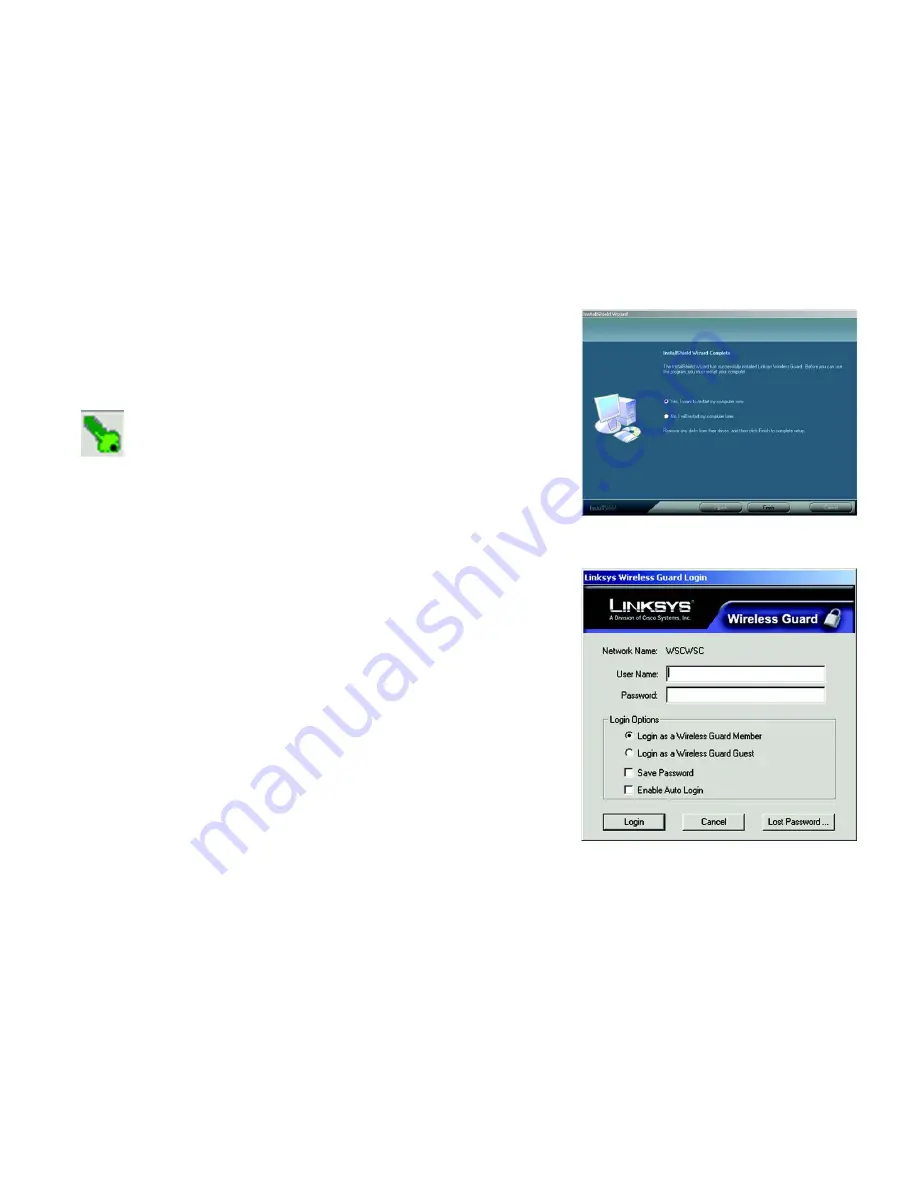
28
Chapter 6: Using the Linksys Wireless Guard Service
Network Access
Wireless-G Access Point
7. The Linksys Wireless Guard client software is successfully installed. Before you can use the program, you
must restart your computer. Select
Yes
to restart your computer now. Select
No
to restart your computer at a
later time. Remove any disks that are in their drives, and then click
Finish
.
8. After the Linksys Wireless Guard client software is installed, a key icon will be displayed on the right side of
the system tray at the bottom of your screen. The color of the key will change according to the status of the
network connection. The most common colors are described below.
Green - Connected.
Green with Red X - Connected, but waiting for authentication.
Gray - Not connected.
Red - Connected to a network that is not protected by Linksys Wireless Guard.
Network Access
After Linksys Wireless Guard is installed, any time you access a Linksys Wireless Guard protected network, this
screen will appear. To access your network, click
Login as a Wireless Guard Member
, or if you are a guest,
click
Login as a Wireless Guard Guest
. Enter your user name and password, and then click
Login
.
Login as a Wireless Guard Member
. Select this option if you are a registered member.
Login as a Wireless Guard Guest
. Select this option if you are a registered guest member. The guest must first
be added as a guest at the Membership and Network Administration Website. See the “Add a Guest” section,
shown below.
Save Password
. Select this if you want the system to remember your password so you don’t have to enter it
when you log in.
Enable Auto Login
. Select this if you want the system to bypass the login.
Click
Cancel
to cancel the login, or if you forget your password, click
Lost Password
.
Figure 6-7: Restart Your Computer
Figure 6-8: The Network Access Screen






























