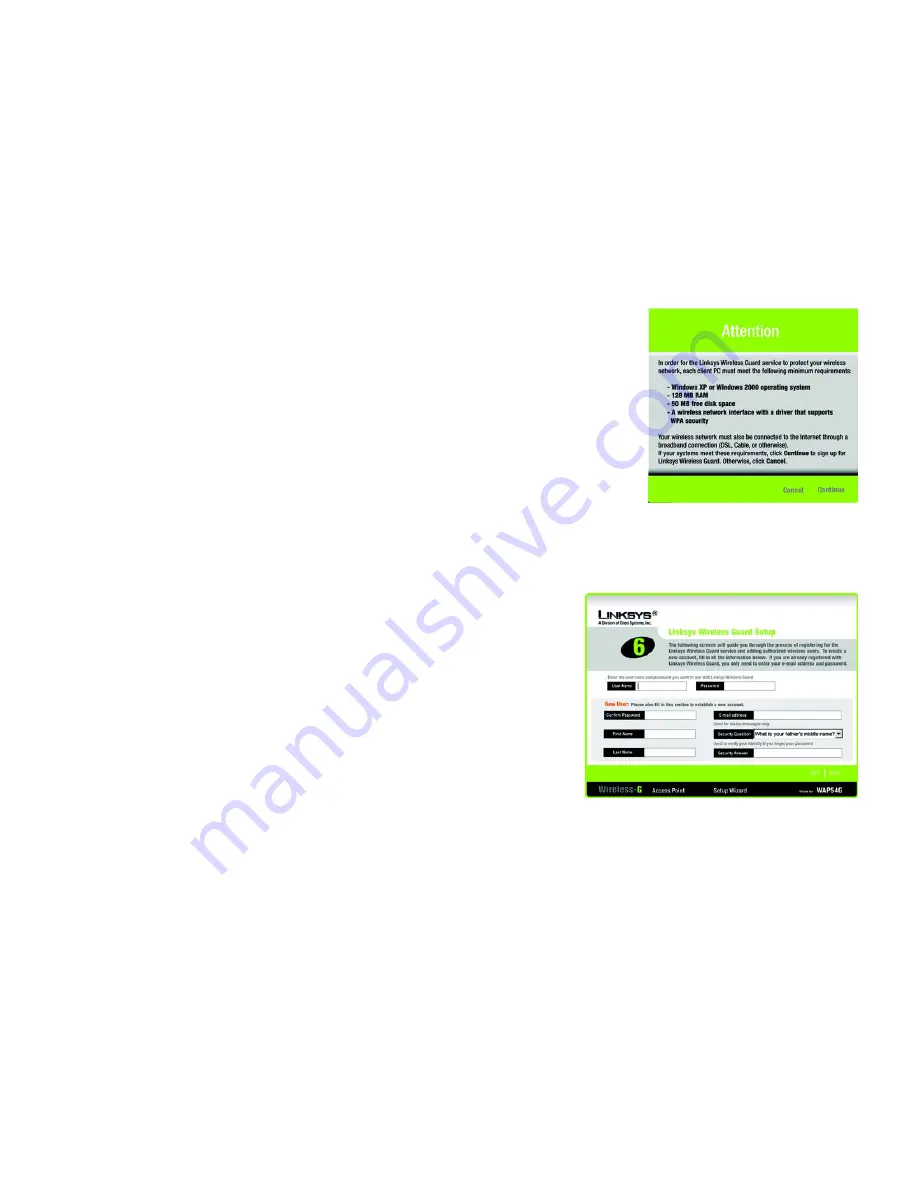
22
Chapter 5: Setting up the Wireless-G Access Point
Using the Setup Wizard
Wireless-G Access Point
Configuring the Linksys Wireless Guard Settings
Linksys Wireless Guard is a subscription service that gives you WPA Enterprise security without having to build
your own RADIUS network. Follow the instructions below. To learn more about Linksys Wireless Guard, go to
www.linksys.com/wirelessguard
. If you need help with setting up Linksys Wireless Guard, send an e-mail to
[email protected] or call 888-231-5506.
1. After selecting
Linksys Wireless Guard
for your security selection, this screen will appear. Before you continue
with the setup, make sure your computer meets the following requirements:
•
Windows XP or Windows 2000 operating system
•
128MB RAM
•
50MB free disk space
•
A wireless network interface with a driver that supports WPA security
•
Connection to the Internet through a broadband connection (DSL, cable, or other)
If you meet these requirements, click
Continue
to sign up for the Linksys Wireless Guard service, or click
Cancel
to cancel the setup.
2. This screen guides you through the registration process. Enter your user name, password, first and last name,
e-mail address, and a security question and answer. Then, click
Next
to continue or
Exit
if you want to quit
the Setup Wizard.
User Name and Password
. Enter the user name you want to use in the
User Name
field. Then enter the
Password you want to use in the
Password
field.
Confirm Password
. Enter the password again in the
Confirm Password
field.
First and Last Name
. Enter your first and last names.
E-mail address
. Enter your e-mail address in the field provided.
Security Question and Answer
. Select a security question from the
Security Question
drop-down menu to
help identify you if you forget your password. Enter the answer to your selected question in the
Security
Answer
field.
Figure 5-26: Attention Screen
Figure 5-27: Linksys Wireless Guard Setup Screen






























