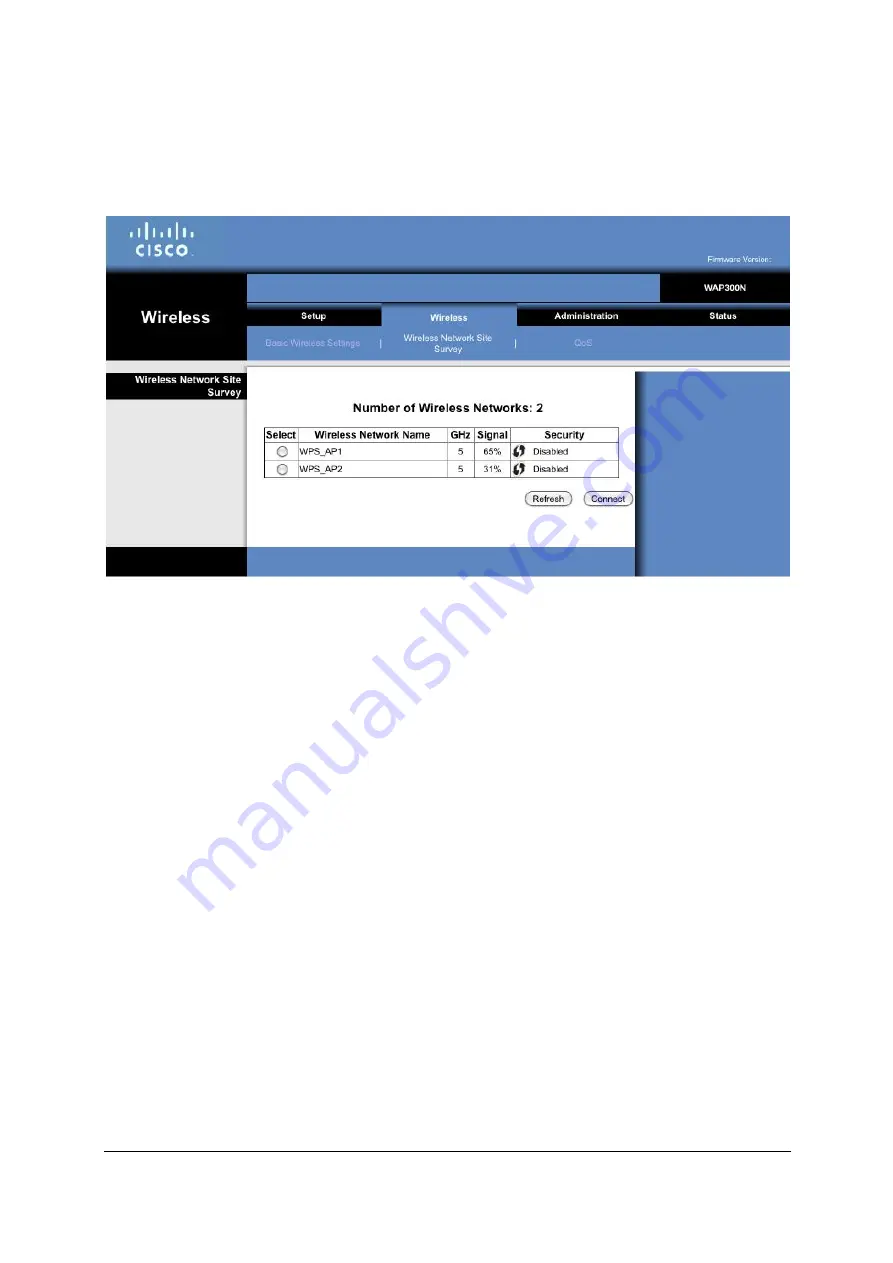
by routers and access points within the wireless range of WAP300N, so that you can easily select one of
them and connect WAP300N to it.
Number of Wireless Networks
The number of wireless networks detected by this device is displayed.
Select
To connect to a wireless network, click
Select
. Then click
Connect
.
Wireless Network Name
The network name, also known as SSID, of the wireless network is displayed.
Signal
The percentage of signal strength is displayed. 100% is the strongest signal strength possible; 0% is the
weakest possible.
Security
The security method used by the wireless network is displayed. If the network supports Wi
‑
Fi Protected
Setup, the Wi-Fi Protected Setup icon is also displayed.
Click
Refresh
if you want to update the on-screen information.















































