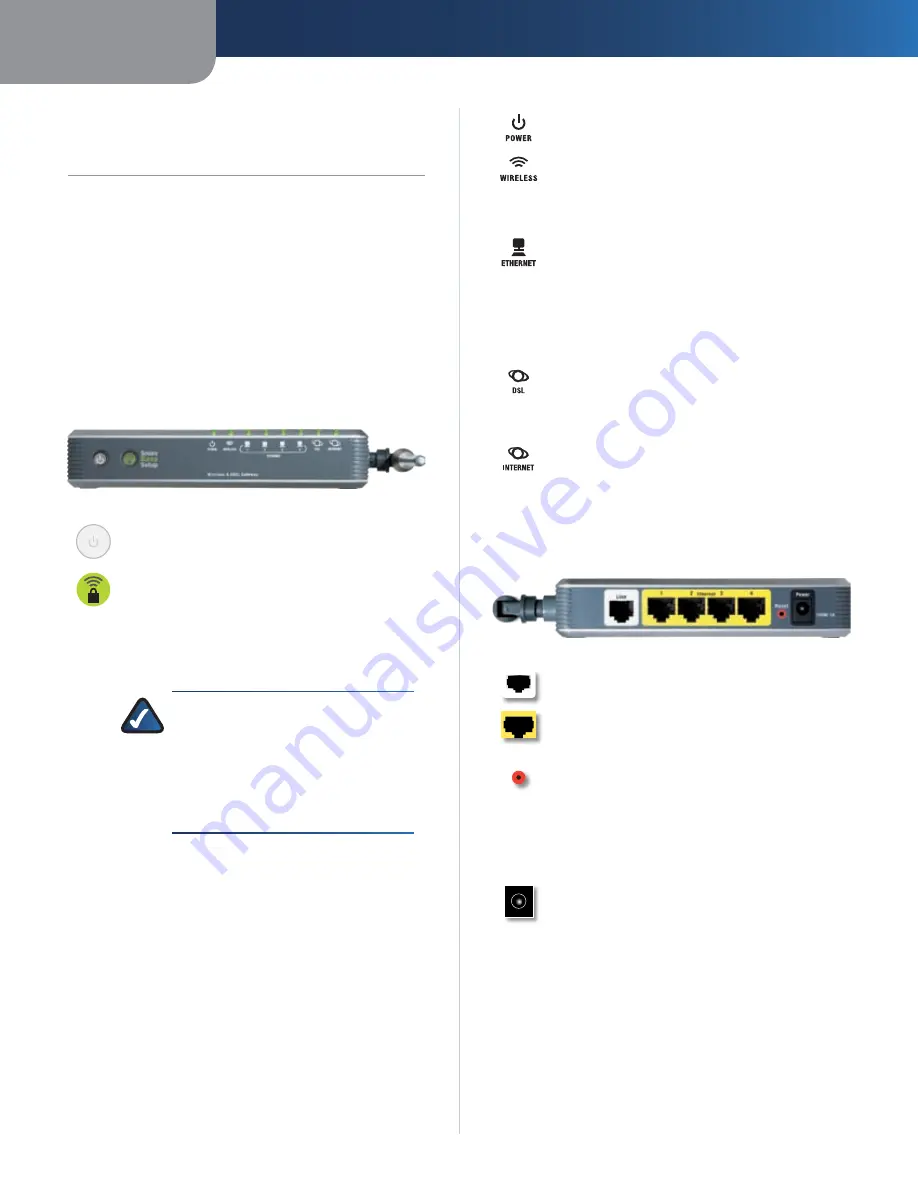
Chapter1
Product Overview
Wreless-G ADSL Gateway wth SpeedBooster
Chapter 1:
Product Overvew
Thank you for choosing the Linksys Wireless-G ADSL
Gateway with SpeedBooster. The Gateway lets you access
the Internet via a wireless connection or through one of
its four switched ports. You can also use the Gateway to
share resources such as computers, printers and files. A
variety of security features help to protect your data and
your privacy while online. Security features include WPA2
security, a Stateful Packet Inspection (SPI) firewall and NAT
technology. Configuring the Gateway is easy using the
provided browser-based utility.
Front Panel
Power Button
When you want to power the
Gateway on or off, push this button.
SecureEasySetup
Button
(Orange/White)
It lights up when the Gateway is powered on.
The SecureEasySetup button lights up white to
indicate that the wireless network uses WPA-
Personal with TKIP security. Otherwise, the
button lights up orange.
NOTE:
SecureEasySetup is a feature
that makes it easy to set up your
wireless network. If you have devices
that support SecureEasySetup, run the
Gateway’s Setup Wizard CD-ROM, and
follow the on-screen instructions to
use SecureEasySetup.
To use the SecureEasySetup feature, press the
SecureEasySetup button for one second and
release. Ten seconds later, this button changes
to white and starts flashing to indicate that the
Gateway is in SecureEasySetup mode. After the
Gateway has generated the wireless network
name (SSID) and WPA-Personal key, the button
stops flashing and stays white.
To clear the wireless network name and WPA-
Personal key, press and hold down the button
for five seconds. The button flashes slowly as
the Gateway resets itself. When the reset is
complete, the button changes to orange.
Power
(Green) The Power LED lights up and
stays on while the Gateway is powered on.
Wreless
(Green) The Wireless LED lights up
when the wireless feature is enabled. It flashes
when the Gateway is actively sending or
receiving data over the network.
Ethernet 1-
(Green) These numbered LEDs,
corresponding with the numbered ports on
the Gateway’s back panel, serve two purposes.
If the LED is continuously lit, the Gateway is
successfully connected to a device through that
port. It flashes to indicate network activity over
that port.
DSL
(Green) The DSL LED lights up whenever
there is a successful DSL connection. The LED
flashes while the Gateway is establishing the
ADSL connection.
Internet
(Green) The Internet LED lights up
and stays on when there is a connection made
through the Internet port. It flashes to indicate
network activity over the Internet port.
Back Panel
Lne
The Line port connects to the ADSL line.
Ethernet 1, 2, 3,
These Ethernet ports (1, 2,
3, 4) connect the Gateway to wired computers
and other Ethernet network devices.
Reset
There are two ways to reset the Gateway’s
factory defaults. Either press and hold the Reset
button for approximately five seconds, or restore
the defaults from the
Administration > Factory
Defaults
screen of the Gateway’s web-based
utility.
Power
The Power port is where you will
connect the power adapter.




















