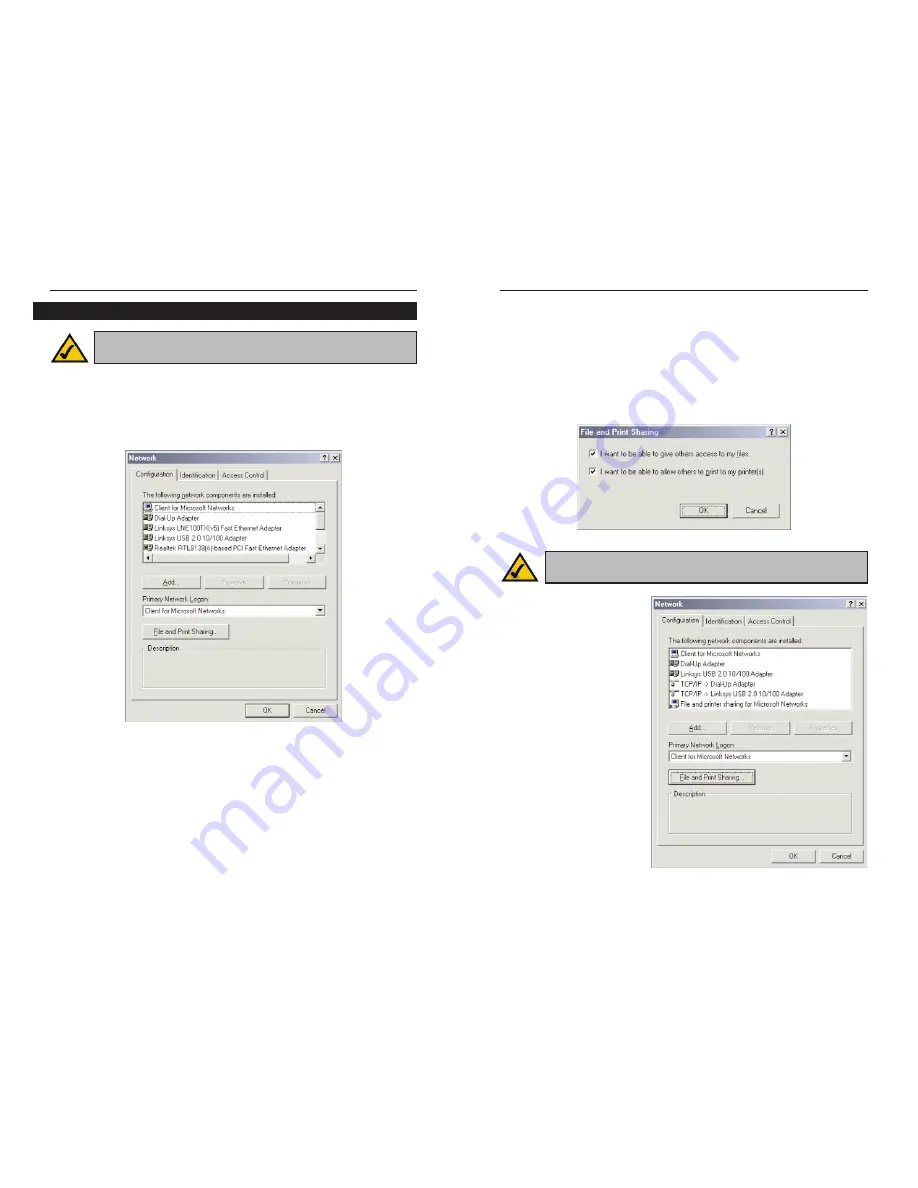
Compact USB 2.0 10/100 Network Adapter
3. Click
the
File and Print Sharing button. The File and Print Sharing win-
dow will appear.
4. If you’d like others to be able to access the files on your PC's hard drive,
select I want to be able to give others access to my files.
If you’d like to share your printer with other users on the network, select I
want to be able to allow others to print to my printer(s).
5. Click the OK button. File
and printer sharing for
Microsoft Networks should
now appear in the list of
installed components.
19
Instant EtherFast
®
Series
1. From the Windows Millennium desktop, right-click the My Network
Places icon. Then click Properties.
2. The
Network window will appear. Click the Configuration tab. A screen
similar to Figure 6-5 will appear.
18
Figure 6-7
Figure 6-6
Note: If you do not enable file and printer sharing, your PC will be
invisible on the network and inaccessible to other users.
Windows Millennium Network Configuration
Figure 6-5
Note: Linksys does not provide technical support or troubleshooting
for network configuration.













































