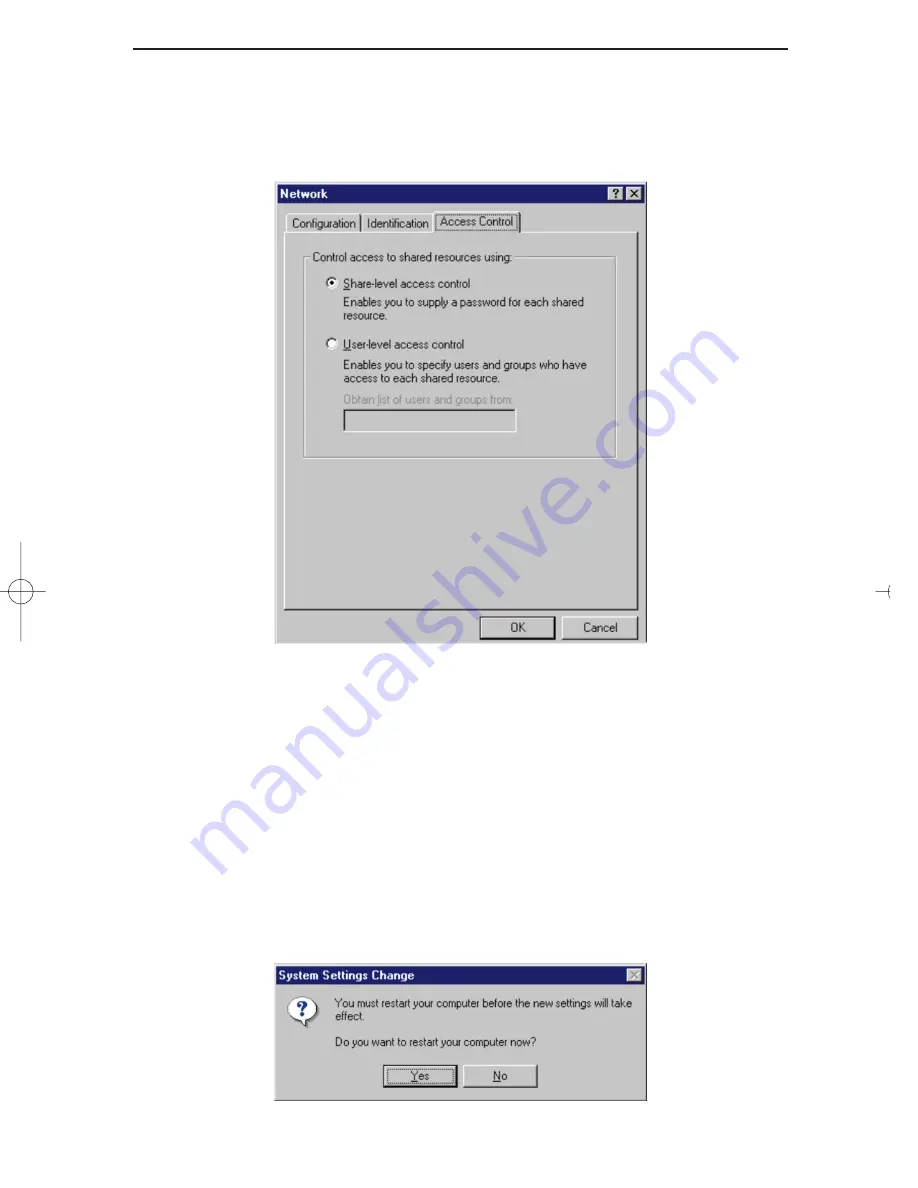
Linksys HomeLink™ Series
16
11. Optional: Choose the Access Control tab. Ensure that Shared-level
access control is selected. If the setting is on User-Level access control
and you can’t change it, skip to problem 4 in the Troubleshooting section
on page 23.
12. Click the OK button. Your system may or may not ask you for your
Windows 98 CD-ROM or the location of the Windows 98 installation
files. If it does, direct Windows to the appropriate location, (i.e.,
D:\win98
if you have the Windows 98 CD-ROM, or
C:\windows\options\cabs
).
13. Once Windows has copied the necessary files, the System Settings
Change window appears. Remove all disks from your PC and click Yes to
restart your PC. If you don't see this window, simply shut down Windows
98 and restart your PC. Remember to remove the Driver Disk from the
floppy drive prior to rebooting.
usb100h1 April 2000.qxd 4/4/00 11:16 AM Page 16






























