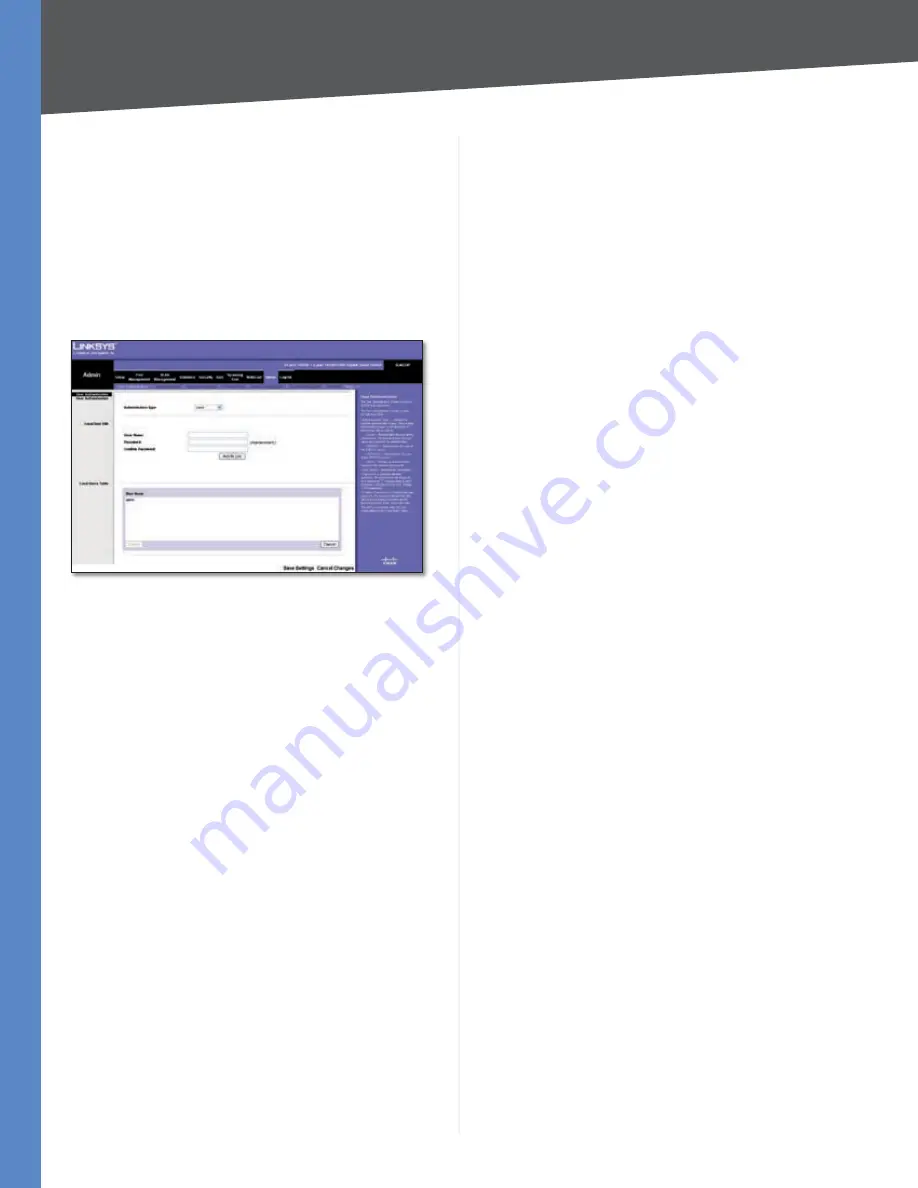
Chapter 4
Configuration Using the Web-based Utility
Business Series Smart Gigabit Ethernet Switch
Admin
The Admin tab provides access to system administration
settings and tools. It includes the following screens:
Admin > User Authentication
The
User Authentication
screen is used to modify user
account information. You can modify the password or
user name for an existing account, or create additional
accounts.
Admin > User Authentication
User Authentication
Authentication Type
Defines the user authentication
methods. Combinations of all the authentication methods
can be selected. The possible field values are:
Local
Authenticates the user at the device level.
The device checks the user name and password for
authentication.
RADIUS
Authenticates the user at the RADIUS server.
None
Assigns no authentication method to the
authentication profile.
Local User Edit
User Name
Displays the user name.
Password
The password for the specified User Name. For
security purposes, the password is not displayed; instead,
a“*” is displayed for each character. The password must be
between 1 and 159 characters in length.
Confirm Password
Confirms the password when you
change an existing password or create a new one (for
a new User Name). The password entered into this field
must be exactly the same as the password entered in the
Password
field.
•
•
•
Add to List/Update
This button changes depending
on the function you are performing. When you create a
new user name it becomes
Add to List
; when you edit an
existing password or user name, it becomes
Update
. For
detailed information on its use, refer to the “Local Users
Table” section below.
Local Users Table
The Local Users Table at the bottom of the screen lists all
existing user names (for security purposes, passwords are
not displayed). You use this table to edit or delete existing
user names and/or passwords, as described below.
Create a new user name
Make sure no entry is selected in the Local Users Table. If
one is selected, click
Cancel
. Enter the new user name in
the
User Name
field, and the password in the
Password
and
Confirm Password
fields. Then click
Add to List
to add a
new entry to the Local Users Table.
Change a password
Highlight the associated user name in the Local Users
Table. The
User Name
,
Password
, and
Confirm Password
fields will then be populated for editing. Enter the new
password in the
Password
field, then enter it again in the
Confirm Password
Field. Then click
Update
to save the
changes to the Local Users Table.
Change a user name
Highlight the user name in the Local Users Table. The
User
Name
,
Password
, and
Confirm Password
fields will then be
populated for editing. Modify the user name in the
User
Name
field, then click
Update
to update the entry in the
Local Users Table.
Delete a user name
Select the user name from the table, then click
Delete
.
If you accidentally select the wrong entry in the table, click
Cancel
to unselect the highlighted user name.
Click
Save Settings
to save the changes, or
Cancel
Changes
to cancel the changes.






























