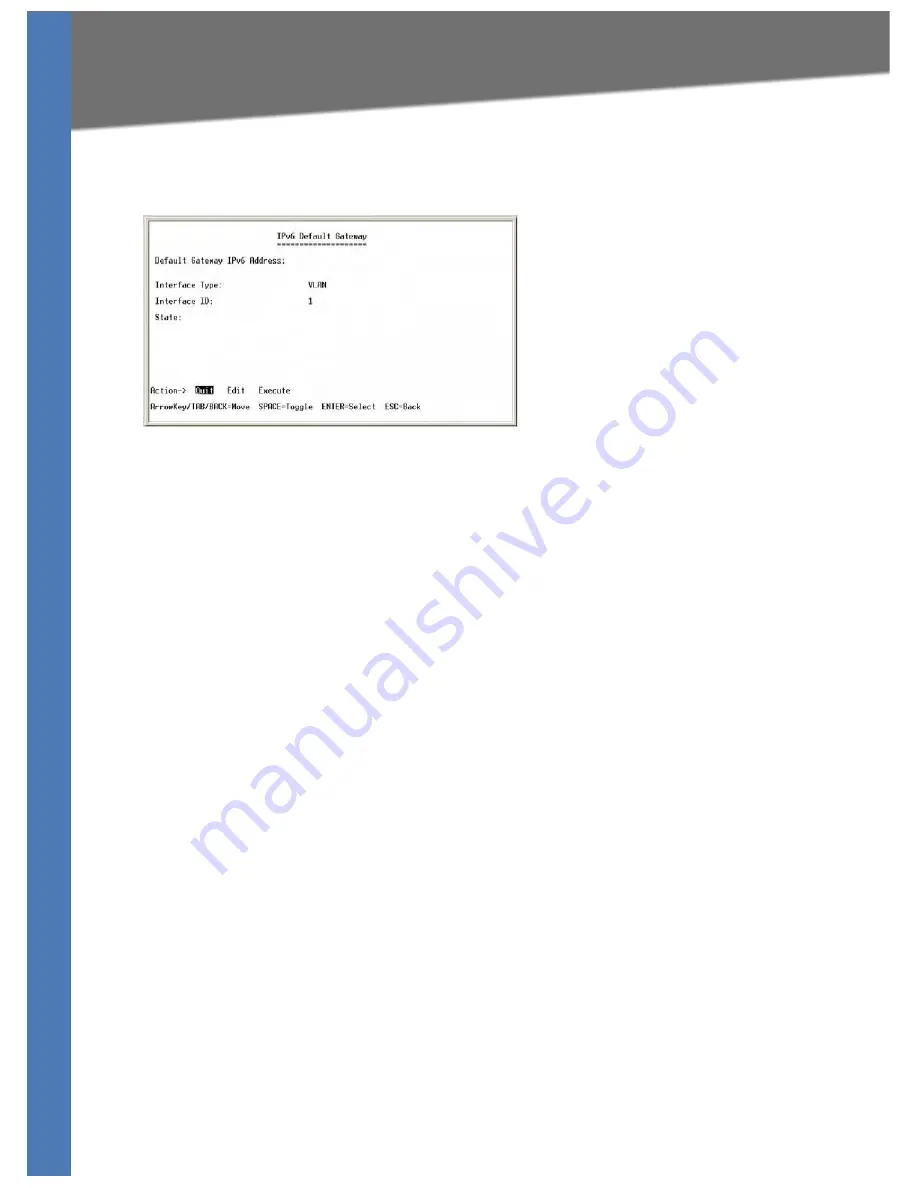
SFE2010/SFE2010P Administration Guide
36
System Configuration
Using the Console
IPv6 Default Gateway
You can use the
IPv6 Default Gateway
screen to view or edit information about the IPv6 Default
Gateway.
To open this screen:
1. From the
Switch Main Menu
, select
1. System Configuration
.
2. From the
System Configuration
Menu
, select
6. IP Configuration
.
3. From the
IP Configuration
menu, select
2. IPv6 Address Configuration
.
4. From the
IPv6 Address Configuration
menu, select
6. IPv6 Default Gateway
.
To edit the IPv6 default gateway settings:
1. Select
Edit
., and then make the changes. Press the
Tab
key to move the cursor from one
field to the next.
NOTE:
To change the state of the gateway, move the cursor to the
State
field, and then press
the
Space Bar
to toggle between ENABLE and DISABLE.
2. Press the
Esc
key to move the cursor to the
Action
list.
3. Select
Execute
to save your settings
4. When the
Operation complete
message appears, press the
Esc
key to move the cursor to the
Action
list.
















































