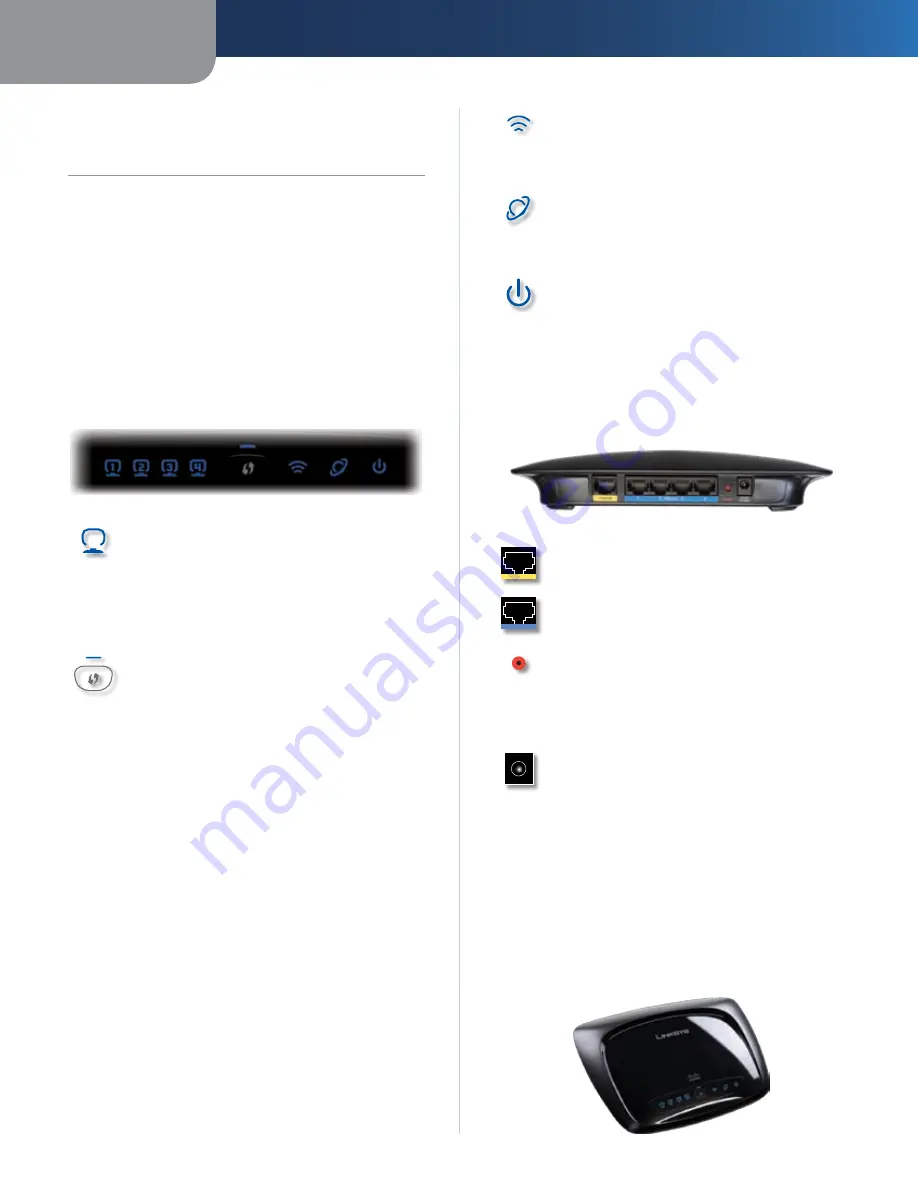
Chapter 1
Product Overview
4
RangePlus Wireless Router
Chapter 1:
Product Overview
Thank you for choosing the Linksys RangePlus Wireless
Router. The Router lets you access the Internet via a
wireless connection or through one of its four switched
ports. You can also use the Router to share resources
such as computers, printers and files. A variety of security
features help to protect your data and your privacy while
online. Security features include WPA2 security, a Stateful
Packet Inspection (SPI) firewall and NAT technology.
Configuring the Router is easy using the provided browser-
based utility.
Front Panel
1, 2, 3, 4
(Blue) These numbered LEDs,
corresponding with the numbered ports on the
Router’s back panel, serve two purposes. If the
LED is continuously lit, the Router is successfully
connected to a device through that port. A
flashing LED indicates network activity over
that port.
Wi-Fi Protected Setup Button
If you have
client devices, such as wireless adapters, that
support Wi-Fi Protected Setup, then you can
use Wi-Fi Protected Setup to automatically
configure wireless security for your wireless
network(s).
To use Wi-Fi Protected Setup, run the Setup
Wizard, or refer to the “Wireless > Basic Wireless
Settings” section of “Chapter 3: Advanced
Configuration”.
Wi-Fi Protected Setup LED
(Blue/Amber) It
lights up blue when wireless security is
enabled. The LED flashes blue for two
minutes during Wi-Fi Protected Setup.
The LED lights up amber if there is an error
during the Wi-Fi Protected Setup process. Make
sure the client device supports Wi-Fi Protected
Setup. Wait until the LED is off, and then try again.
The LED flashes amber when a Wi-Fi Protected
Setup session is active, and a second session
begins. The Router supports one session at a
time. Wait until the LED is off before starting the
next Wi-Fi Protected Setup session.
Wireless
(Blue) The Wireless LED lights up
when the wireless feature is enabled. If the LED
is flashing, the Router is actively sending or
receiving data over the network.
Internet
(Blue) The Internet LED lights up
when there is a connection made through the
Internet port. A flashing LED indicates network
activity over the Internet port.
Power
(Blue) The Power LED lights up and will
stay on while the Router is powered on. When
the Router goes through its self-diagnostic
mode during every boot-up, this LED will flash.
When the diagnostic is complete, the LED will
be solidly lit.
Back Panel
Internet
The Internet port is where you will
connect your cable or DSL Internet connection.
1, 2, 3, 4
These Ethernet ports (1, 2, 3, 4) connect
the Router to PCs on your wired network and
other Ethernet network devices.
Reset
There are two ways to reset the Router’s
factory defaults. Either press and hold the Reset
Button for approximately five seconds, or restore
the defaults from Administration > Factory
Defaults in the Router’s web-based utility.
Power
The Power port is where you will
connect the power adapter.
Placement Positions
There are two ways to physically install the Router. The
first way is to place the Router horizontally on a surface.
The second way is to mount the Router on a wall.
Horizontal Placement
The Router has four rubber feet on its bottom panel. Place
the Router on a level surface near an electrical outlet.






































