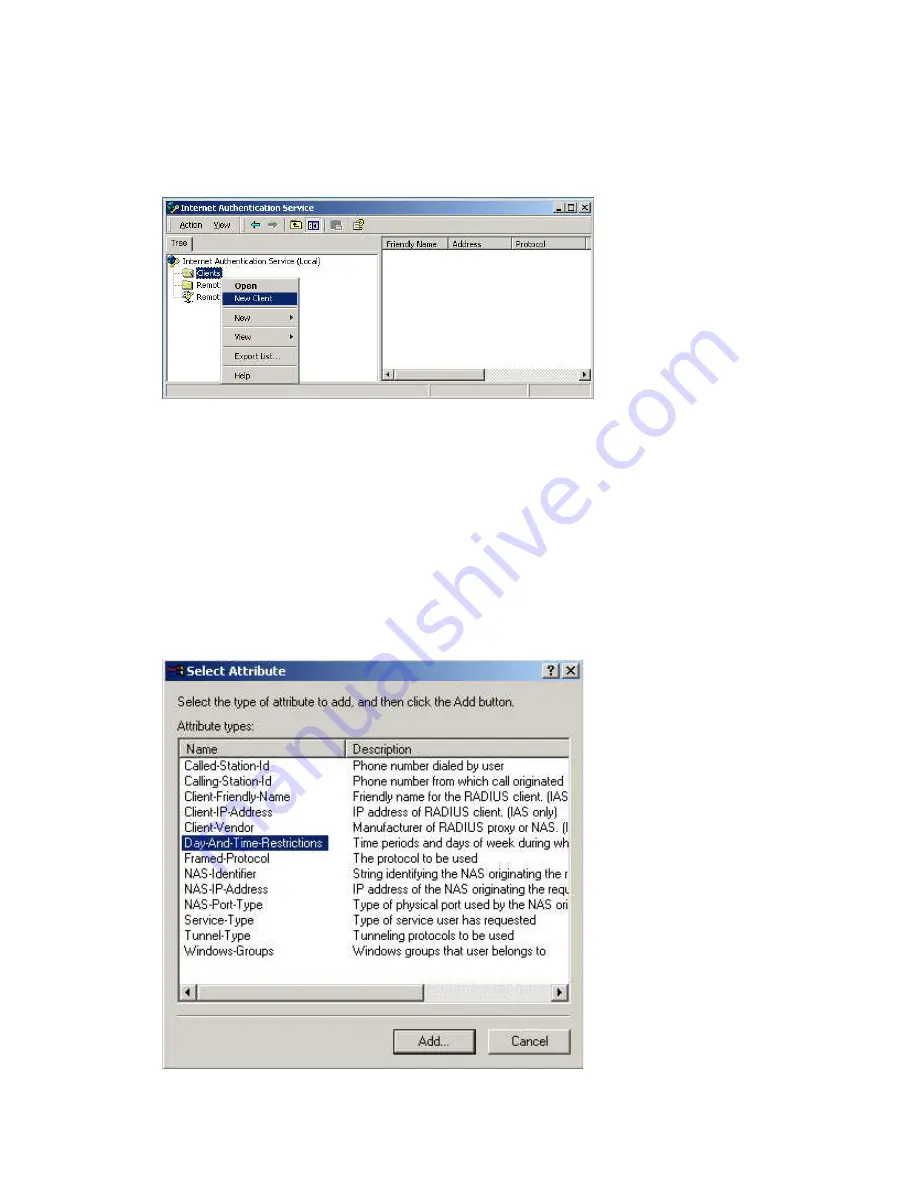
127
Internet Authentication Service (RADIUS) Setup
1.
Select
Start > Programs > Administrative Tools > Internet Authentication Service
.
2.
Right-click on Clients and select New Client.
3.
Enter a name for the access point, click
Next
.
4.
Enter the address or name of the wireless access point, and set the shared secret, as
entered on the Security Settings of the wireless access point.
5.
Click
Finish
.
6.
Right-click on
Remote Access Policies
, select
New Remote Access Policy
.
7.
Assuming you are using EAP-TLS, name the policy “eap-tls”, and click
Next
.
8.
Click
Add...
If you don't want to set any restrictions and a condition is required, select
Day-And-Time-
Restrictions
, and click
Add...


























