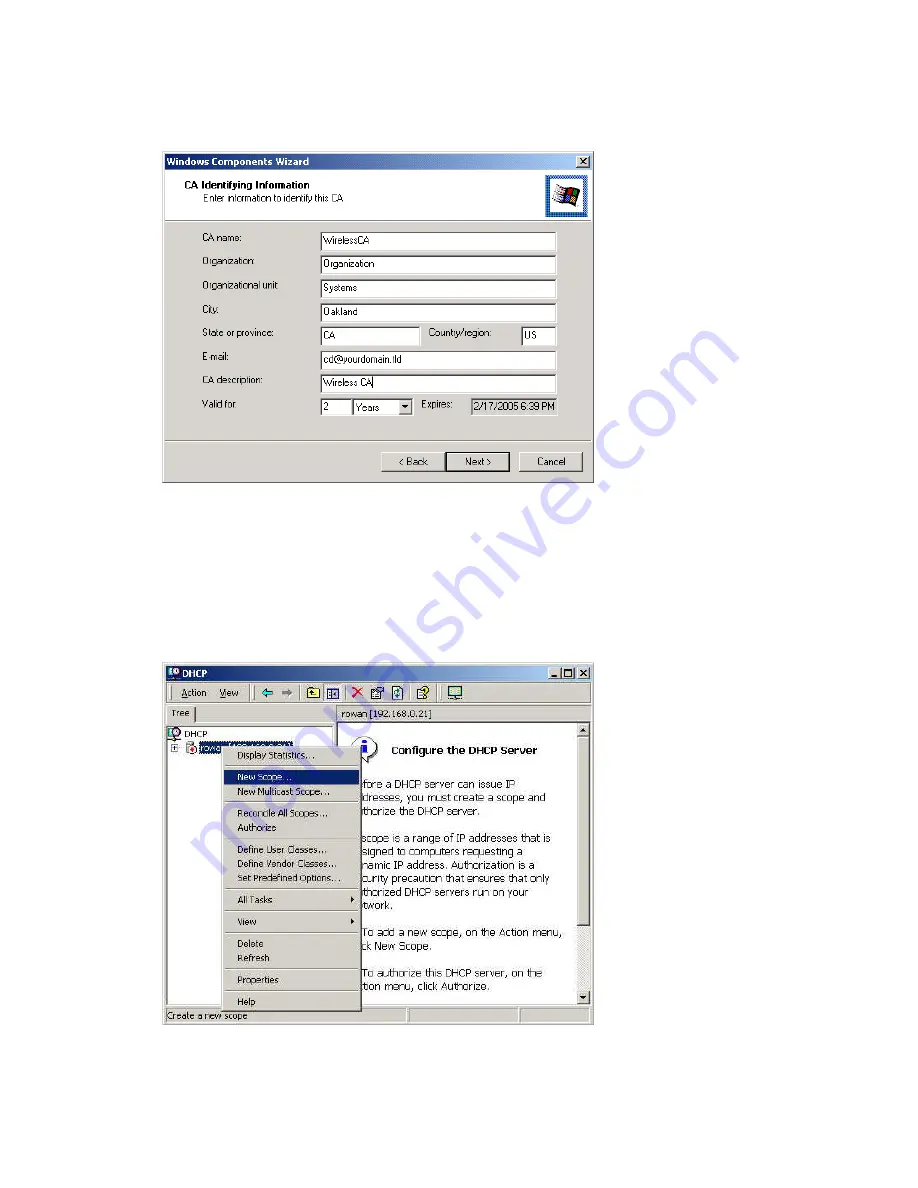
122
6.
Enter the information for the Certificate Authority and click
Next
.
7.
Click
Next
if you don't want to change the CA's configuration data.
8.
Installation will warn you that Internet Information Services are running, and must be
stopped before continuing. Click
OK
, then
Finish
.
DHCP server configuration
1.
Click on
Start > Programs > Administrative Tools > DHCP
.
2.
Right-click on the server entry and select New Scope.
3.
Click Next when the New Scope Wizard Begins.






























