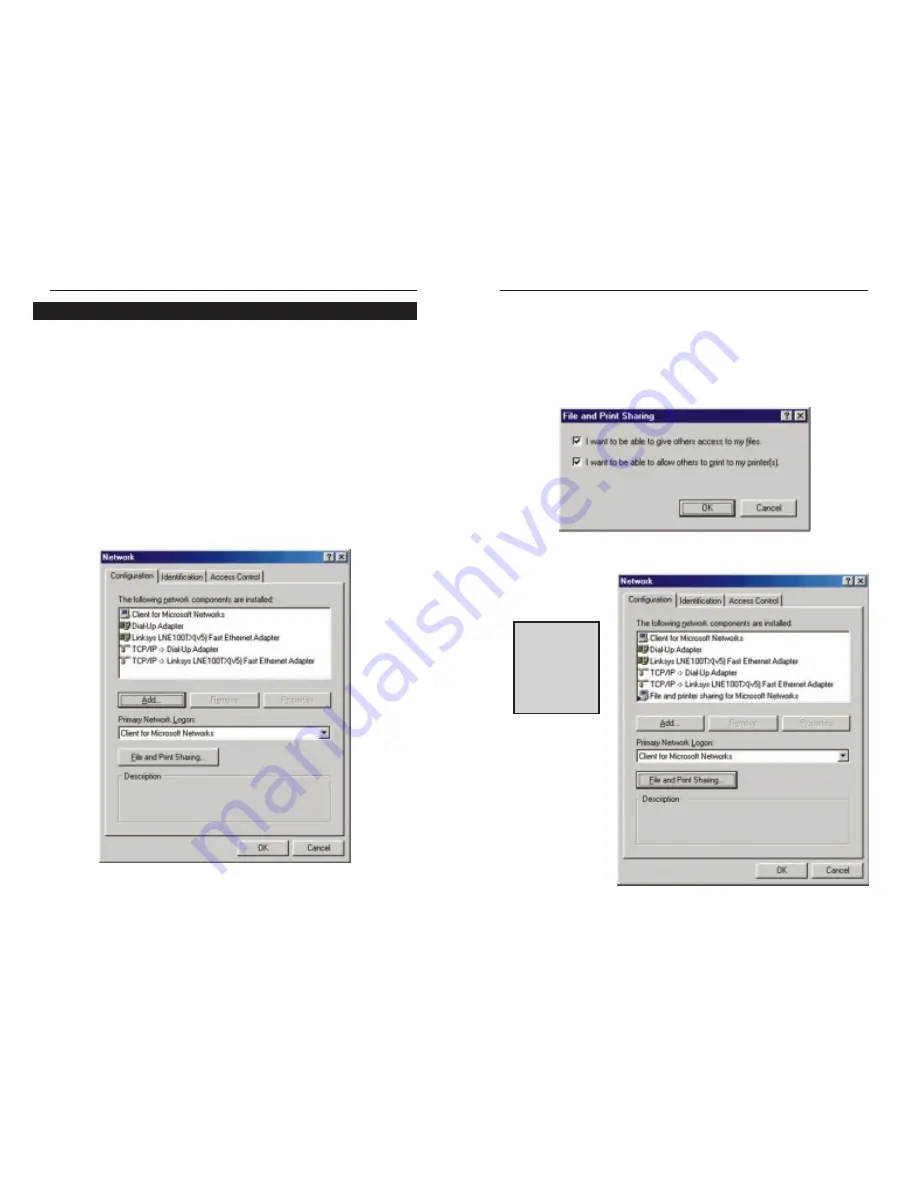
EtherFast
®
10/100 LAN Cards
22
3. Click
the
File and Print Sharing button. The File and Print Sharing win-
dow will appear.
4a. If you'd like others to be able to access the files on your PC's hard drive,
select I want to be able to give others access to my files.
4b. If you'd like to share your printer with other users on the network, select I
want to be able to allow others to print to my printer.
5. Click the OK button. File and Printer Sharing for Microsoft Networks
should now appear in the list of installed components.
N
No
otte
e:: If you do not
enable File and
Print Sharing, your
PC will be invisible
on the network
and inaccessible
to other users.
Linksys Instant EtherFast
®
Series
21
1. Once you are back at the Windows 98 desktop, click on your taskbar's Start
button, then Settings, then Control Panel, and then double-click the
Network icon.
2. The Network window will appear. Click on the Configuration tab. A win-
dow similar to the one below will appear. There may be other components
listed in addition to the ones shown below (for example, a Dial-up
Adapter), which is normal. If any of the components shown below are miss-
ing, however, you’ll need to manually install them. Refer to Manually
Installing the Network Components in the Appendix now.
• Client for Microsoft Networks
• Dial-Up Adapter
• Linksys LNE100TX (v5) Fast Ethernet Adapter
• TCP/IP -> Dial-Up Adapter
•TCP/IP -> Linksys LNE100TX (v5) Fast Ethernet Adapter
Network Component Configuration















































