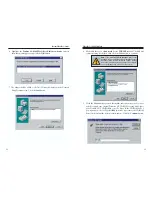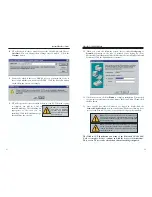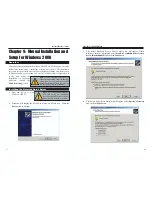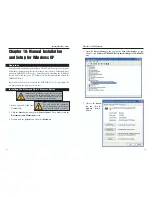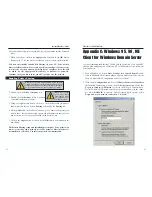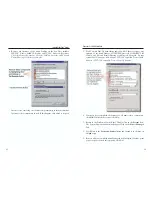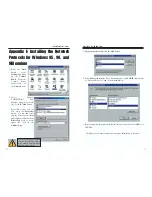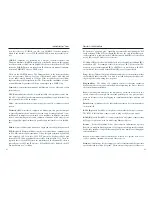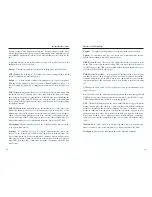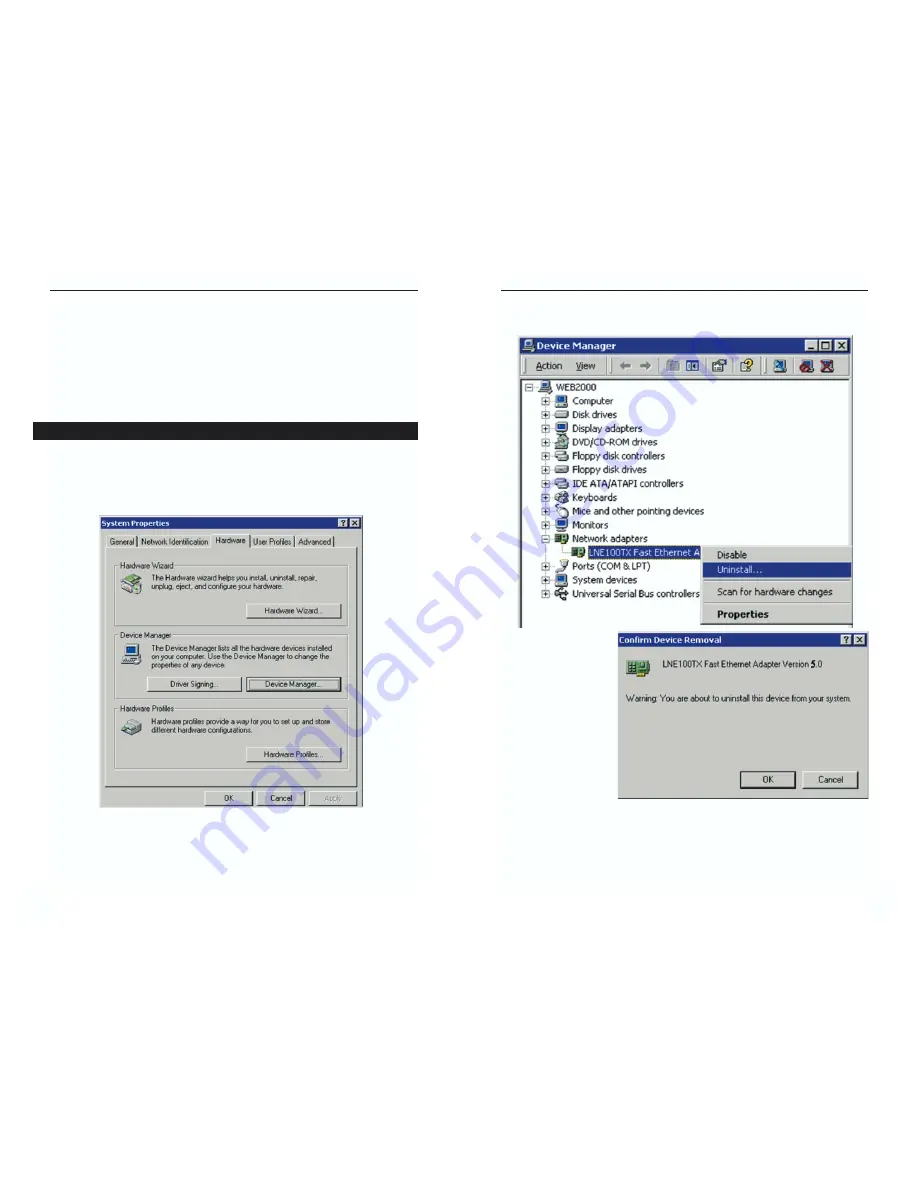
EtherFast
®
10/100 LAN Card
5. Right-click on
LNE100TX Fast Ethernet Adapter
. The following menu
box should open.
6. Right-click on the
LNE100TX Fast
Ethernet Adapter
again. This time,
select
Uninstall....
When the Confirm
Device Removal
window appears,
click
OK
.
7. The Network Adapters category should be removed from the Device
Manager listing.
8. Click the
OK
button. Restart your computer.
68
67
Instant EtherFast
®
Series
10. Scroll down to the
Other Devices
listing. Click the
plus
sign. Remove
PCI
Ethernet Controller
or
PCI Ethernet Adapter
. (If Other Devices is not list-
ed, proceed to the next step.)
11. Click the
Close
button, shut down Windows, and restart your computer.
12. After your computer has restarted, refer to the chapters for Windows 95,
Windows 98 or Windows ME for setup instructions.
1. Click
the
Start
button, choose Settings, choose Control Panel, then double-
click the System icon. The System Properties window will open.
2. Choose
the
Hardware
tab.
3. Click
the
Device Manager
button. The Device Manager window will open.
4. Click the
plus sign
beside Network Adapters. The LNE100TX Fast
Ethernet Adapter listing should appear.
Starting Over in Windows 2000 or XP