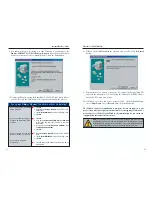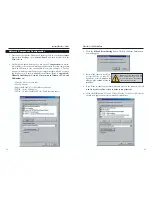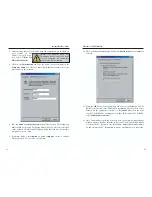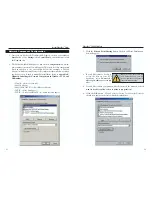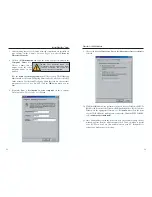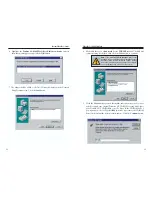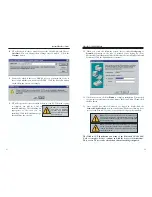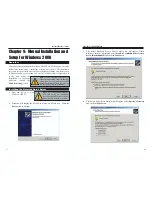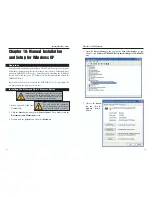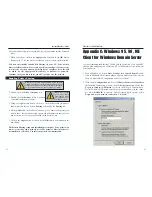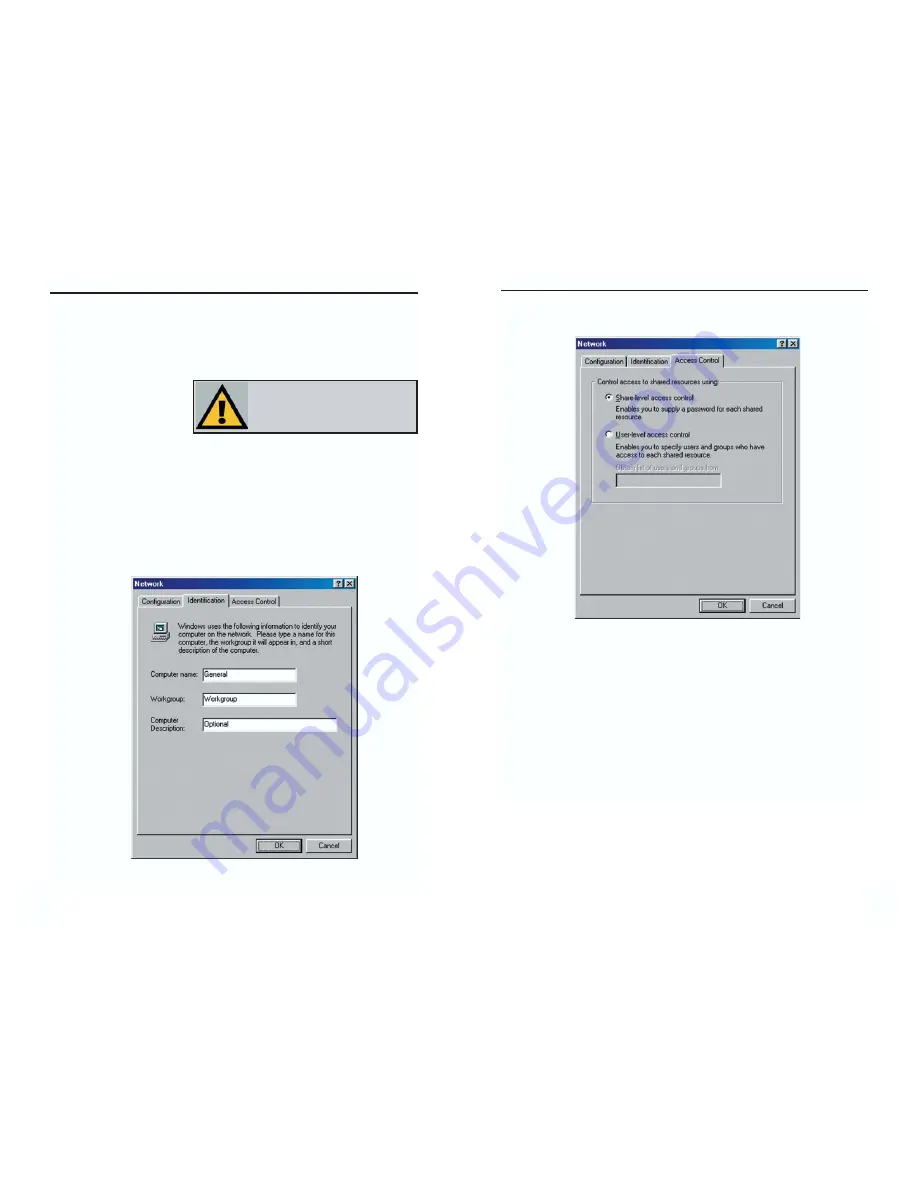
9. Choose the
Access Control
tab. Ensure that
Shared-level access control
is
selected.
10. Click the
OK
button. Your system may ask you for your Windows ME CD-
ROM or the location of the Windows ME installation files. If it does, direct
Windows to the appropriate location, (i.e.,
D:\win9x
, where D is the letter
of your CD-ROM drive, making sure you have the Windows ME CD-ROM,
or
C:\windows\options\install
).
11. Once Windows has copied the necessary files, the System Settings Change
window appears. Remove all disks from your PC and click
Yes
to restart
your PC. If you don't see this window restart your PC. Remember to
remove any disks prior to rebooting.
34
33
5. After ensuring that all of the listed network components are installed on
your system, in the
Primary Network Logon
box select
Client for
Microsoft Networks
.
6. Click on the
Identification
tab. Type the name of your computer in the
Computer Name
box.
Choose a name that is
unique from the other
computer names on the
network.
7. Type
the
name of your workgroup
in the
Workgroup
box. The Workgroup
name should be the same Workgroup Name in use by all of the other PCs
on the network. Use the same Workgroup Name that is in use on your other
computers for ease of use. Do
NOT
click the
OK
button when you are
done.
8. (Optional) Enter a
description of your computer
in the
Computer
Description
box.
This box may be left blank.
1RWH
<RXU
&RPSXWHU 1DPH
DQG
:RUNJURXS 1DPH
PXVW ERWK EH IHZHU
WKDQ FKDUDFWHUV DQG VKRXOG RQO\
FRQVLVWRIQXPEHUVDQGOHWWHUV
Instant EtherFast
®
Series
EtherFast
®
10/100 LAN Card