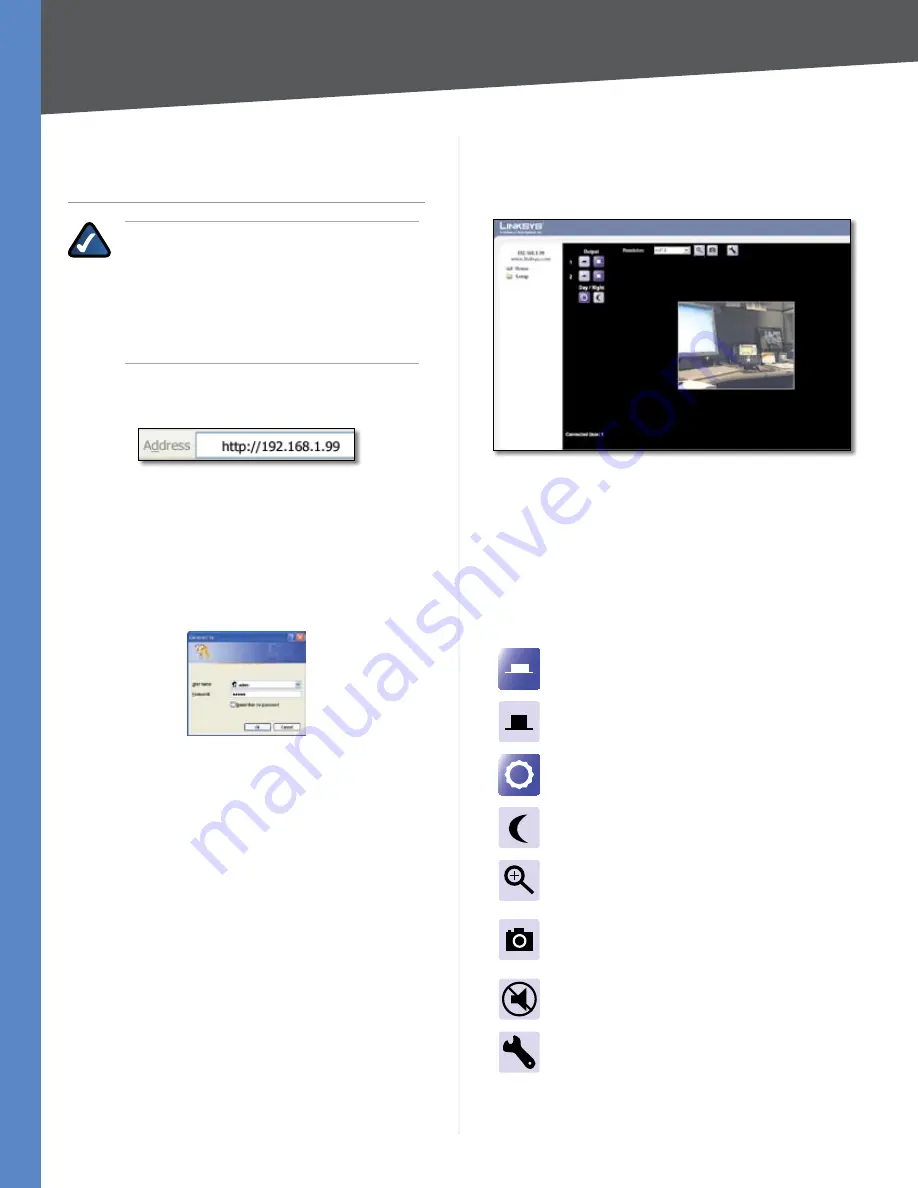
Chapter 6
Advanced Configuration
19
Business Internet Video Camera with Audio
Chapter 6:
Advanced Configuration
NOTE:
By default the camera is set to receive
an IP address from a DHCP server. If you do not
have a DHCP server on your network, you can
set a static IP address by pressing the
Reset
button on the camera for less than 10 seconds.
A default IP address of
192.168.1.99
will be
assigned to the camera.
Open your web browser and enter the assigned IP address
in
Address
field in the following format:
Address Bar
Press the
Enter
key and the
Login
screen will appear.
The first time you open the web-based utility, enter
admin (
the default user name) in the
User name
field and
leave the password blank. Click the
OK
button. You can
set a password later from the Admin tab’s
User Accounts
screen.
Login
Home
The
Home
screen is the first screen that is displayed. Below
the Home icon there is a Setup folder icon. Clicking on the
Setup icon expands the configuration options. There are
6 main headings:
Setup
,
Administration
,
Audio/Video
,
Applications
,
Status
, and
View Video Log
. Each tab
contains screens that will help you configure and manage
the Camera.
Home
The
Home
screen is where live video can be viewed and
the output can be updated.
Setup > Summary
Output
1
The output can be turned on or off.
2
The output can be turned on or off.
Resolution
Select the desired resolution or the default
setting of
AUTO
to let the camera determine the
resolution.
On
This icon will turn on the selected output.
Off
This icon turns off the selected output.
Day
This icon uses the standard filter for day
output.
Night
This icon uses a filter for night vision.
Zoom
This icon allows you to zoom in on a
selected area. The camera allows 2x and 4x
zoom.
Snapshot
Capture a snapshot image of the
video displayed on screen by clicking this
icon.
Audio Disabled
This icon indicates that
audio is not enabled on the device.
Video Format
This icon allows you to select
the video format of the video being captured
by the camera.
Resolution






























