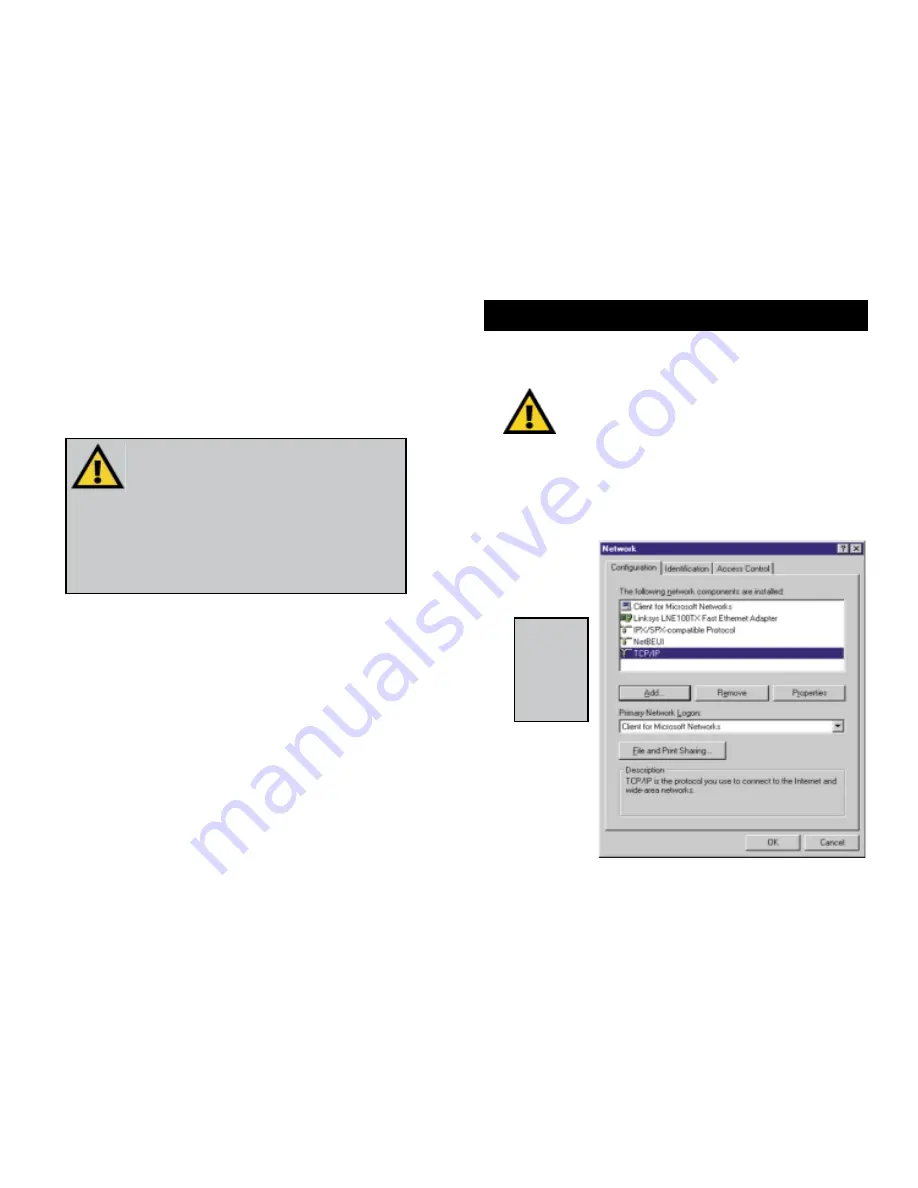
Now that your Router is physically installed, you will have to configure your
PCs to accept the IP addresses that your Router will provide.
These instructions apply only to Windows 95 and Windows 98
machines. For TCP/IP setup under Windows NT, please refer to
your Microsoft Windows NT manual.
1. Click the Start button, select Settings, then Control Panel.
2. Double-click the Network icon.
3. In the Configuration window, select the TCP/IP protocol line that has
been associated with your network card/adapter.
Configuring Your PCs to Connect to the Cable/DSL
& Voice Router
N
No
otte
e::
If the
TCP/IP protocol
is not config-
ured on your
PC, go to the
Appendix for
TCP/IP installa-
tion instructions
now.
EtherFast
®
Cable/DSL & Voice Router powered by Net2Phone
11
Instant Broadband
TM
Series
4. Connect the power-supply cable to the Power port on the rear of the
Router, then plug the supplied AC power cable into a power outlet.
• The Power LED will illuminate green as soon as the power adapter is
connected.
• The Diag LED will illuminate red for a few seconds while the Router
goes through its internal diagnostic test. The LED will turn off when the
self-test is complete.
5. Power on the Cable or DSL modem.
6. Press the Reset button on the front of the router. Hold the button in for
three seconds, or until the Diag LED illuminates red. This restores the
router’s default settings.
7. Connect a Standard Phone Cord to the RJ-11 Port on the Back of the
Router. Connect the other end of the cord to your standard telephone.
You will now be able to access the Voice Over IP features from this tele-
phone.
The Hardware Installation is complete. Continue to the next page to con-
figure your PCs and Router.
10
N
No
otte
e:: Some ISPs—most notably some cable providers—configure
their networks so that you do not have to enter a full Internet
address into your web browser or e-mail application to reach your
home page or receive your e-mail. If your Internet home page
address is something very simple, such as “www”, rather than
“www.linksys.com”, or your e-mail server’s address is something similar to “e-
mail” or “pop3”, rather than “pop.mail.linksys.com”, you won’t be able to prop-
erly configure your Cable/DSL & Voice Router until you determine the actual
Internet addresses of your Web and e-mail connections.
You m
mu
us
stt obtain this information prior to connecting the Router to your network.
You can obtain this information by contacting your ISP, or you can turn to page
36 to learn how to ping for an IP address.









































