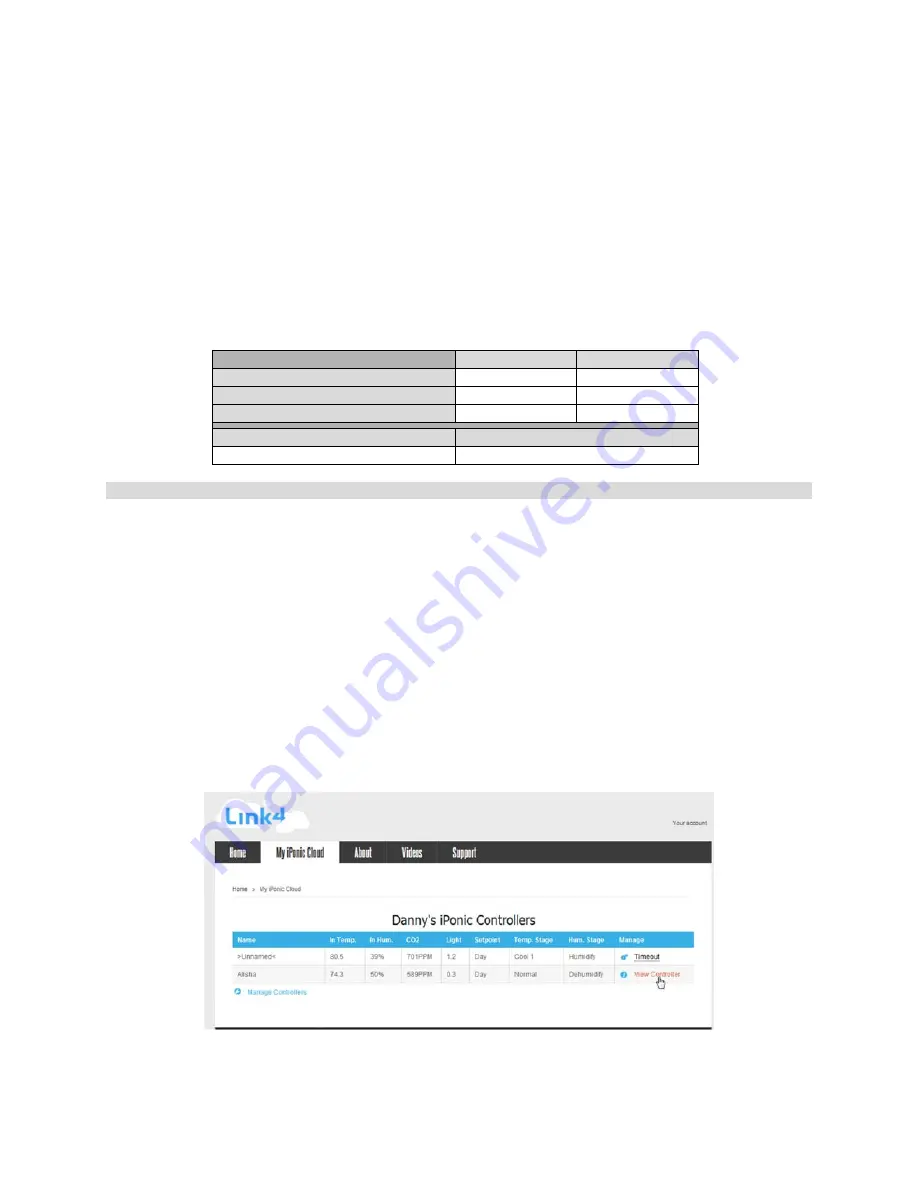
960-3100-00
iPonic 614 Installation Manual
12
Alarms
Alarm Function
The iPonic
TM
614 will not only control your hydroponic environment but it will also notify you if the
conditions of your growing environment become unacceptable. You can determine which temperature,
humidity and CO
2
conditions may require human intervention and for you to be notified. When an alarm
condition exists the alarm will display above the temperature reading on the main status screen of the
controller. You can also setup additional notification methods such as text or email alerts through the
iPonic Cloud or an alarm output such as a Sensaphone Alarm Dialer.
There are alarm conditions preprogrammed into your iPonic
TM
614 controller. By default, the alarm
condition must exist for a full minute before the controller will issue an alarm. After another full minute of a
high temperature alarm, the controller will power off an installed light bank in an attempt to cool the
hydroponic environment.
High Alarm
Low Alarm
Temperature
100ºF (38.7ºC)
50ºF (10.0ºC)
Humidity
90%RH
20%RH
CO
2
2000ppm
600ppm
Alarm Delay
Light Off Delay
60 seconds
60 seconds to Temp (L2)
Figure 1.2 Alarm Default Settings
Changing the Alarm Settings
From the home screen of your iPonic
TM
614, press the menu button. Select option 3, “System Setup” with
the wheel and press OK. Select option 4, “Alarms Setup” with the wheel and press OK. The screen will
display your current alarm settings. Press the UI button corresponding with the alarm threshold you would
like to change. Use the wheel to adjust the threshold value by an increment of 0.1º for temperature, 1%
for humidity or 1ppm for CO
2
or you can press button 1 to change this to another increment and then use
the wheel to change the threshold value. When you are done making your changes, press OK. Press OK
again to confirm and save your changes.
Receiving Alarm Notifications by Text or Email through the Cloud (Recommended)
If you would like your alarm notifications delivered via text or email, you will first need to have the optional
Communications Module installed and connected to the internet (see previous chapter and section,
Connecting to the Internet.
) When connecting to the internet you will have created an account at
http://www.iponic.link4cloud.com, to enable alarm notifications login to your account.
You can open your controller settings by clicking “View Controller.”






























