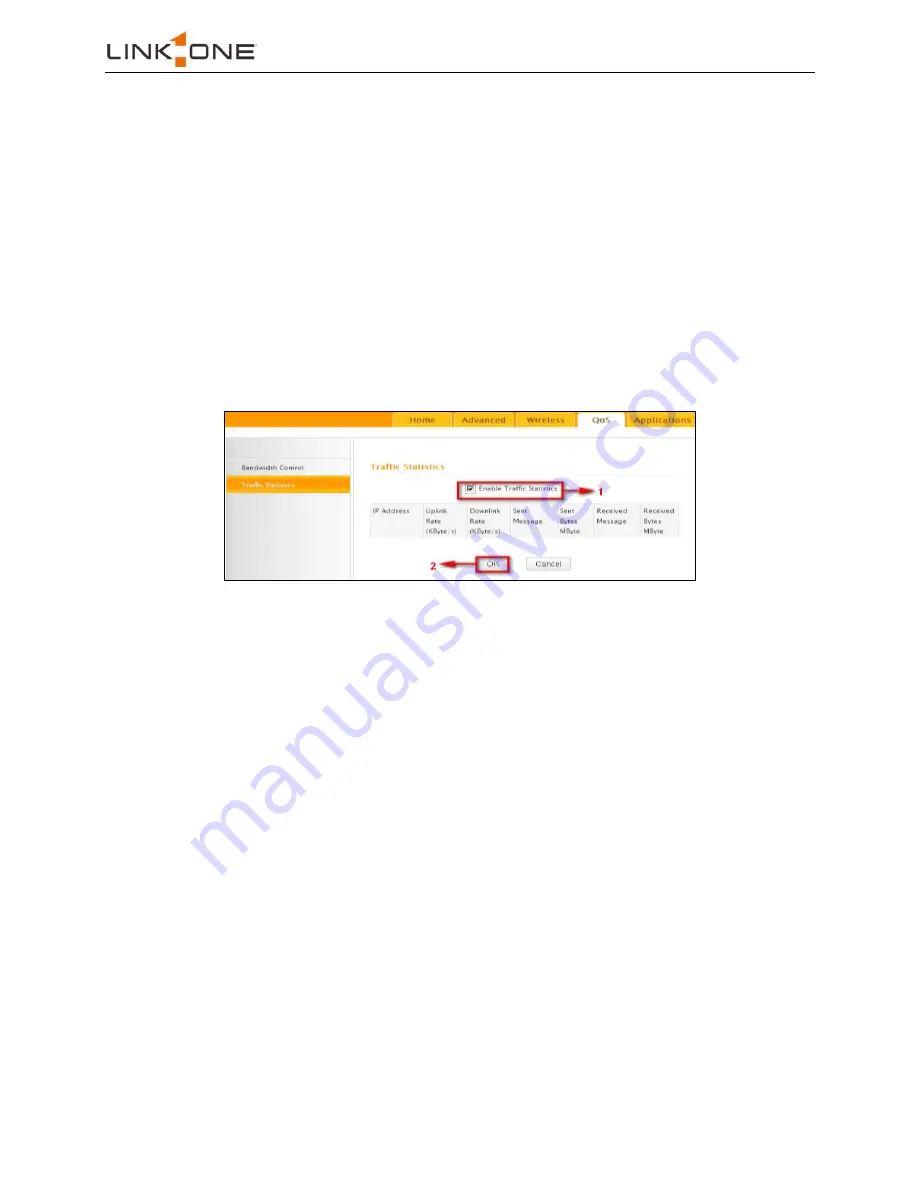
Wireless N300 Home Router
38
1
1
.
.
C
C
h
h
e
e
c
c
k
k
E
E
n
n
a
a
b
b
l
l
e
e
.
.
2
2. Input "192.168.0.100" in both IP address boxes.
3
3
.
.
Select Download.
4
4
.
.
Enter "256" in both bandwidth range fields.
5
5
.
.
Check Enable.
6
6
.
.
Click
Add To List
7
7
.
.
Click
OK
.
5.2 Traffic Statistics
Traffic Statistics allows you to see at a glance how much traffic each device in your
network is using.
Enable Traffic Statistics:
Check/uncheck the box to enable/disable the Traffic
Statistics feature. To see at a glance how much traffic each device in your network is
using, enable this option. However usually, disabling it may boost your network
performance. This option is disabled by default. However, once enabled the page
refreshes every five minutes.
OK
: Click to activate corresponding settings.
IP Address
: Displays IP addresses of PCs connected to the device.
Uplink Rate
: Displays the upload speed (KByte/s) of a corresponding PC.
Downlink Rate
: Displays the download speed (KByte/s) of a corresponding PC.
Sent Message:
Displays the number of packets sent by a corresponding PC via the
device since Statistics is enabled.
Sent Bytes
: Displays the number of Bytes sent by a corresponding PC via the device
since Statistics is enabled. The unit is MByte.
Received Message
: Displays the number of packets received by a corresponding PC
via the device since Statistics is enabled.
Received Bytes
: Displays the number of Bytes received by a corresponding PC via
the device since Statistics is enabled. The unit is MByte.
Summary of Contents for L1-RW333
Page 1: ...Wireless N300 Home Router...
Page 70: ...Wireless N300 Home Router 66...






























