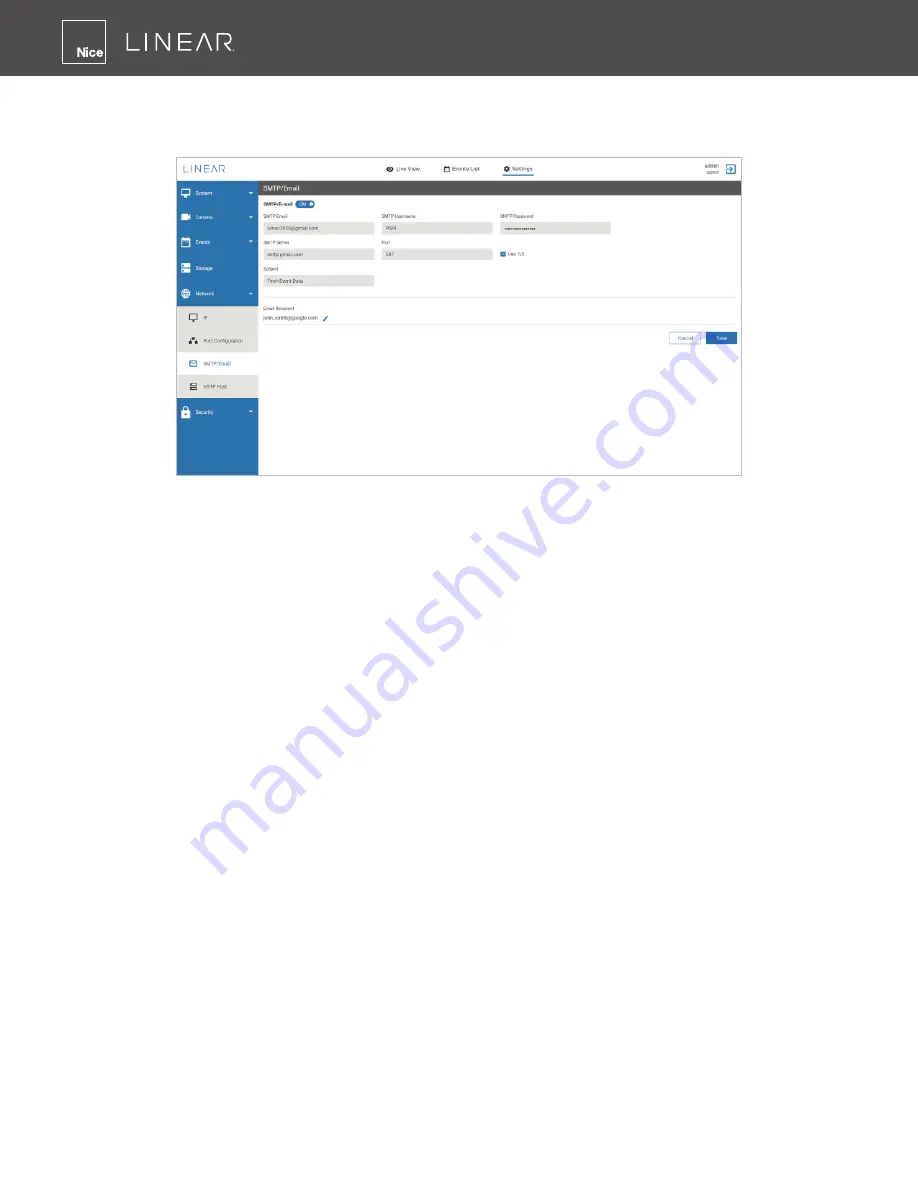
42
SMTP/Email
Send event notification alerts via Email whenever an event is generated by the IV400 Camera.
Figure 53: Network-SMTP/Email
To configured the SMTP/Email for IV400 Camera:
1.
Enter all required data in each field as mentioned above (see below).
2.
Click
Save
.
All event alert or data will be sent via email to respective recipient email address
SMTP Email
: Enter the valid sender email address.
SMTP Username
: Enter the user name of the email account.
SMTP Password
: Enter the password of the email account.
SMTP Server
: Enter the domain name or IP address of the email server.
Port
: Enter valid port number associated with SMTP server.
Use TLS
: If your SMTP server requires a secure connection, then click the
Use TLS
check box.
Subject
: Enter the subject line for sending email to recipient.
Email Recipient
: Enter the valid email address of recipient.























