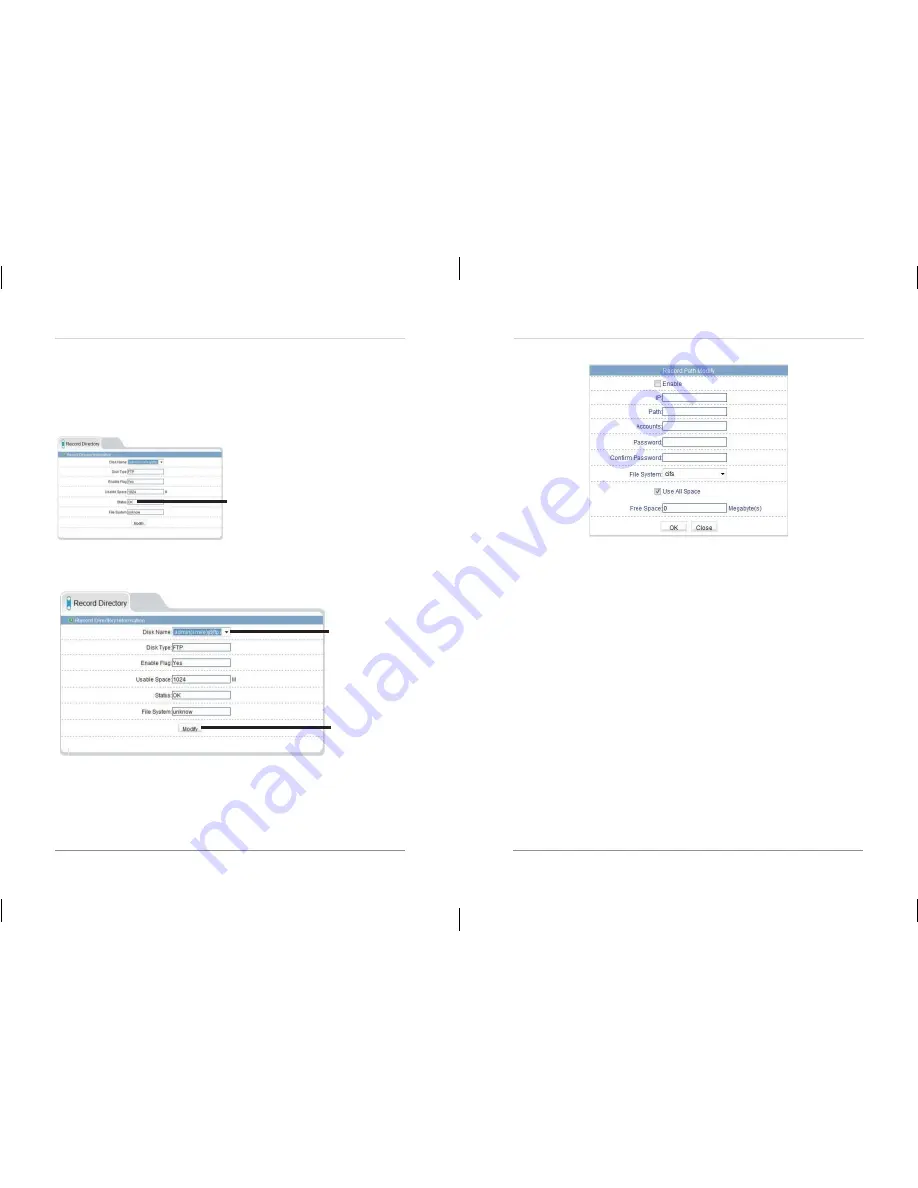
39
40
Web Configuration
6.
Click
OK
.
7.
Set up recording using the Record Policy sub-menu (see
“6.9.1
Record
Direct
ory”
on page 36). To access your recordings, use NVMS or
manually access your FTP server.
NOTE:
On the Record Directory page, Status will be OK when FTP is selected
if FTP is accessible and all settings have been entered correctly.
Status OK
To configure a NAS storage location:
1.
Click
Local Record>Record Directory
.
2.
Under
Disk Name
, select
//
.
Select //
Click Modify
3.
Click
Modify
. The Record Disk Path menu opens.
Web Configuration
4.
Configure the following:
•
IP:
Enter the IP address of the NAS.
•
Path:
Enter the NAS folder where video files will be saved. NAS folder
must be located directly under the root folder of the NAS (e.g. /public).
•
Accounts:
Enter the account user name for the NAS.
•
Password/Confirm Password:
Enter the account password for the NAS.
•
File System:
Enter the NAS file system (
cifs
or
nfs
).
•
Use All Space:
Check to enable the camera to record until the NAS is full.
Uncheck to limit the amount of space the camera can record on and enter
the amount of space (in MB) available to the camera under
Free Space
.
5.
Click
OK
.












































