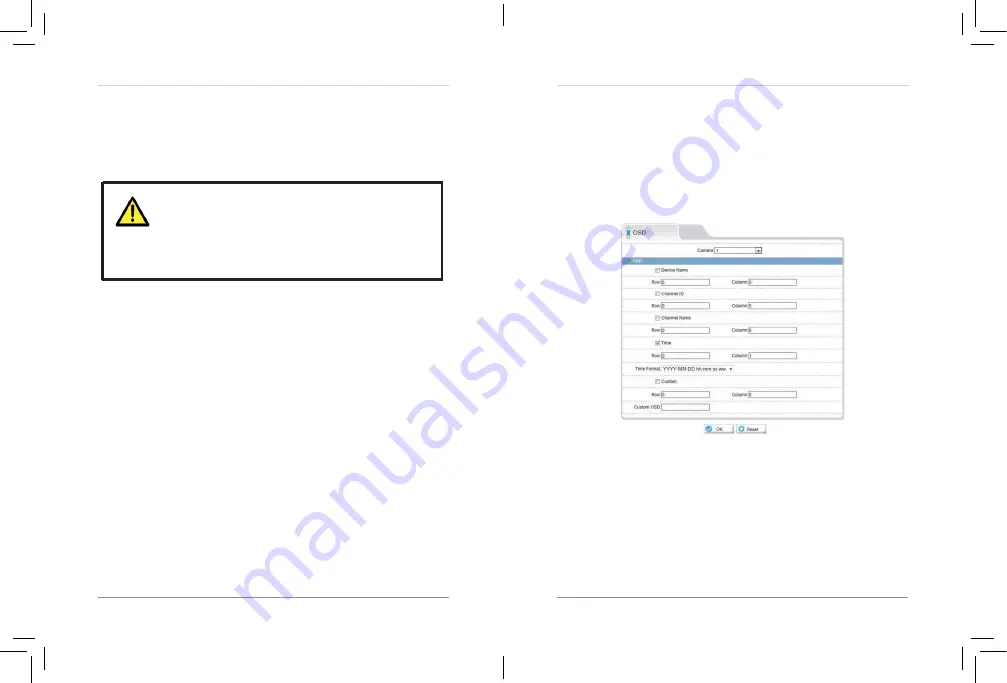
29
30
Web Configuration
3.
Un-check
Enable NTP
and click
Apply
at the bottom of the screen.
4.
If your region observes daylight savings time, check
Adjust clock for
daylight saving changes
.
•
Under
Start
and
End
, select the start and end times for daylight savings.
5.
Click
Set Manually
, and use the on-screen calendar to set the time and
date.
6.
Click
Apply
. The camera updates to the newly entered time.
6.7.5 OSD
The OSD page allows you to configure
the camera’s
on-screen display text.
To configure the camera OSD:
1.
Click
Device Configuration>OSD
.
2.
Check the following options to enable OSD text:
•
Device Name:
Display the Device Name.
•
Channel ID:
Show the channel ID number.
•
Channel Name:
Show the name of the channel set in the Camera menu.
•
Time:
Show the date and time on the OSD. Select the desired date and
time format under
Time Format
.
Web Configuration
You can set the
camera’s
date and time the following ways:
•
Using an NTP server (recommended)
•
Using your
computer’s
system time
•
Manually
The camera is configured to use NTP by default, but you
must set the time zone and Daylight Savings Time settings
to ensure accurate time. After a power failure, the camera
is configured to connect to an NTP server and automatically
update the time when power is restored. If using another
method to set the camera clock, time must be manually
updated after a power failure.
To set the
camera’s
date and time using an NTP server:
1.
Click
Device Configuration>Date & Time
.
2.
Under
Time Zone
, select your time zone.
3.
If your region observes daylight savings time, check
Adjust clock for
daylight saving changes
.
•
Under
Start
and
End
, select the start and end times for daylight savings.
4.
Next to Current PC Time, click
Apply
.
To sync the
camera’s
date and time to your
computer’s
system time:
1.
Click
Device Configuration>Date & Time
.
2.
Un-check
Enable NTP
and click
Apply
at the bottom of the screen.
3.
Under
Time Zone
, select your time zone.
4.
If your region observes daylight savings time, check
Adjust clock for
daylight saving changes
.
•
Under
Start
and
End
, select the start and end times for daylight savings.
5.
Click
Apply
next to Current Computer Time. The Current Device Time
updates.
To set the cam
era’s
date and time manually:
1.
Click
Device Configuration>Date & Time
.
2.
Under
Time Zone
, select your time zone.














































