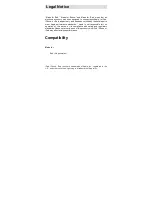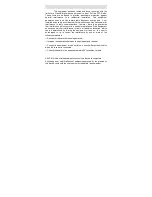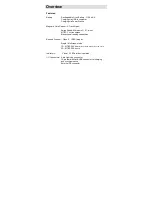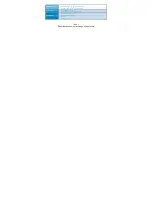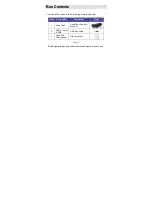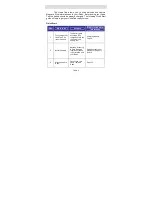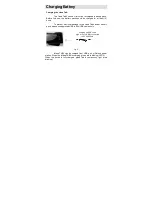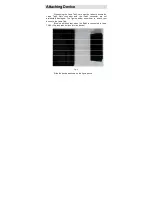Reviews:
No comments
Related manuals for Infinea Tab 4

T10
Brand: Gallagher Pages: 11

Trailscout 11-9500
Brand: Bushnell Pages: 44

NTware MiCard
Brand: UniFlow Pages: 22

SCR3310 V2
Brand: Identiv Pages: 40

ALIO Pro
Brand: CPI Pages: 16

P470/P370
Brand: Symbol Pages: 208

SecOVID Reader III
Brand: Kobil Pages: 20

KM0290
Brand: Krüger & Matz Pages: 21

AS-8000 Series
Brand: Argox Pages: 134

AS-9500
Brand: Argox Pages: 144

MS852B Plus
Brand: Unitech Pages: 169

CR-1420P
Brand: Trust Pages: 2

CR-1200
Brand: Trust Pages: 7

CMP-BARSCAN10
Brand: Konig Pages: 93

Medio P200L
Brand: TAGSYS RFID Pages: 25

MS100
Brand: Unitech Pages: 1

COM-595
Brand: Steren Pages: 186

SCANTEAM 3470 CCD
Brand: Welch Allyn Pages: 11