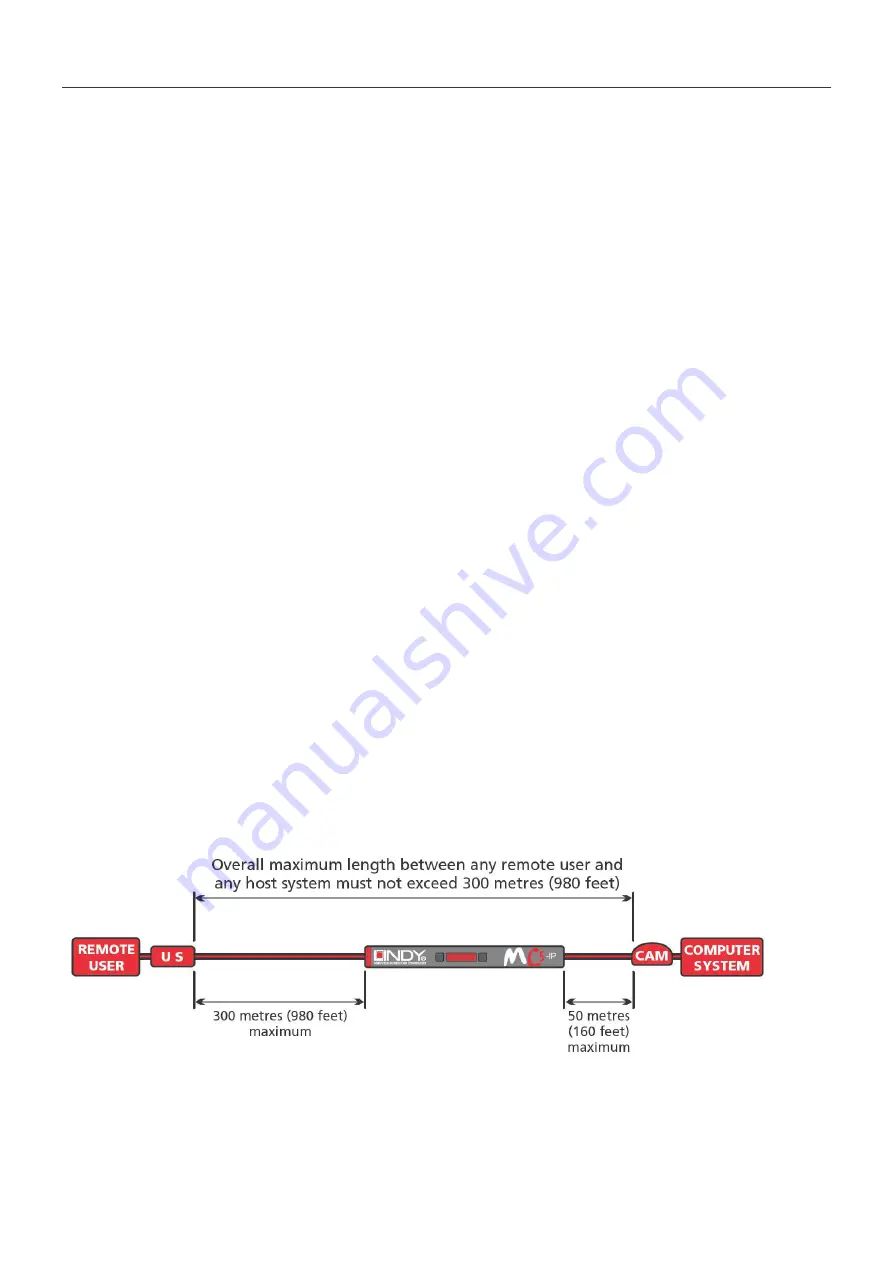
English Manual
3
Computer Access Modules (CAMs)
There are five different formats, depending on the required computer connections. It is possible
to combine USB user Stations with PS/2 CAMs and PS/2 User Stations with USB CAMs. If
CAMs are used in combination with the MC5/-IP KVM Switches a dedicated video
compensation should be used for each CAM that uses a CAT.5 cable longer than 10m. These
settings are stored in the KVM Switch – for details please refer to the KVM Switch manual.
PS/2-style, Part number: 39351
Connectors: VGA HD15 analog video, PS/2-style keyboard and PS/2-style mouse.
PS/2-style with audio, Part number: 39353
Connectors: VGA HD15 analog video, PS/2-style keyboard, PS/2-style mouse and 3.5mm audio
jack.
USB, Part number: 39352
Connectors: VGA HD15 analog video and USB keyboard/mouse.
USB with audio, Part number: 39354
Connectors: VGA HD15 analog video, USB keyboard/mouse and 3.5mm audio jack.
Sun with audio, Part number: 39355
Connectors: VGA HD15 analog video, Sun keyboard/mouse and 3.5mm audio jack.
Remote user (via User Station)
A remote User Station can be placed at a maximum of 300 metres from the MC5 unit or from
the CAM module when used as a stand alone KVM Extender. It is connected via a suitable
category 5, 5e or 6 cable (with no crossover).
The USB User Stations 39356 and 39357 provide a second Cat.5 port to connect either a
second remote KVM Switch or a local computer (also connected by a CAM).
To switch between
the Cat.5 output ports 1 and 2 simultaneously press the hotkey combination CTRL and SHIFT
followed by 0, 1 or 2 for the appropriate channel (0 disconnects from both ports). This hotkey
can be changed to ALT & SHIFT or CTRL & ALT by DIP switches (see section Installation).
The USB User Stations also provide the option to set a password and lock the User Station.
Cable lengths for installation with a KVM Switch
In situations where a computer system will be placed at a significant distance from the MC5
KVM unit, the total distance between any remote user and any CAM may not be greater than
300 metres (980 feet).










