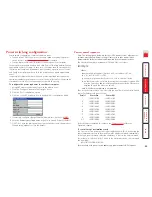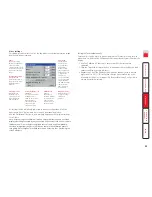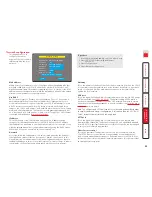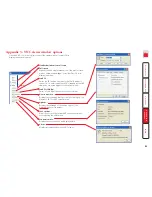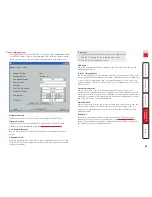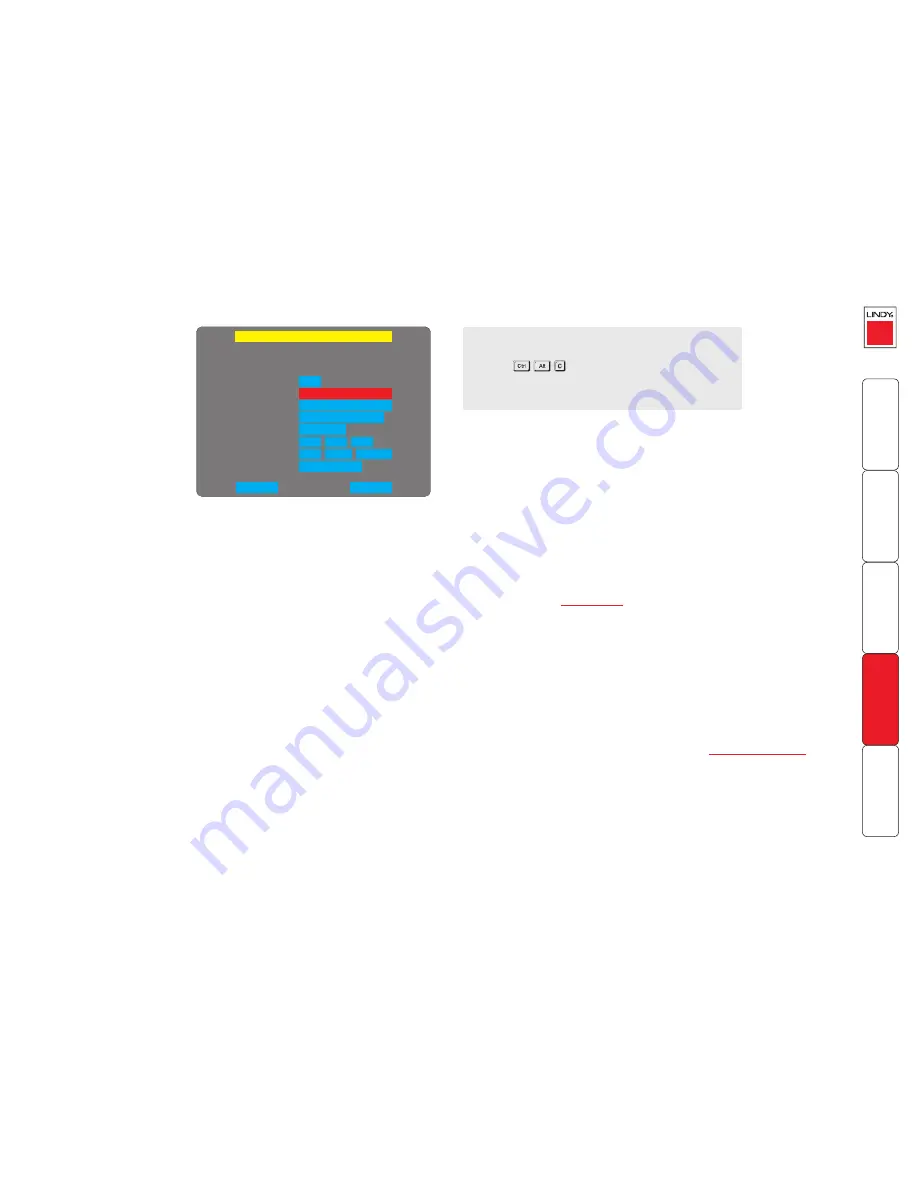
34
Unit configuration
This page provides access
to a selection of both basic
and fundamental settings
for the CPU IP.
IP Access Unit Config
Hot Keys
Ctrl+Alt
Screensaver
Time
Encryption
Date
10 mins
21
Prefer Off
15
27
Apr
31
2004
Cancel
Save
:
:
Unit Name
UK
Admin Passwd
Firmware
Version 1.11b1
Keybd Layout
Hardware
Rev 1
Screensaver
Use the left and right arrow keys to select an appropriate period of inactivity on
the local keyboard or mouse before a screensaver is displayed and the user is
logged out. This setting applies to local users only and once the screensaver is
displayed, for security purposes the user is required to log in again. The timeout
period can be selected between 5 minutes and 1 day (24 hours), it cannot be
disabled.
Note: The
Idle timeout
option serves a similar purpose for remote
connections.
Time and date
Use the left and right arrow keys to select the correct time and date. The time
entry uses the 24 hour clock notation. The internal real time clock will continue
to run for roughly one week without power to the CPU IP, after that it will be
lost and require resetting. Use the up and down arrow keys to move between
each of the sections within the time and date entries.
Encryption
Three options are available: Always on, prefer off, prefer on. The one to choose
depends on the specific details of your installation - see
Encryption settings
for
details. The use of encryption imposes a slight performance overhead of roughly 10%
but is highly secure against third party intrusion.
Keybd layout
Use the arrow buttons to match the keyboard layout expected by the host
system.
Admin password
Enter the password that will be used to gain administrator access to the CPU
IP. There can only be one admin user and only that user is given access to the
configuration menus. The admin password background will be red until a
reasonably secure password has been entered, although this is only advisory as
any password or no password may be entered.
Unit name
The name entered here will be displayed on the local menus and the remote
VNC/browser windows.
Hot keys
Use the left and right arrow keys to select an appropriate hot key sequence for
the locally connected keyboard. This sequence is used in combination with other
keypresses to access the on-screen menus and to change between hosts. The
options are: Ctrl+Alt (default), Ctrl+Shift, Alt+Shift, Alt Gr, Left + Right Alt, Left
Ctrl + Alt or Right Ctrl + Alt.
To get here
1 Use the local keyboard and log on as the ‘admin’ user.
2 Press
(hotkeys may be different).
3 Select ‘Configuration’.
4 Select ‘Unit configuration’.