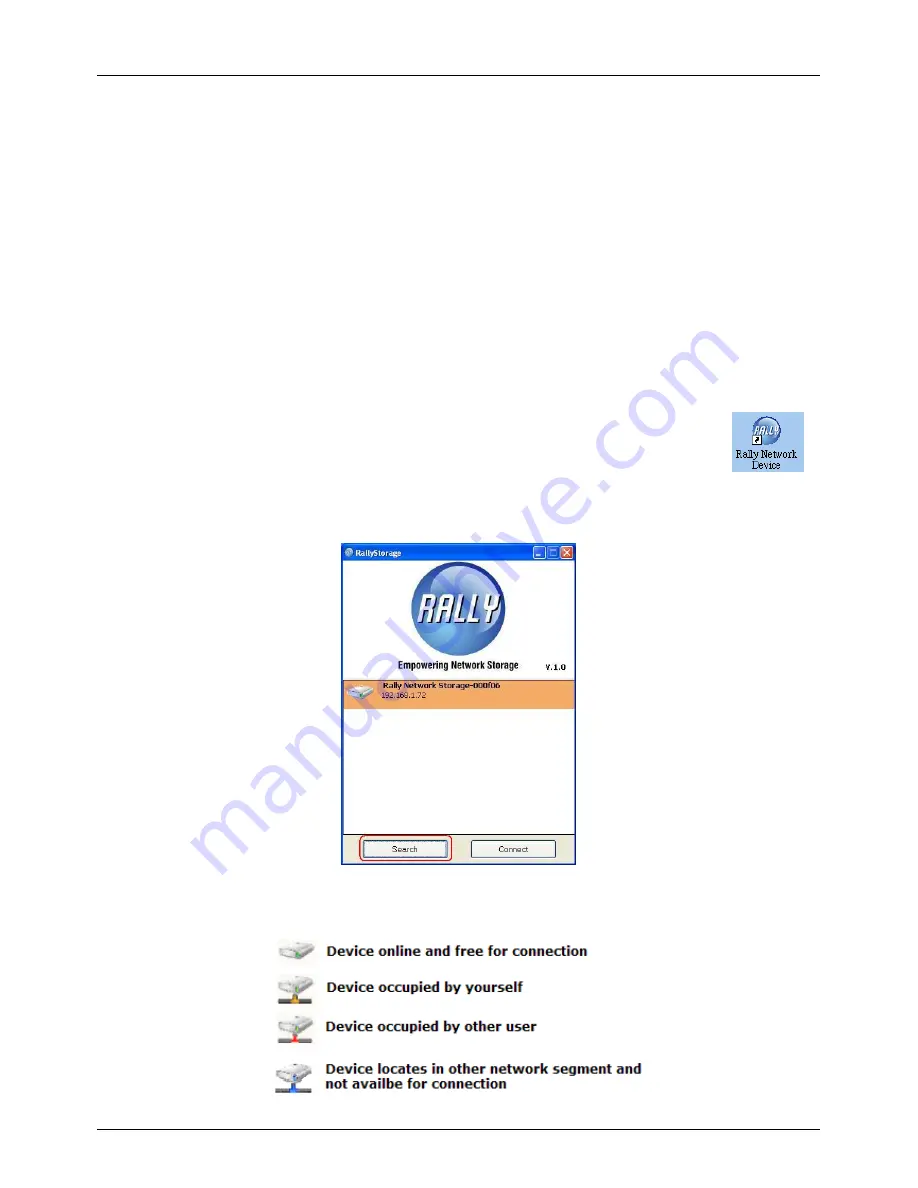
User Manual
English
6
15. You may now use the printer as normal; simply select the printer from the Print menu in
the application you are using
USB Storage
The application used to access your USB Storage Device can be installed on multiple
computers across your network, however only one computer may connect to the Storage
Device at any given time.
1. Move the USB Connection switch to the
On
position
2. Insert the supplied driver CD and navigate to
Utility Driver
>>
Storage
3. Open the folder for the Operating System you are using
4. Double click on the
RallyStorage.exe
icon to begin the installation
5. Choose your preferred language from the drop down menu and click
OK
to begin the
installation
6. Click
Finish
to complete the installation
7. A shortcut for Rally Network Device will have been added to your desktop,
double click it to start the start the application
8. The
New Hardware Found
wizard will start, choose to
Automatically
Detect Drivers
and allow the installation to complete
9. Once Windows has completed the installation of the driver the Rally Storage Application
will open, click
Search
to begin searching for your connected Storage Device
10. When the search is complete your Storage Device will be displayed, along with one of
the following icons:





















