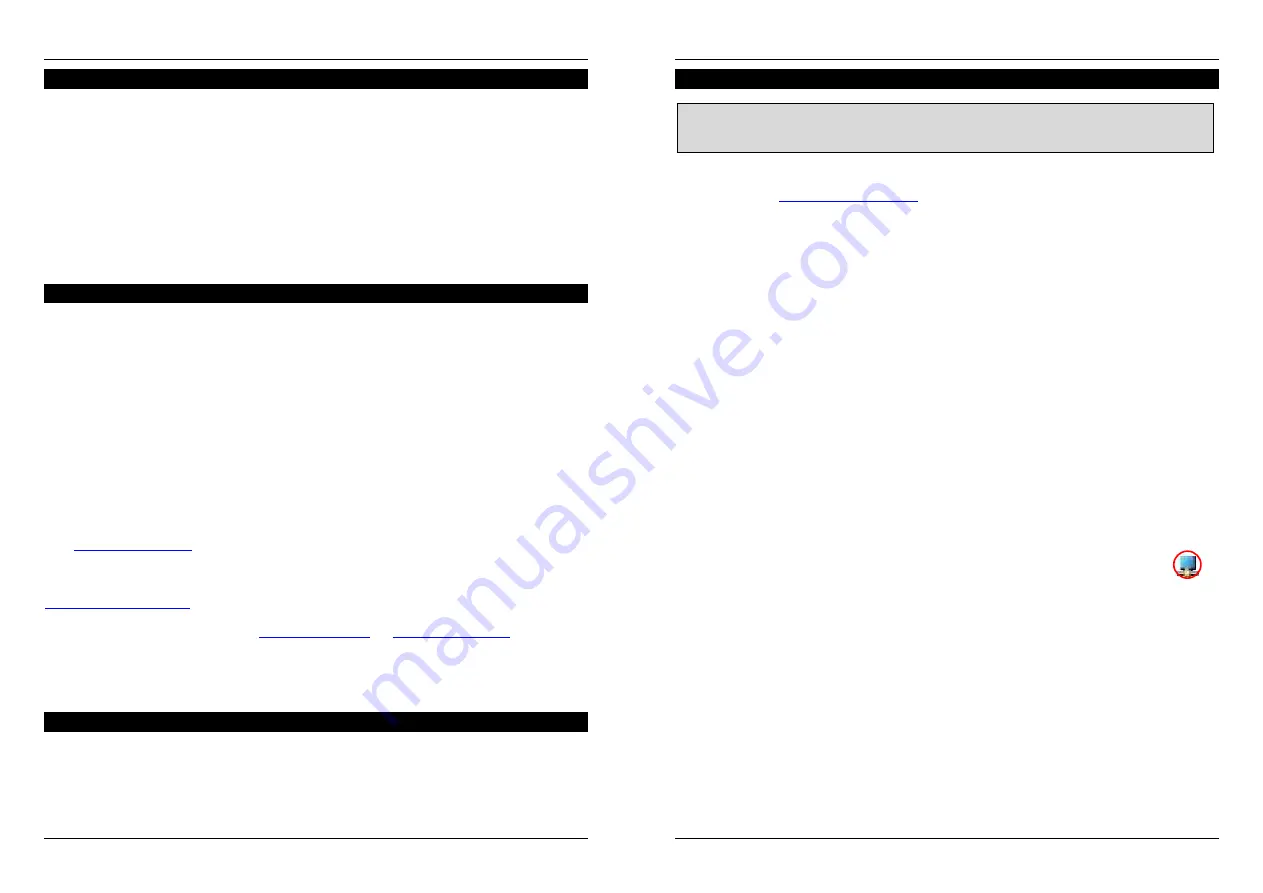
User Manual
English
3
Introduction
Thank you for purchasing the LINDY USB to HDMI Adapter. The USB to HDMI Adapter allows
you to connect any HDMI or DVI monitor, TV, LCD or Projector to your PC or notebook. Thanks
to high speed USB 2.0 technology, there is no need to add additional graphics cards to your
computer to output video on your TV or projector or HDMI monitor!
This additional monitor can be used as an additional standard Windows monitor in mirror mode
or extended desktop mode. It also can be configured to be used as a primary monitor.
It can be used to output a high resolution standard Windows desktop as well as for video
playback using Windows MediaPlayer or appropriate software that supports Video playback on
an extended desktop.
Up to 6 of this adapters may be installed on one PC but fluent video performance will only be
available on one screen at a time and when a quite powerful computer is used.
Minimum System Requirements
•
PC, Mac, Macbook, Netbook or Notebook, see processor requirement below
•
1GB RAM or higher and at least 30MB of free disk space
•
Primary Display Adapter
•
Available USB 2.0 port
•
Windows OS 2000 SP4/XP SP3 32 bit/Vista SP1/ 7 32 or 64 bit, Mac OS 10.5.5, 10.6
When used with Office Software, Email or for browsing the web the adapter will also work fine
with a netbook and older notebook. Anyhow, for fluent (HDTV) video playback a modern
computer with at least 2GHz Dual Core processor is required. Less powerful processors will
cause the video playback to skip frames and not play fluently! For video playback on a
secondary extended desktop monitor the video playback software has to support video overlay
on the secondary monitor (i.e. Windows Media Player) – consult the information from your video
playback software!
Windows users may find most up to date information, DisplayLink manuals and driver software
from
www.displaylink.com
.
If you are using a Mac computer please refer to the drivers available for download from the
LINDY website and find most up to date DisplayLink manuals and driver software available from
www.displaylink.com/mac
.
Linux users may check the website
www.displaylink.org
or
www.displaylink.com
and find the
relevant information and most up to date library files to integrate DisplayLink support for this
adapter into their system
Package Contents
•
USB to HDMI Adapter
•
USB 2.0 Dual Power Cable
•
Driver/Manual CD
•
LINDY Quick Start Manuals (printed) and Full Manual on CD
User Manual
English
4
Installation
1. Mac Users: Please download the driver files from the LINDY website or most up to date
versions from
www.displalink.com/Mac
and install the drivers on your Mac.
Windows Users: Insert the driver CD into your DVD/CD-Rom drive, open the directory
DRIVER and start the SETUP.EXE program. This will install the DisplayLink® chipset
drivers to your computer required for operation of the LINDY USB to HDMI Adapter. Follow
the on screen instructions, accept the license agreement and allow the driver always to be
kept up to date and download and install updates. During installation process the monitor
may temporarily become dark and may temporarily change its desktop resolution. The
installation process runs automatically and should be completed within a few minutes at
least.
2. Once the installation has finished you may connect the USB to HDMI adapter.
3. Turn on the power to your additional TV, projector or monitor and connect it to the USB to
HDMI Adapter. (A DVI monitor may be connected using a DVI to HDMI cable.)
4. Connect the USB to HDMI Adapter into an available USB 2.0 port on your computer using
the supplied USB Dual Power cable. Connect the two USB A connectors to your computer
first and then the USB Mini-B connector to the Adapter. Depending on your computer’s USB
ports in many cases the adapter also will operate when only the primary of the two USB A
connectors is connected.
5. The computer will automatically detect the adapter and complete the driver installation
process when connected for the first time.
Display Utility
Once the driver has been installed, the display utility will appear on the taskbar.
This utility allows you to quickly change the settings and resolution of your USB
to HDMI Adapter. To access the menu, right click on the taskbar icon.
You may use the adapter for mirror mode (the monitor shows the same desktop like the primary
monitor), extended mode (the Windows desktop will be extended to the right, left, top or bottom
of the primary monitor). In addition you can select the additional monitor to be used as the
primary Windows monitor.
Select the Resolution menu or click Advanced to set the desired resolution. Depending on your
operating system and graphics card used the menus are looking slightly different and offering
slightly different options and menus.
Windows 7 and Vista users may select the option “Optimize for Video”. Please use this option
for video playback only and disable it for desktop use.
DisplayLink software works closely with the graphics card and there may be interoperability
issues with some graphics cards. If this happens:
IMPORTANT NOTE: You must install the driver from the CD before connecting the
USB to HDMI Adapter to your computer!








