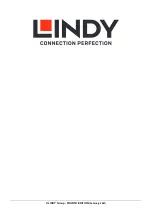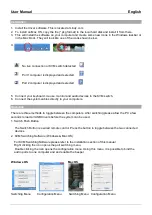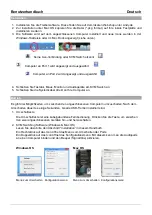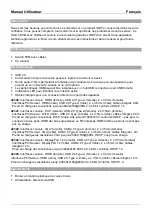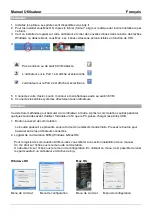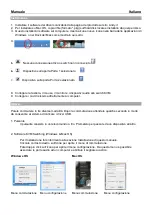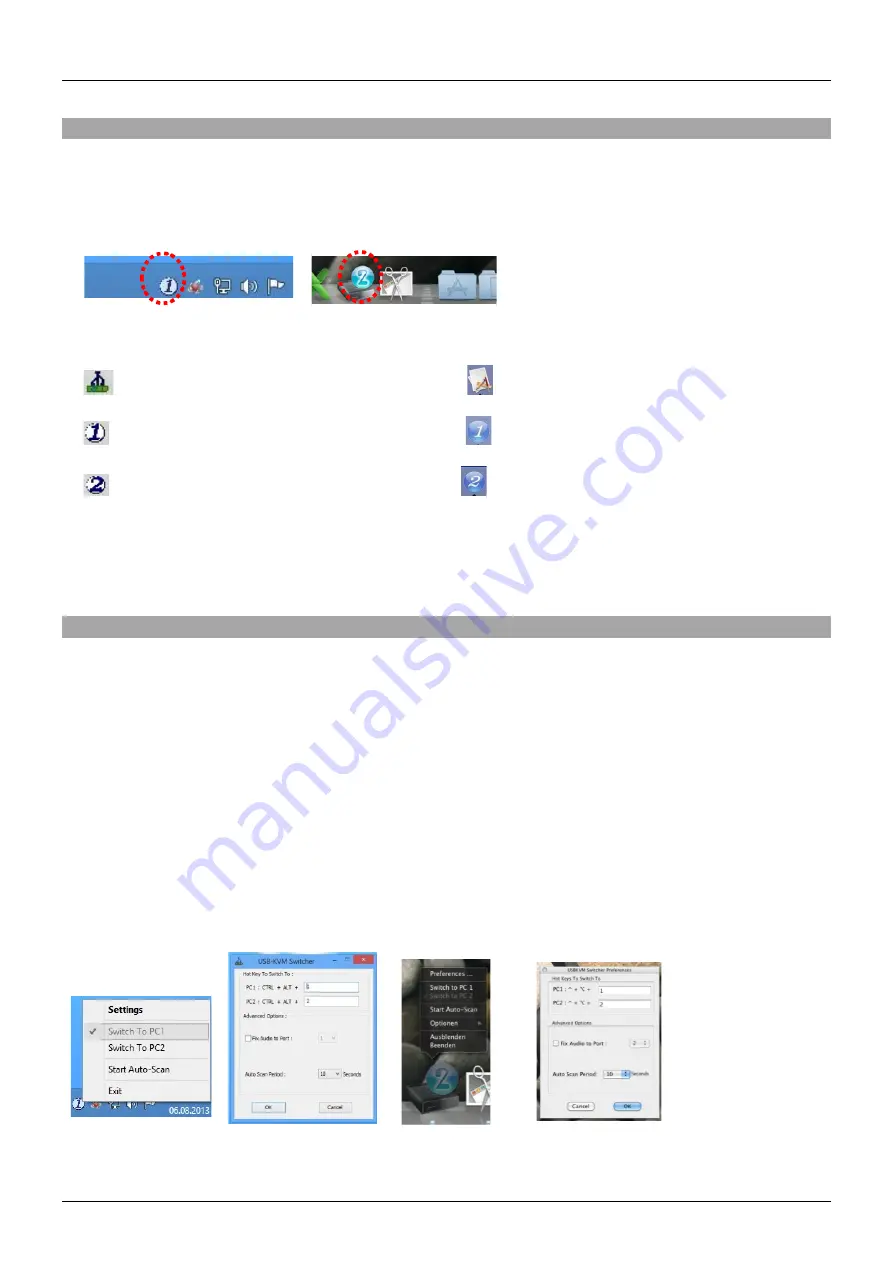
User Manual
English
Installation
1. Install the driver software. This is located at Lindy.com
2. To install on Mac OS, copy the file (*.pkg format) to the local hard disk and install it from there.
3. This will install the software on your computer and create some new icons in the Windows taskbar or
in the Mac Dock. They will look like one of the icons shown below.
4.
No live connection or KVM switch detected
Port 1computer is displayed and selected
Port 2 computer is displayed and selected
5. Connect your keyboard, mouse, monitor and audio devices to the KVM switch.
6. Connect the system cables directly to your computers.
Operation
There are three methods to toggle between the computers. After switching please allow the PC a few
seconds to load all USB drivers before the system can be used.
1. Switch Push Button
The Switch Button is a wired remote control. Press the button to toggle between the two connected
devices.
2. KVM Switching Software (Windows & Mac OS)
For KVM Switching Software please refer to the installation section of this manual.
Right clicking the icon opens the port switching menu.
Double clicking the icon opens the configuration menu. Using this menu, it is possible to bind the
audio ports to one computer and and enable the beeper.
Windows OS Mac OS
Switching Menu Configuration Menu Switching Menu Configuration Menu