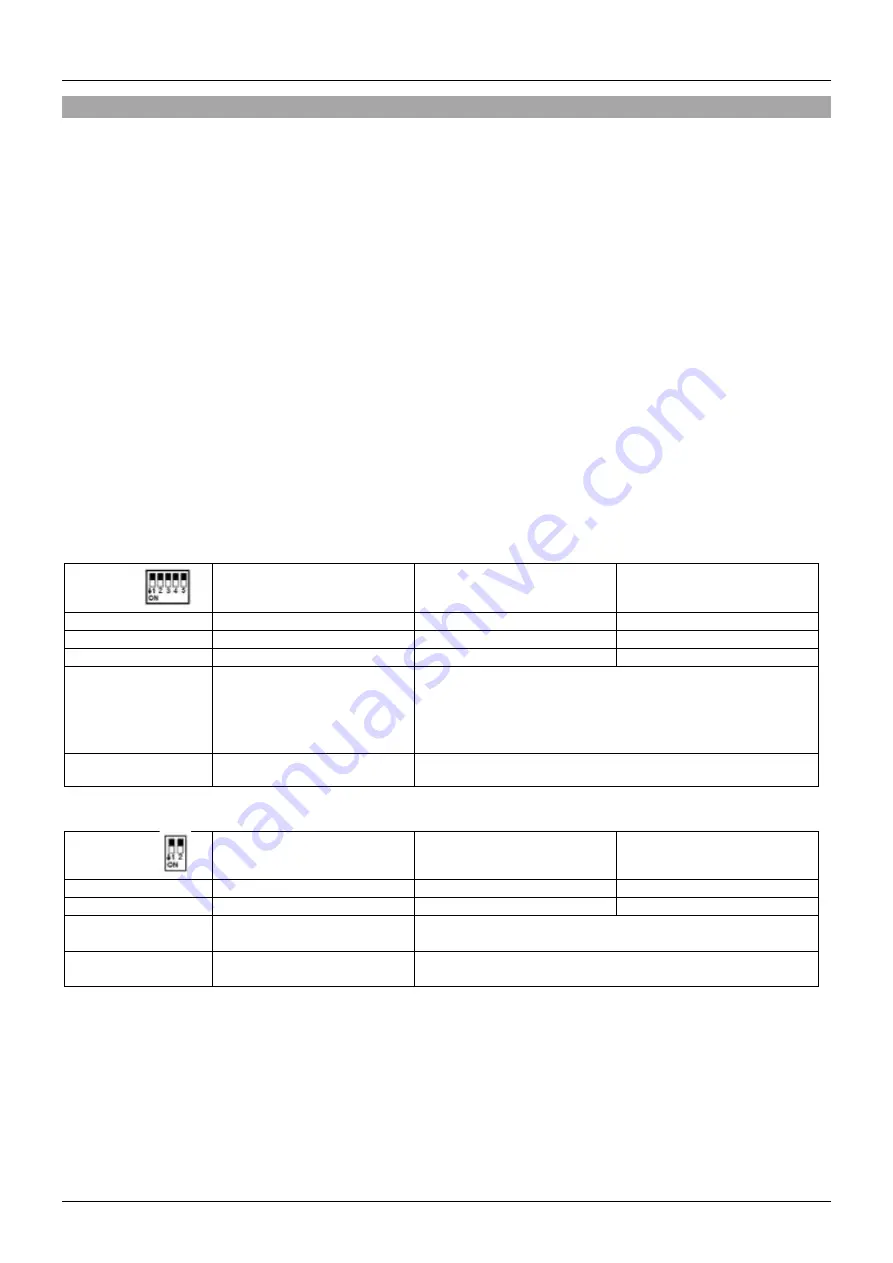
User Manual
English
Operation
Before starting the installation, please ensure that all devices are powered off.
1. Connect an DVI source device to the Transmitter unit using a DVI cable.
2. Connect a PC or server to the USB Type B port on the Transmitter unit using the supplied USB
Type A / B cable.
3. Use another DVI cable to connect a DVI display to the DVI loop out port on the Transmitter unit if
required.
4. Connect one end of the Cat.6 cable to the RJ45 port on the Transmitter and the other end to the
RJ-45 port of the Receiver for a point-to-point configuration or to a gigabit network switch (using a
dedicated network switch or configuring a separate VLAN is suggested)
5. Use another DVI cable to connect a DVI display to the DVI output port on the Receiver unit.
6. Connect USB mouse, keyboard and other USB devices to the Receiver unit.
7. Connect 3.5mm Audio devices as shown above in the Installation chapter if required.
8. Connect the DC power supplies into the Transmitter and Receiver, plug into a wall outlet and
power on the source device and display to complete the installation.
In addition to the installation steps outlined above, this DVI KVM Extender can also provide the following
additional/optional functionality:
Transmitter’s Switch & Buttons
Switch N°
Function
↑OFF
↓ON
1
Group
0
1
2
RS-232
Default
-
3
RS-232
Default
-
4 - 5
EDID Management
4 5
↑
↑= Select Default 1080p EDID
↓
↑= Select Receiver Monitor EDID
↑
↓= Select
Transmitter loop out Monitor EDID
↓
↓=
No function
EDID Button
Copy EDID
EDID Copy is based on Switch 4 & 5 settings
Receiver’s Switch & Buttons
Switch N°
Function
↑OFF
↓ON
1
Group
0
1
2
RS-232
Default
-
Menu Button
Enter Menu
Show MAC and IP address; change Baudrate and update
EDID
Select Button
Select Baudrate
115200, 57600, 38400, 19200, 14400, 9600, 4800, 2400,
1200
EDID Management
By default, the EDID is set to 1080p (switch number 4 and 5 on the Transmitter unit both set to
↑
).
You can
change these settings as shown in the Transmitter’s table above to copy EDID from the Receiver’s monitor
or from the loop out monitor. When any change is done, push the EDID button on the Transmitter unit to
confirm. Please note that before copying the Receiver’s EDID on the Transmitter, please copy the EDID
data from the monitor connected to the Receiver unit by pushing the Menu button on the Receiver, select
EDID and push the Select button to confirm.
Summary of Contents for 39245
Page 2: ......





















