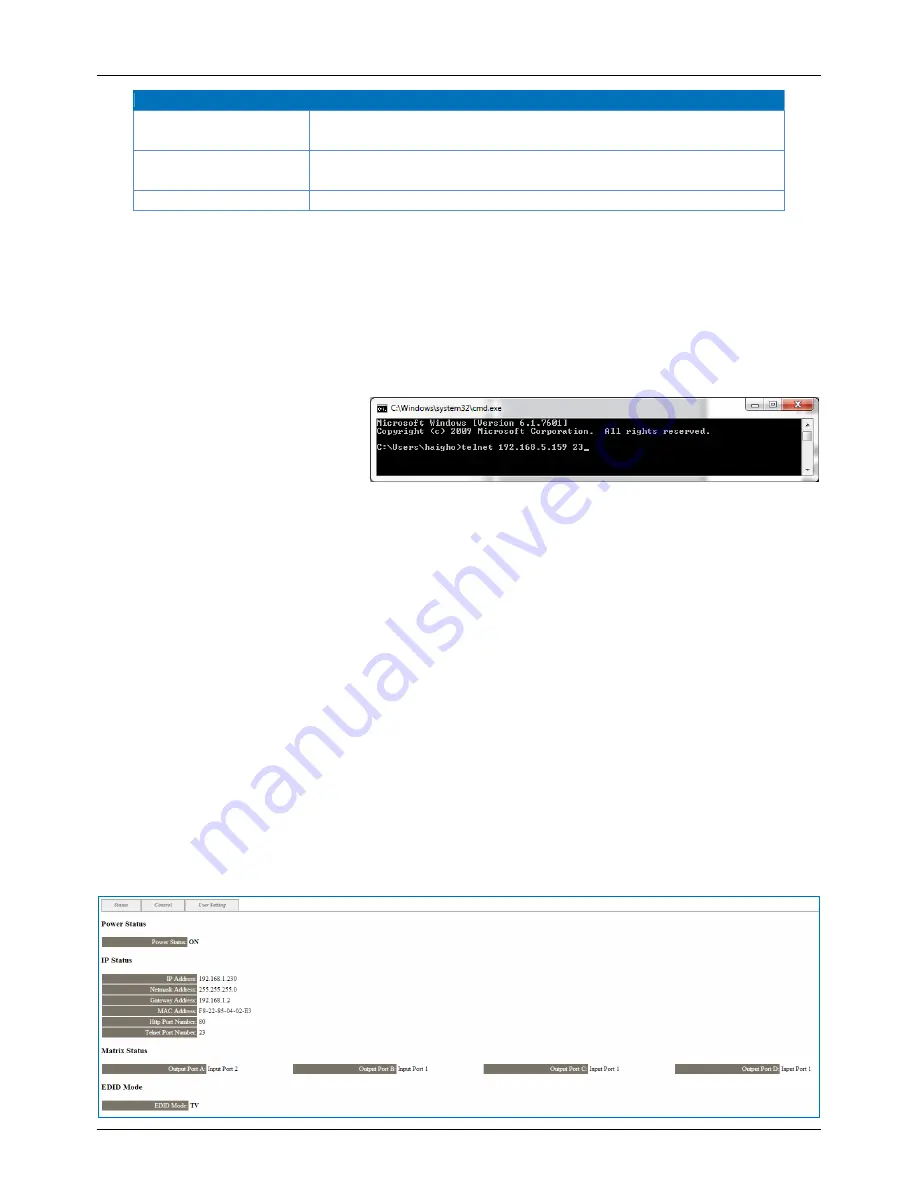
User Manual
English
Command
Action
UARTSW3
Switch RS-232 control to output C and allow Matrix to send commands to
Receiver’s connected RS-232 device.
UARTSW4
Switch RS-232 control to output D and allow Matrix to send commands to
Receiver’s connected RS-232 device.
Quit
Exit (for telnet only)
Telnet Control
Before attempting to use telnet control, please ensure that both the C6 HDMI Matrix (via the
ETHERNET
port) and the PC/Laptop are connected to the same active network.
Open a Command Prompt on your computer type
telnet
, then a space, then the
IP address
of the C6
HDMI Matrix, then another space, then
23
and finally press
Enter
.
Note:
The IP address of the
C6 HDMI
Matrix
can be found by pressing the
MENU
button twice. 23 is the TCP/IP
port for Telnet.
This will bring up the Telnet interface for the C6 HDMI Matrix. Type
?
to list all the available commands,
please refer to the RS-232 & Telnet Commands section of this manual for a description of each
command.
Type
IPCONFIG
to show the complete IP configuration of the C6 HDMI Matrix. To reset the IP, type
RSTIP
and to use a set static IP, type
SETIP
.
Note: All the commands will be not executed unless followed by a carriage return. Commands are case -
insensitive. If the IP is changed then the IP Address required for Telnet access will also need to be
change accordingly. A power cycle is also required for every IP change.
Web GUI Control
On a PC/Laptop that is connected to the same active network as the C6 HDMI Matrix, open a web
browser and type the device’s IP address on the web address entry bar. The browser will display the
device’s Status, Control and User Setting pages.
The Status page displays the C6
HDMI Matrix’s current IP Configuration, Output Status and EDID Mode.












