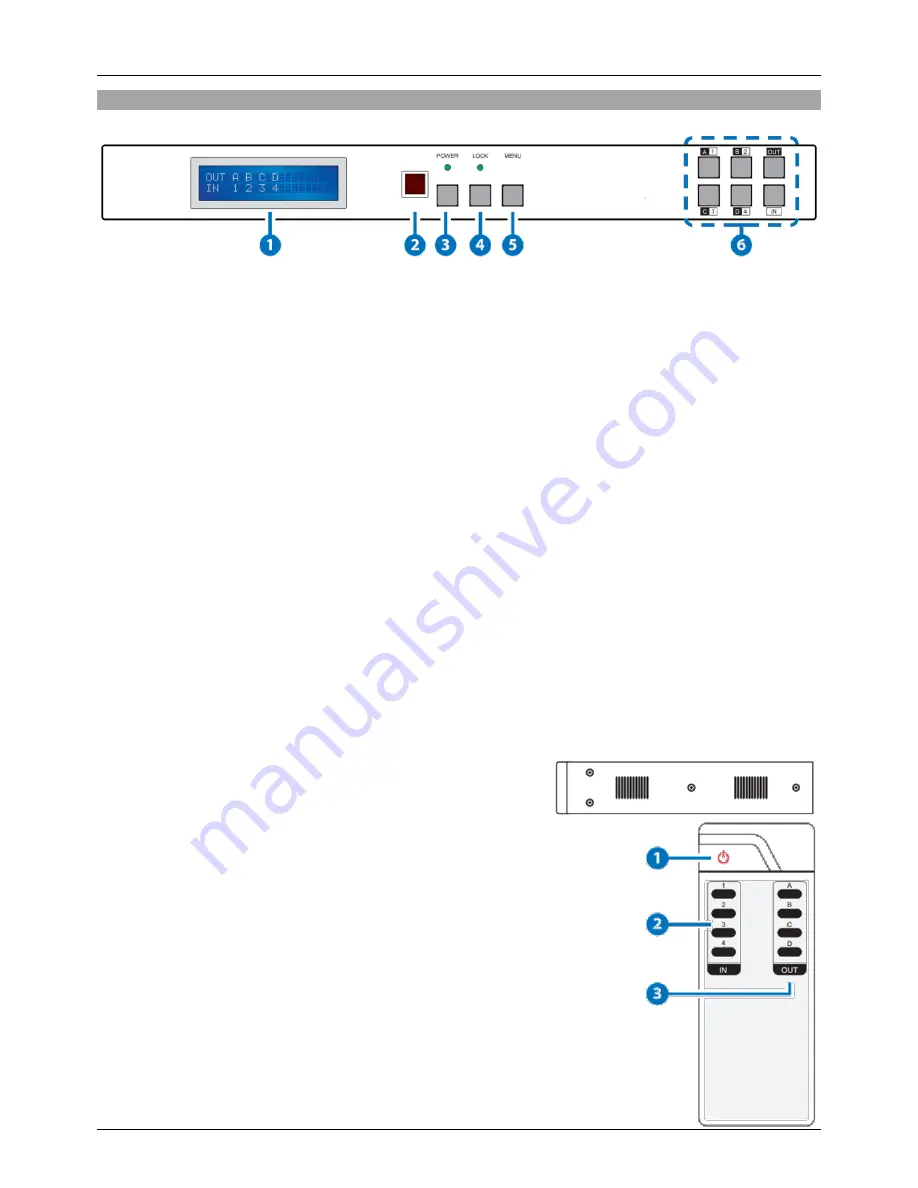
User Manual
English
Overview & Operation
Front Panel
1 LCD
Displays the setting information of each input and output setting.
2 IR Window
IR Receiver window (accepts the remote control signal of this device only).
3 POWER
Press this button to power the device on/off. The LED will illuminate green when the power is on, red
when it is in 'Standby' mode.
4 LOCK
Press this button to lock all the buttons on the panel; press again to unlock. The LED will illuminate when
locked.
5 MENU
Press to access the menu system for EDID and IP settings, e.g. press once to select EDID setting from
STD (internal) 1 or TV (external) 2 then press it again to confirm the selection. Press the
MENU
button to
confirm the input or output selection.
6 IN/OUT and 1
– 4 / A – D
Press the
OUT
button and then the number buttons to select the required output ports, and press
IN
button and then a single number button to select the required input source, finally press the
MENU
button to confirm the selection. For example, if Outputs A & B need to be set to Input 1 and Outputs C &
D need to be set to Input 2, then the following sequence of button presses need to be performed:
Press:
OUT
>
A
>
B
>
IN
>
1
>
MENU
, and then press:
OUT
>
C
>
D
>
IN
>
2
>
MENU
.
Note: If the menu button is not pressed to confirm the selection will not be changed.
Side Panel
These are fan ventilation areas, DO NOT block these areas or
cover them with any object. Ensure there is adequate space
around the unit for air to circulate.
Remote Control
1 POWER
Press this button to switch on the device or set it to standby mode.
2 1 - 4 IN
Input port selection 1 - 4.
3 A - D OUT
Output ports selection A - D. Note: IR Matrix control from Zones only
require the user to select the desired input.












