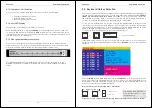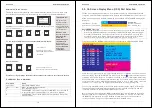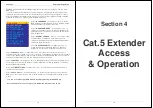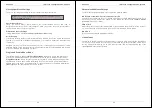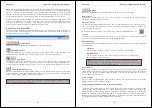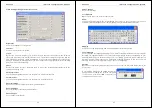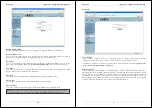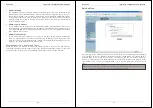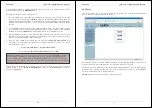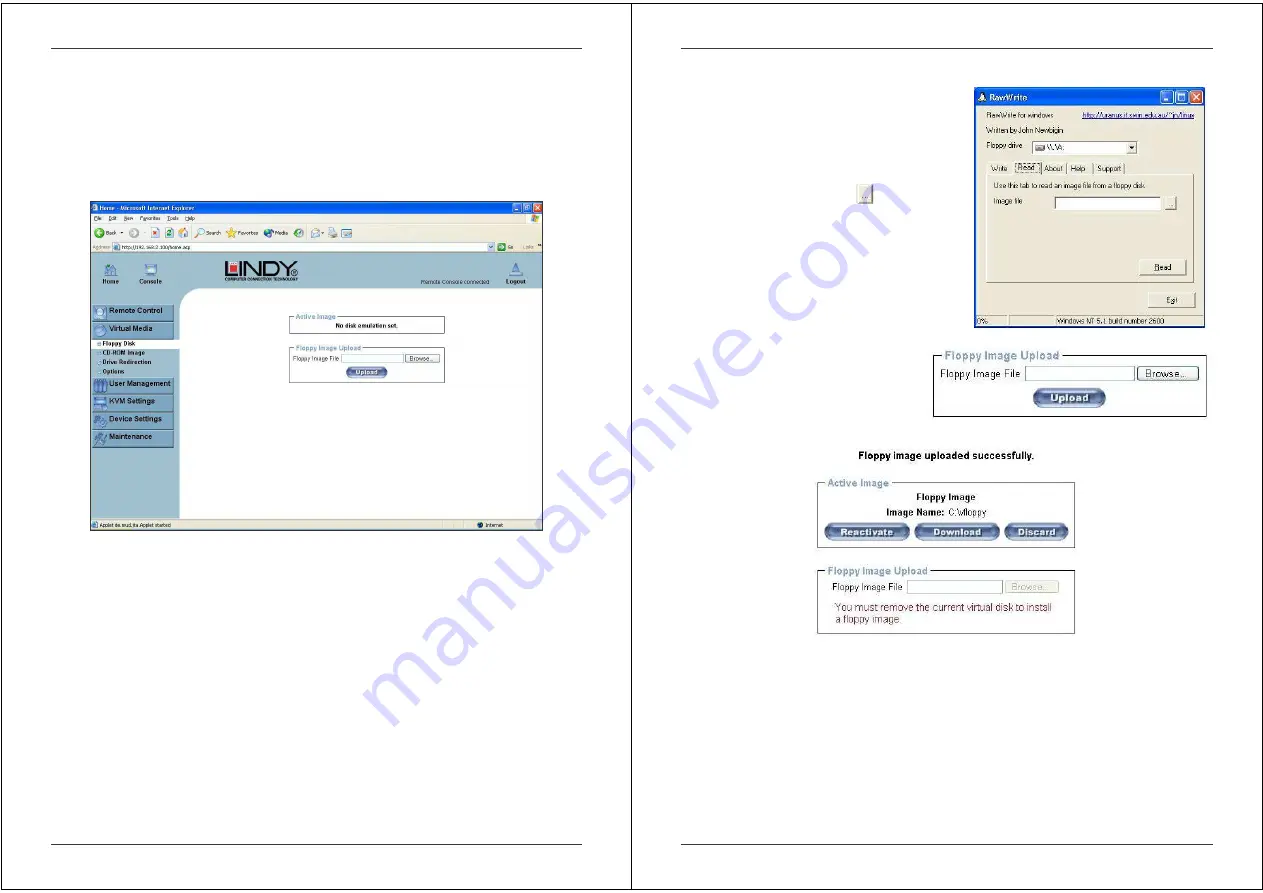
Section 5 IP Access Configuration & Operation
42
5.7.2 . Virtual Media
One of the computers connected to the U8/16-IP can also be set up for remote mass storage
via a USB connection. Files can be uploaded to the switch, which the host computer ‘sees’ as
virtual drives. This means the remote operator can remotely install software, drivers etc. without
the need to be sat in front of the host computer.
Floppy Disk
Follow the steps below to upload a virtual floppy image to the U8/16-IP and create a virtual
floppy drive on the host system.
Create a Floppy Image
First, on your client PC you must create an image of your floppy disk which can be uploaded to
the U8/16-IP’s built in memory.
UNIX and UNIX-like OS
To create an image file, make use of dd. This is one of the original UNIX utilities and is included
in every UNIX-like OS (UNIX, Sun Solaris, and Linux).
To create a floppy image file copy the contents of a floppy to a file. You can use the following
command:
dd [
if=/dev/fd0
] [
of=/tmp/floppy.image
]
dd reads the entire disc from the device /dev/fd0 and saves the output in the specified output
file /tmp/floppy.image. Adjust both parameters exactly to your needs (input device etc.)
Section 5 IP Access Configuration & Operation
43
Windows
Windows users should use the tool, RawWrite for
Windows, which is included on the supplied CD.
Launch RawWrite, you will see the window
opposite:
Insert your floppy disk into your floppy drive. Click
the Read tab and then click on
Select a name and destination for the floppy image
file and click the Read button. As the image is
written, you will see the progress as a percentage
figure in the bottom left hand corner.
When the image has been written you can upload it
to the U8/16-IP.
Uploading a Floppy Image
Click the Browse button and navigate to
the location of the image file, then click
the Upload button.
After the image has uploaded you will see the dialog below:
A virtual floppy drive will be installed on the host system and the image will be downloaded to
the virtual floppy drive from the U8/16-IP. You can access the virtual floppy drive in the same
way you would a regular drive.
You can download the image from the U8/16-IP to your remote system by clicking the
Download button.
Clicking Discard removes the virtual floppy image from the U8/16-IP and from the hosts
system.