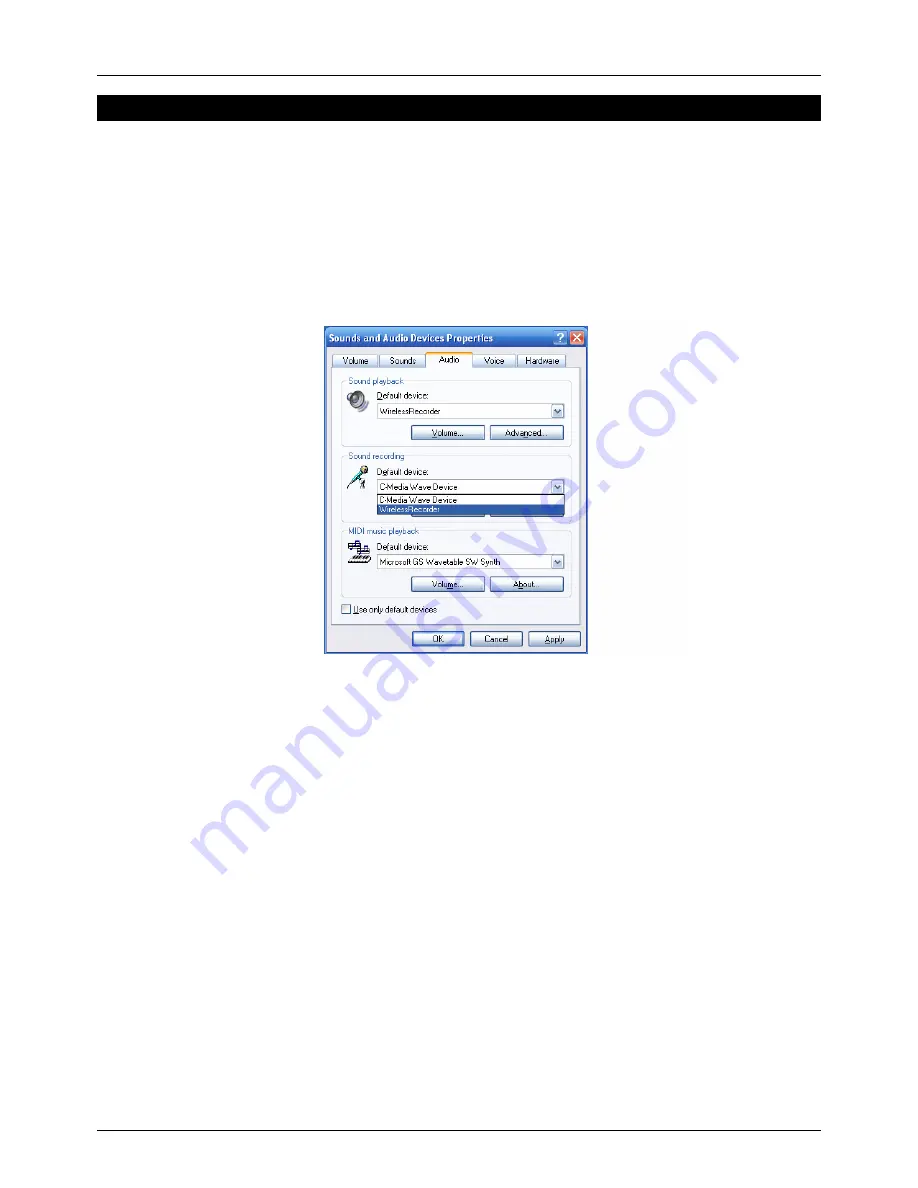
User Manual
English
- 5 -
Instructions
Setup
1. Plug the USB receiver dongle into the USB port of your PC and turn on the Voice Recorder.
2. Double click the
Wireless Recorder
icon on your desktop to run the software.
3. Check the Connection Status LED to ensure a connection has been made. (if a connection
is not made please refer back to the Installation guide on page 3)
4. Check the volume of the sound recording device, before recording, by going to
Start >>
Control Panel >> Sounds and Audio Devices
. Then choose the
Audio
tab as shown
below and select
Volume
. You can now adjust the recording volume.
Recording
1. Press
Record
to begin recording
2. If you want to create a chapter/section, press
Sec/Stop
to create your first section. Then
press it again to create a second section (if required) and repeat as required.
3. When you are ready to stop recording press
File Up/Save
to end and save the recording.
Playback
1. Press
Play/Pause
to begin playback of the last file recorded.
2. Press
Sec/Stop
to stop the playback.
File selection
1. Press
File Up/Save
and
File Down
to scroll through the recordings you have made. As soon
as you stop scrolling, the selected recording will start to playback so that you can check
whether it is the correct recording.
2. Once you have the correct recording, use
Section Up/Fast Forward
and
Section
Down/Rewind
to move to the section of the recording you want to listen to.
3. To Fast Forward press
Section Up/Fast Forward
and hold for at least 0.5 seconds. To Fast
Rewind press
Section Down/Rewind
and hold for at least 0.5 seconds.








