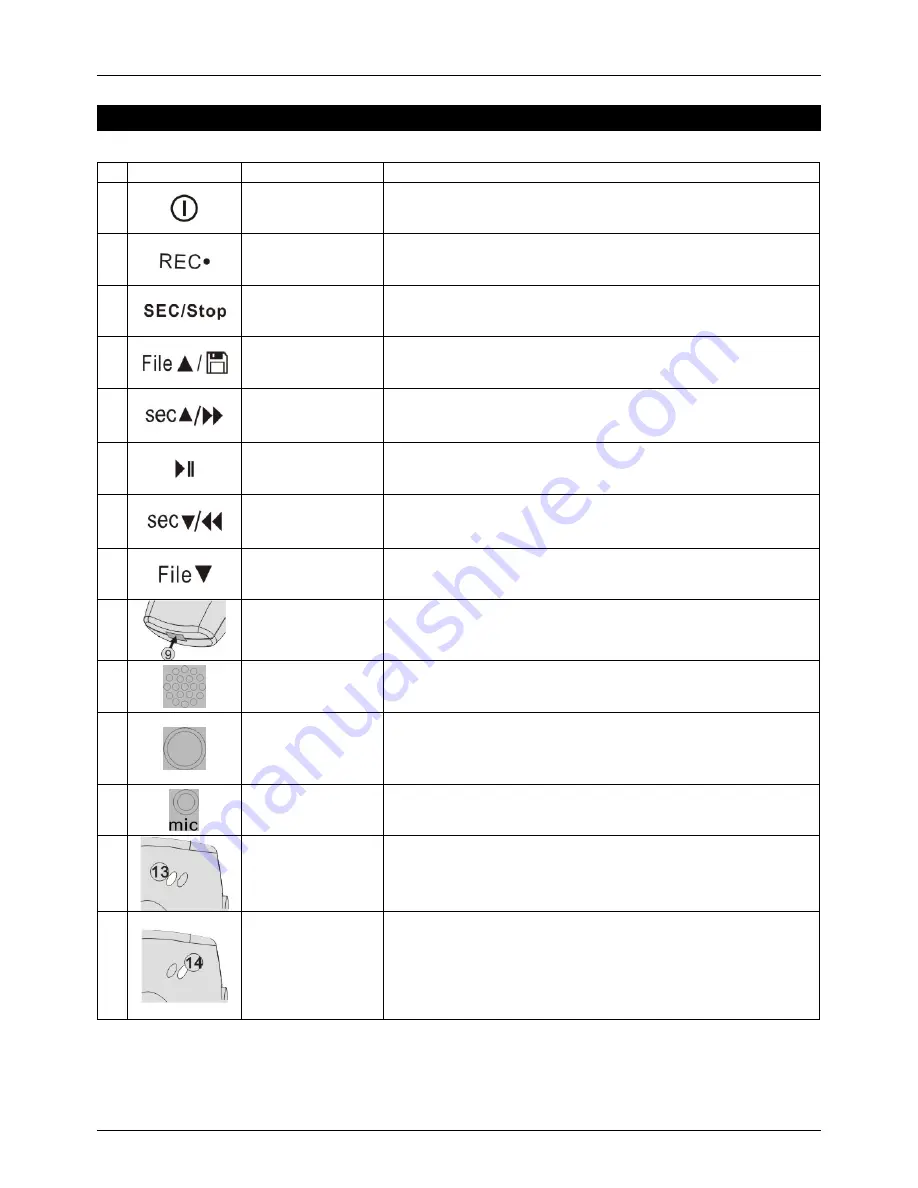
User Manual
English
- 4 -
Key Map (continued)
Icons
Keys
Function description
1
Power
Press and hold this key for 3 seconds to turn the
recorder on/off.
2
Record
Click to start recording.
3
Section/Stop
In recording mode, click to start a new section.
In playing mode, click to stop playing.
4
File Up / Save
In recording mode, click to end and save the file.
In playing mode, click to go to the previous file.
5
Section Up /
Fast Forward
In playing mode, scroll up to go to the previous section.
In playing mode, scroll up and hold for 0.5 seconds to
activate the Fast Forward function.
6
Play/Pause
Press to start playing files. Press again to pause.
7
Section Down /
Fast Rewind
In playing mode, scroll down to go to the next section.
In playing mode, scroll down and hold for 0.5 seconds to
activate the Fast Rewind function.
8
File Down
In playing mode, click this button to go to the next file.
9
USB connector
Connect USB charging cable.
10
Speaker
Speaker
11
Mode indicator
1 Red: Recording mode.
2 Green: Playing mode.
3 Orange: Insufficient disk space.
(When the available disk space is less than 50MB.)
12
Microphone
Microphone
13
Charging status
LED
1 Red LED on: Low battery alarm.
2 Red LED blinks: Charging.
14
Connection status
LED
1 Green LED on: Connected.
(NOTE: If the recorder is out of range or disconnected, the
recorder will beep as a warning)
2 Green LED blinks fast: Standby mode
(When not used for 10 seconds, the recorder will turn to
standby mode)








