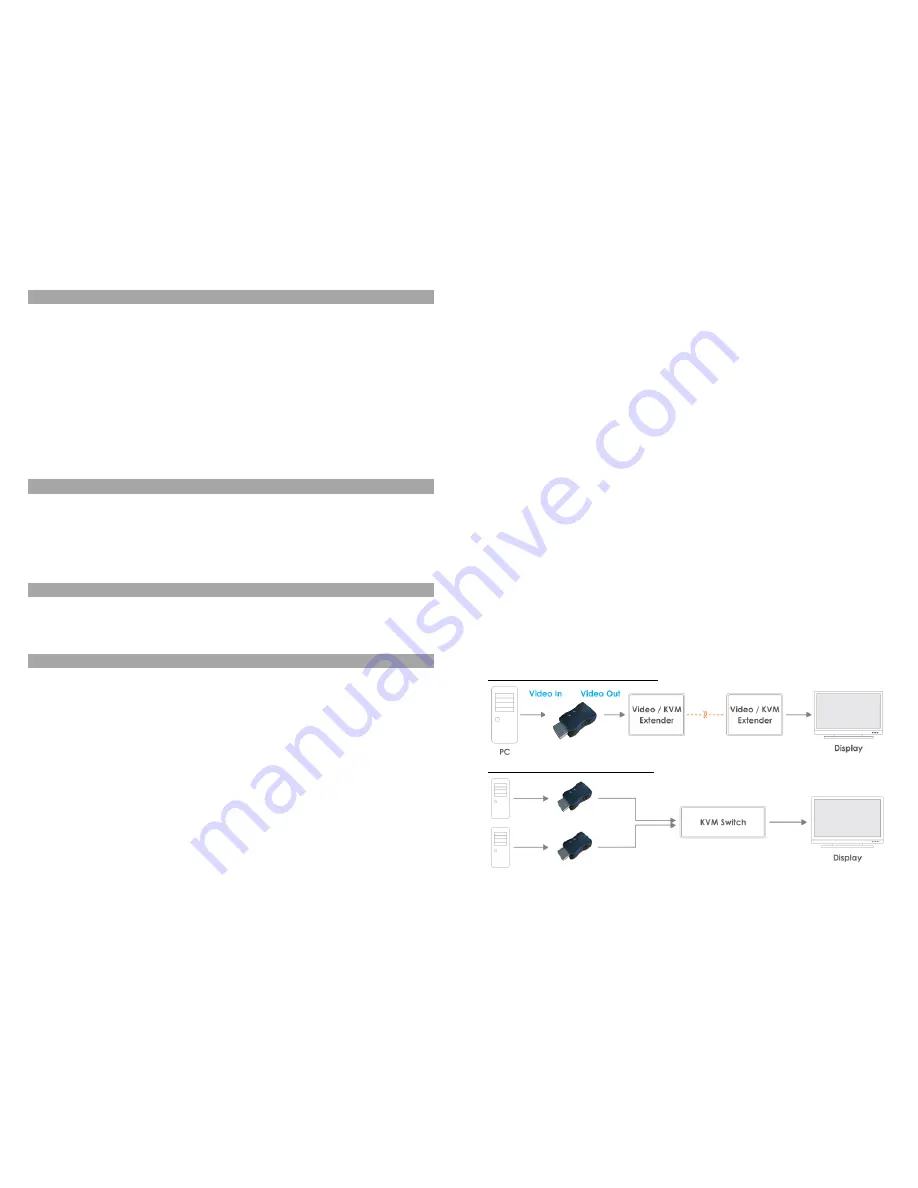
Overview
English
Thank you for purchasing the HDMI 2.0 EDID Emulator. This product has
been designed to provide trouble free, reliable operation. It benefits from
both a LINDY 2 year warranty and free lifetime technical support. To
ensure correct use, please read this manual carefully and retain it for future
reference.
This product is designed to help overcome EDID related problems which
can occur when using AV/KVM Extenders, Switches and Splitters. It can
also be used in place of a monitor to keep a PC or Server awake for remote
access via IP.
Features
Supports EDID Learning and EDID Emulation
Supports resolutions up to 3840x2160p@60Hz
Support for 3D, Deep Colour, HDR and HDCP 2.2 Signals
Powered via HDMI source interface
Package Contents
HDMI 2.0 EDID Emulator Adapter
This Manual
Installation and Use
The EDID Emulator Adapter contains pre-set EDID information for many
commonly used resolutions and refresh rates, please refer to the table on
the following page. To use the pre-set data skip to Step 7 of the Cloning
Procedure.
Cloning Procedure
1. Connect a standard HDMI cable to the HDMI Input port of the display
which you want to clone and connect it to the Emulator.
2. Insert the Male HDMI connector of the Emulator into the HDMI Output
port of your source device, the LED will illuminate green.
3. Once the green LED turns off, remove the HDMI cable from the
emulator. After 5 seconds a blue LED will flash, during this period re-
connect the HDMI cable to the emulator.
4. On connection, the blue LED will illuminate solid and not flash.
5. When both the Green and Blue LEDs are on solid simultaneously, the
EDID has been learnt and stored to the Emulator.
6.The Emulator can then be disconnected from the source/HDMI cable
and installed as required, please see the installation examples below for
suggested positioning within an installation.
7. It is recommended that all equipment is power cycled, before the
Emulator is used, to reinitiate the HDMI handshake.
8. When installing the Emulator attach one end of a HDMI cable to the
display/extender/switch and then the other end to the Emulator. Finally
connect the Emulator directly to the HDMI source device.
Reset Procedure
1. Connect a standard HDMI cable to the HDMI Input port of the display
which you want to clone and connect it to the Emulator.
2. Insert the Male HDMI connector of the Emulator into the HDMI Output
port of your source device, the LEDs will illuminate green and blue.
3. Unplug the Emulator from the source device then re-plug back into the
source device. The green LED will illuminate.
4. After 5 seconds the blue LED will also illuminate. Remove the HDMI
cable from the emulator, taking care to leave the Emulator connected to
the source device.
5. After 5 seconds the blue LED will flash. Once the flashing stops, re-
connect the HDMI cable to the Emul
ator. Both LED’s will now switch off.
6. The Emulator is now reset and should have the default ‘LINDY 32115’
EDID. The Emulator can also now be re-cloned with the cloning
procedure on the previous page.
Example for use with extender:
Example for use with a switch:








