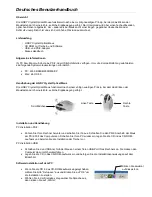English Manual
Overview
The LINDY Crystal Optical Mouse adopts a new revolutionary design, which allows left and right rocking movement
of the hand for left and right click which eliminates the stress within the fingers. Due to the optical sensor, which
has replaced the old standard ball, it has enhanced the performance, therefore, no more moving parts or gathering
of dust, resulting in a smooth and superior performance.
Package Contents:
LINDY Crystal Optical Mouse
CD ROM with Drivers and Software
USB + PS/2 Adaptor
This manual
LINDY Crystal Optical Mouse General Information
Your PC / Mac must have a PS/2 or USB interface. The system requirements to ensure full compatibility are as
follows:
•
PC – O/S Win 98/98SE/2000/ME/XP
•
Mac – O/S 8.5 or higher
How to use the LINDY Crystal Optical Mouse:
The LINDY Crystal Optical Mouse adopts a new revolutionary design, which allows left and right rocking movement
of the hand for left and right click which eliminates the stress within the fingers.
Installation and Use:
PC Installation PS/2:
•
Shut down your PC and connect the PS/2 connector in to the PS/2 port. Turn on the PC and insert the CD
and prepare for driver installation.
PC Installation USB:
•
Plug the USB connector directly in to an available USB port. There is no need to Shut Down your PC.
•
Insert the CD and follow the set-up instructions, which will appear, on the screen.
Software Installation for PC users:
•
Once the CD has been placed in to the CD reader select “setup.exe” from the CD and then select “OK”
which will start the installation.
•
Choose the desired language from the dialogue box and click next.
•
Once the mouse has been installed, activate the LINDY
Crystal Optical mouse settings by clicking on the Crystal
Optical Mouse icon in the System Tray (which is shown in
the diagram on the right) and the following dialogue box
will appear for the mouse properties. From here you set
the mouse to your user preferences.
Left Button
Right Button
Scrolling Wheel
Click this Icon twice