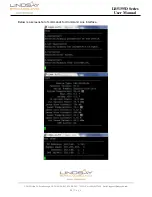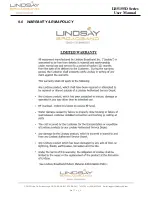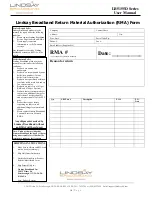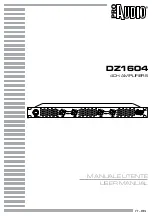2-2035 Fisher Dr., Peterborough, ON CANADA K9J 6X6 Ph: (705) 742-1350 or (800) 465-7046 Email: [email protected]
6
|
P a g e
LB5155D Series
User Manual
10)
You can now connect the Optical fiber to the
OPT IN
connector on the Rear panel.
11)
Turn ON the EDFA & check the LCD display to verify that the System Initialization is in
process.
12)
Remove terminator from the optical output and connect the optical fiber to the
OPT OUT
connector.
Note: Always have the power turned OFF when the EDFA input/output are not connected
or properly terminate unused ports so as to prevent damage to the laser.