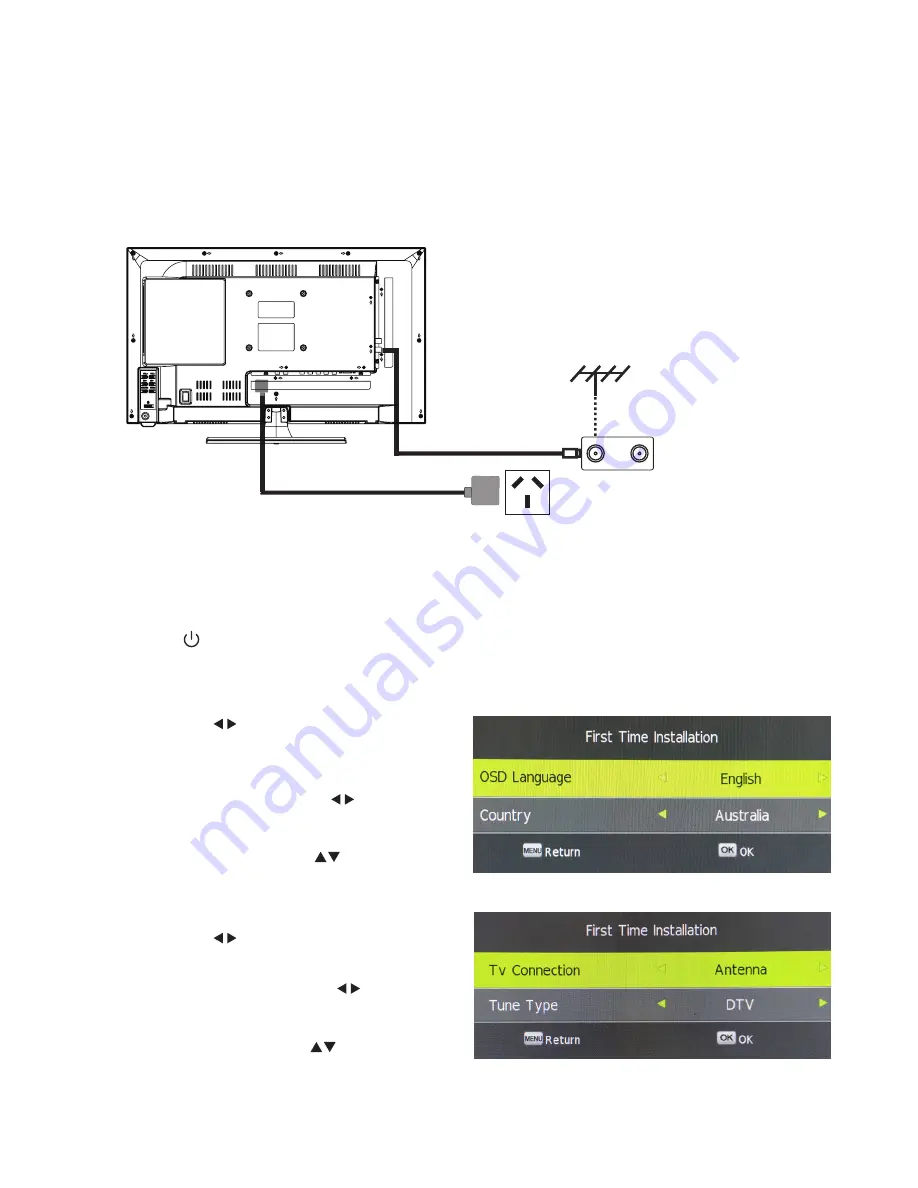
11
Basic Setup Guide
Turning your Television On & First Time Installation
Press the power button on the remote control to turn your television on. The television screen will
show the
First Time Installation
Menu.
•
Use the buttons to select the
OSD
Language
to be used for On Screen
Display (OSD).
•
Scroll down and use the
buttons to select the
Country
.
•
Scroll down using the buttons to
select the
OK.
Connecting the Antenna and Power
1. Connect one end of the antenna cable to the antenna socket (RF IN) at the back of the television set.
Please note that the antenna cable is not included with your television.
2. Plug the power adaptor into your nearest
power outlet. For your safety, we recommend
using a power outlet with a power surge
protector.
AC power outlet
TV signal output
•
Use the buttons to select the
TV
Connection
type.
•
Scroll down and use the
buttons to select the
Tune Type
.
•
Scroll down using the buttons to select
the
OK
.



























