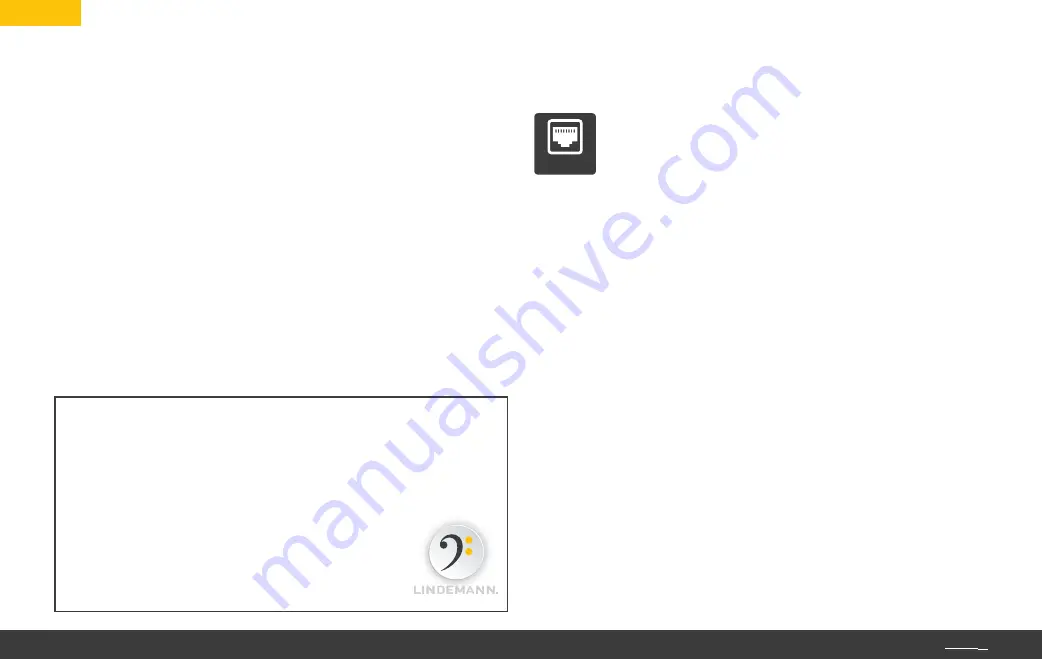
20
EN
GETTING STARTED
• You need a network router with the latest firmware. Ideally it
should support the 802.11a/b/g/n/ac WLAN standard as well
as WPS.
• Your internet connection should provide at least 16 Mbit/s.
• With WLAN operation the signal strength at the setup location
must be good or very good.
• You need an up-to-date smartphone or tablet with the
LINDEMANN app installed on it. The app is available at
the app store for iOS or at Google Play for Android.
Caution: The functions and settings of the Limetree NETWORK
can only be operated via the LINDEMANN app!
LAN cable operation
Link your router to the network player with the included
LAN cable. The wall plug transformer is connected to
the “5V DC“ supply socket of the network player and to a mains
outlet. Now turn on the Limetree NETWORK. The device will log
onto the network for the first time. Here you’ll need to have a little
patience: this procedure may last some time.
Open the LINDEMANN app on your smartphone/tablet. Under “De-
vices“ select the network player as your playback device and you’re
done! Select the desired source and start browsing.
You can either run the device for driving a headphone at the front
side headphone socket or by connecting an amplifier or active
loudspeakers to the rear line output. Switching is done automati-
cally by plugging in the headphone. If no headphone is plugged in,
the line output is active.
The LINDEMANN app
for iOS and Android turns your smart-
phone or tablet into a practical remote and thus allows a conve-
nient and intuitive control of almost all functions of the Limetree
NETWORK.
For a detailed description of the app and more
information please visit our website:
www.lindemann-audio.com
LAN
Summary of Contents for LIMETREE NETWORK
Page 2: ...2 TOP h...






























