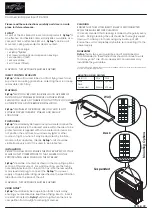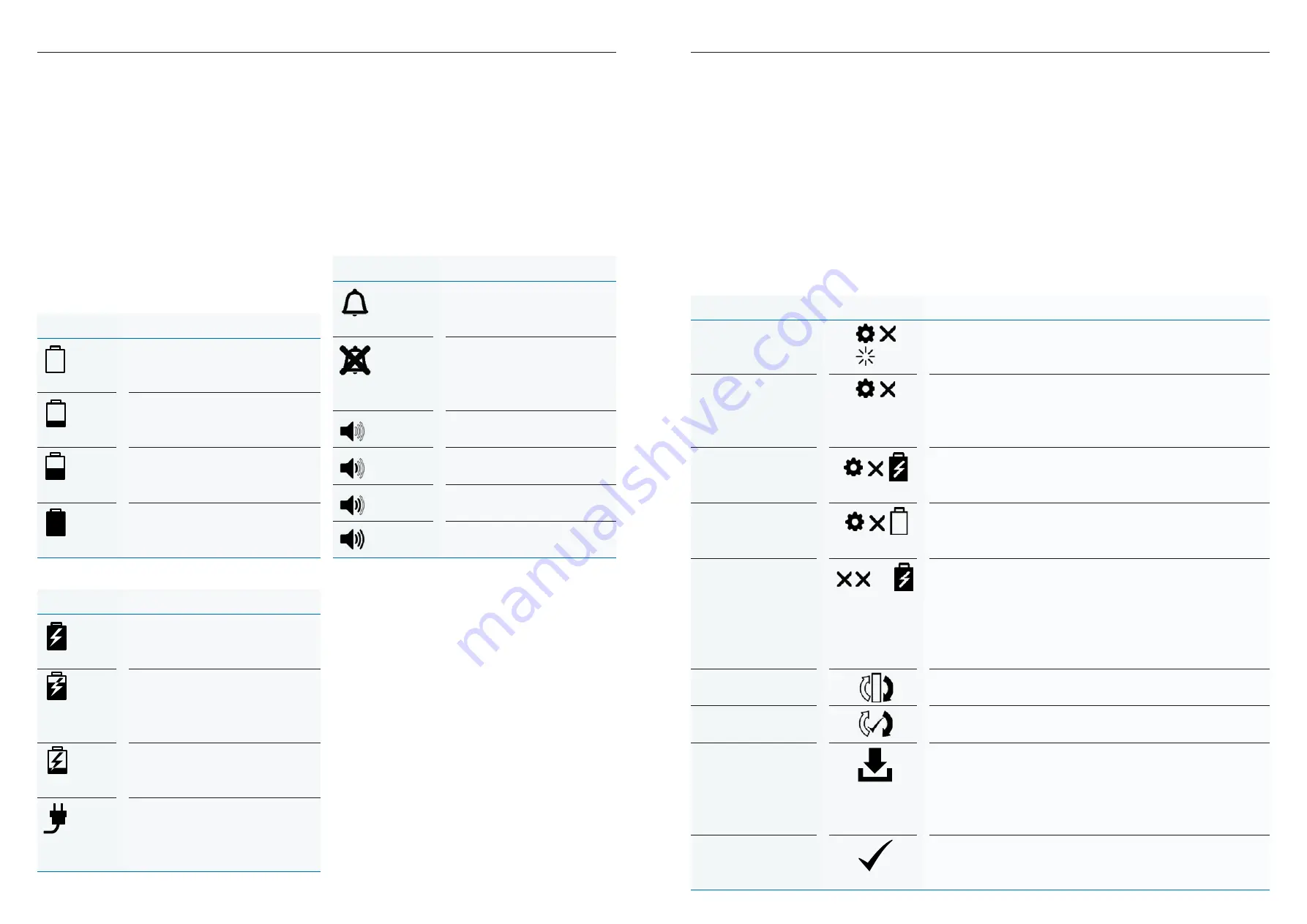
26
27
Portable concentrators. Equipment guide.
Portable concentrators. Equipment guide.
Alarms and warnings – Inogen One
®
G5
Power status icons
Operating on battery.
The below icons are displayed in the power
status window when the Inogen One
®
G5
is operating on battery power:
Icon
Meaning
21
Mode
Power
Text
Display Icons
The Inogen One® G3 display is divided into three areas. The upper left corner of the
display shows the breath detection alert status. The lower left corner indicates power
source and battery charge level. The right side of the display contains text information,
such as flow setting, battery time remaining and error notifications.
Power Status Icons
These icons are examples of those shown in the display’s power status window when the
Inogen One® G3 is operating on battery power.
Inogen One® G3 Oxygen
Concentrator Audible
and Visible Signals
Audible and Visible Signals Chapter 4
!
C
!
C
!
C
!
C
Meaning
Battery is empty.
Battery has less than 10% charge remaining. This icon flashes.
Battery has approximately 40% to 50% charge remaining.
Battery is full.
Icon
4
English
Battery is empty. This is what
you should aim for, before
recharging.
21
Mode
Power
Text
Display Icons
The Inogen One® G3 display is divided into three areas. The upper left corner of the
display shows the breath detection alert status. The lower left corner indicates power
source and battery charge level. The right side of the display contains text information,
such as flow setting, battery time remaining and error notifications.
Power Status Icons
These icons are examples of those shown in the display’s power status window when the
Inogen One® G3 is operating on battery power.
Inogen One® G3 Oxygen
Concentrator Audible
and Visible Signals
Audible and Visible Signals Chapter 4
!
C
!
C
!
C
!
C
Meaning
Battery is empty.
Battery has less than 10% charge remaining. This icon flashes.
Battery has approximately 40% to 50% charge remaining.
Battery is full.
Icon
4
English
Battery has less than 10%
charge remaining. This icon
flashes.
21
Mode
Power
Text
Display Icons
The Inogen One® G3 display is divided into three areas. The upper left corner of the
display shows the breath detection alert status. The lower left corner indicates power
source and battery charge level. The right side of the display contains text information,
such as flow setting, battery time remaining and error notifications.
Power Status Icons
These icons are examples of those shown in the display’s power status window when the
Inogen One® G3 is operating on battery power.
Inogen One® G3 Oxygen
Concentrator Audible
and Visible Signals
Audible and Visible Signals Chapter 4
!
C
!
C
!
C
!
C
Meaning
Battery is empty.
Battery has less than 10% charge remaining. This icon flashes.
Battery has approximately 40% to 50% charge remaining.
Battery is full.
Icon
4
English
Battery has approximately
40%
to 50% charge remaining.
21
Mode
Power
Text
Display Icons
The Inogen One® G3 display is divided into three areas. The upper left corner of the
display shows the breath detection alert status. The lower left corner indicates power
source and battery charge level. The right side of the display contains text information,
such as flow setting, battery time remaining and error notifications.
Power Status Icons
These icons are examples of those shown in the display’s power status window when the
Inogen One® G3 is operating on battery power.
Inogen One® G3 Oxygen
Concentrator Audible
and Visible Signals
Audible and Visible Signals Chapter 4
!
C
!
C
!
C
!
C
Meaning
Battery is empty.
Battery has less than 10% charge remaining. This icon flashes.
Battery has approximately 40% to 50% charge remaining.
Battery is full.
Icon
4
English
Battery is full.
Icon
Meaning
22
Power Status Icons (continued)
The icons below are examples of those shown when the Inogen One® G3 is operating
from an external power supply and charging the battery. The lightning bolt indicates
that an external power supply is connected.
!
C
!
C
!
C
Meaning
Battery is charging with charge level between 60% and 70%.
The battery is fully charged and is charging as necessary to
maintain its charge.
Battery is charging with charge level less than 10%.
The Inogen One® G3 is operating from an external power source with
no battery present.
Icon
Mode Icons
These are the icons shown in the display’s mode window.
Display Text
NOTE
When two conditions occur simultaneously, the condition with the
higher priority will be displayed.
Meaning
The breath detection audible alarm has been enabled.
The breath detection audible alarm is disabled. This is the default condition.
Icon
!
C
The battery is fully charged
and is charging as necessary
to maintain its charge.
22
Power Status Icons (continued)
The icons below are examples of those shown when the Inogen One® G3 is operating
from an external power supply and charging the battery. The lightning bolt indicates
that an external power supply is connected.
!
C
!
C
!
C
Meaning
Battery is charging with charge level between 60% and 70%.
The battery is fully charged and is charging as necessary to
maintain its charge.
Battery is charging with charge level less than 10%.
The Inogen One® G3 is operating from an external power source with
no battery present.
Icon
Mode Icons
These are the icons shown in the display’s mode window.
Display Text
NOTE
When two conditions occur simultaneously, the condition with the
higher priority will be displayed.
Meaning
The breath detection audible alarm has been enabled.
The breath detection audible alarm is disabled. This is the default condition.
Icon
!
C
Battery is charging with
charge level between 60%
and 70%.
22
Power Status Icons (continued)
The icons below are examples of those shown when the Inogen One® G3 is operating
from an external power supply and charging the battery. The lightning bolt indicates
that an external power supply is connected.
!
C
!
C
!
C
Meaning
Battery is charging with charge level between 60% and 70%.
The battery is fully charged and is charging as necessary to
maintain its charge.
Battery is charging with charge level less than 10%.
The Inogen One® G3 is operating from an external power source with
no battery present.
Icon
Mode Icons
These are the icons shown in the display’s mode window.
Display Text
NOTE
When two conditions occur simultaneously, the condition with the
higher priority will be displayed.
Meaning
The breath detection audible alarm has been enabled.
The breath detection audible alarm is disabled. This is the default condition.
Icon
!
C
Battery is charging with
charge level less than 10%.
22
Power Status Icons (continued)
The icons below are examples of those shown when the Inogen One® G3 is operating
from an external power supply and charging the battery. The lightning bolt indicates
that an external power supply is connected.
!
C
!
C
!
C
Meaning
Battery is charging with charge level between 60% and 70%.
The battery is fully charged and is charging as necessary to
maintain its charge.
Battery is charging with charge level less than 10%.
The Inogen One® G3 is operating from an external power source with
no battery present.
Icon
Mode Icons
These are the icons shown in the display’s mode window.
Display Text
NOTE
When two conditions occur simultaneously, the condition with the
higher priority will be displayed.
Meaning
The breath detection audible alarm has been enabled.
The breath detection audible alarm is disabled. This is the default condition.
Icon
!
C
The Inogen One
®
G5 is
operating from an external
power source with no
battery present.
Mode icons
These are the mode icons shown in the
display’s window:
Icon
Meaning
The breath detection
audible alert has been
enabled.
The breath detection
audible alert is disabled.
This is the default
condition.
Sound Level 1
Sound Level 2
Sound Level 3
Sound Level 4
Informational icons
The Inogen One
®
G5 monitors various parameters during operation and utilises an intelligent
alarm system to indicate concentrator malfunction. If multiple alarm conditions are detected,
the highest priority alarm will be displayed. The following notification messages are
accompanied by a single, short beep:
Description
Display icons
Condition/action/explanation
Setting X
Please Wait
Displayed during warm up. “X” represents the selected
flow setting (eg., Setting 2).
Setting X
Battery
Hours:Minutes
Default display when operating on battery power. “X”
represents the selected flow setting (e.g., Setting 2).
“HH:MM” represents the approximate time remaining
on the battery charge (e.g., 1:45).
Setting X
Battery
Charging XX%
Default display when operating on an external power
supply and the battery is charging. “xx%” represents
the percent battery charge (e.g., 86%).
Setting X
Battery XX%
Default display when the battery is not charging
or when the time remaining is not available from
the battery.
Battery
Charging XX%
Displayed when the concentrator is plugged in and
being used to charge a battery (not being used for
oxygen production). It is normal to see a fully charged
battery read between 95% and 100% when external
power is removed. This feature maximizes the useful
life of the battery.
Sieve Reset
Displayed when column maintenance is required and
once the replacement columns have been installed.
Sieve Reset
Success
Displayed once the columns have been
successfully reset.
Data log transfer in
progress
OR
SW Update in
progress (app only)
This icon is displayed during all data log transfers
and software updates initiated through the Inogen
Connect app.
Data Log transfer
success (app only)
This icon is displayed after data log transfers have
been successfully completed through the Inogen
Connect app.
14
Informational Icons
The following displayed icons are not accompanied by any audible feedback or any visual
change in the indicator lights.
Description
Display Icons
Condition/Action/Explanation
Setting X
Please Wait
Displayed during warm up. “X” represents the
selected flow setting (eg., Setting 2).
Setting X
Battery
Hours:Minutes
Default display when operating on battery
power. “X” represents the selected flow
setting (e.g., Setting 2). “HH:MM” represents
the approximate time remaining on the
battery charge (e.g., 1:45).
Setting X
Battery
Charging XX%
Default display when operating on an external
power supply and the battery is charging.
“xx%” represents the percent battery charge
(e.g., 86%).
Setting X
Battery XX%
Default display when the battery is not
charging or when the time remaining is not
available from the battery.
Battery
Charging XX%
Displayed when the concentrator is plugged in
and being used to charge a battery (not being
used for oxygen production). It is normal to see
a fully charged battery read between 95% and
100% when external power is removed. This
feature maximizes the useful life of the battery.
Sieve Reset
Displayed when column maintenance is
required and once the replacement columns
have been installed.
Sieve Reset
Success
Displayed once the columns have been
successfully reset.
Data log transfer in
progress
OR
SW Update in
progress (app only)
This icon is displayed during all data log
transfers and software updates initiated
through the Inogen Connect app.
Data Log transfer
success (app only)
This icon is displayed after data log transfers
have been successfully completed through the
Inogen Connect app.
%
HH:MM
14
Informational Icons
The following displayed icons are not accompanied by any audible feedback or any visual
change in the indicator lights.
Description
Display Icons
Condition/Action/Explanation
Setting X
Please Wait
Displayed during warm up. “X” represents the
selected flow setting (eg., Setting 2).
Setting X
Battery
Hours:Minutes
Default display when operating on battery
power. “X” represents the selected flow
setting (e.g., Setting 2). “HH:MM” represents
the approximate time remaining on the
battery charge (e.g., 1:45).
Setting X
Battery
Charging XX%
Default display when operating on an external
power supply and the battery is charging.
“xx%” represents the percent battery charge
(e.g., 86%).
Setting X
Battery XX%
Default display when the battery is not
charging or when the time remaining is not
available from the battery.
Battery
Charging XX%
Displayed when the concentrator is plugged in
and being used to charge a battery (not being
used for oxygen production). It is normal to see
a fully charged battery read between 95% and
100% when external power is removed. This
feature maximizes the useful life of the battery.
Sieve Reset
Displayed when column maintenance is
required and once the replacement columns
have been installed.
Sieve Reset
Success
Displayed once the columns have been
successfully reset.
Data log transfer in
progress
OR
SW Update in
progress (app only)
This icon is displayed during all data log
transfers and software updates initiated
through the Inogen Connect app.
Data Log transfer
success (app only)
This icon is displayed after data log transfers
have been successfully completed through the
Inogen Connect app.
%
HH:MM
14
Informational Icons
The following displayed icons are not accompanied by any audible feedback or any visual
change in the indicator lights.
Description
Display Icons
Condition/Action/Explanation
Setting X
Please Wait
Displayed during warm up. “X” represents the
selected flow setting (eg., Setting 2).
Setting X
Battery
Hours:Minutes
Default display when operating on battery
power. “X” represents the selected flow
setting (e.g., Setting 2). “HH:MM” represents
the approximate time remaining on the
battery charge (e.g., 1:45).
Setting X
Battery
Charging XX%
Default display when operating on an external
power supply and the battery is charging.
“xx%” represents the percent battery charge
(e.g., 86%).
Setting X
Battery XX%
Default display when the battery is not
charging or when the time remaining is not
available from the battery.
Battery
Charging XX%
Displayed when the concentrator is plugged in
and being used to charge a battery (not being
used for oxygen production). It is normal to see
a fully charged battery read between 95% and
100% when external power is removed. This
feature maximizes the useful life of the battery.
Sieve Reset
Displayed when column maintenance is
required and once the replacement columns
have been installed.
Sieve Reset
Success
Displayed once the columns have been
successfully reset.
Data log transfer in
progress
OR
SW Update in
progress (app only)
This icon is displayed during all data log
transfers and software updates initiated
through the Inogen Connect app.
Data Log transfer
success (app only)
This icon is displayed after data log transfers
have been successfully completed through the
Inogen Connect app.
%
HH:MM
14
Informational Icons
The following displayed icons are not accompanied by any audible feedback or any visual
change in the indicator lights.
Description
Display Icons
Condition/Action/Explanation
Setting X
Please Wait
Displayed during warm up. “X” represents the
selected flow setting (eg., Setting 2).
Setting X
Battery
Hours:Minutes
Default display when operating on battery
power. “X” represents the selected flow
setting (e.g., Setting 2). “HH:MM” represents
the approximate time remaining on the
battery charge (e.g., 1:45).
Setting X
Battery
Charging XX%
Default display when operating on an external
power supply and the battery is charging.
“xx%” represents the percent battery charge
(e.g., 86%).
Setting X
Battery XX%
Default display when the battery is not
charging or when the time remaining is not
available from the battery.
Battery
Charging XX%
Displayed when the concentrator is plugged in
and being used to charge a battery (not being
used for oxygen production). It is normal to see
a fully charged battery read between 95% and
100% when external power is removed. This
feature maximizes the useful life of the battery.
Sieve Reset
Displayed when column maintenance is
required and once the replacement columns
have been installed.
Sieve Reset
Success
Displayed once the columns have been
successfully reset.
Data log transfer in
progress
OR
SW Update in
progress (app only)
This icon is displayed during all data log
transfers and software updates initiated
through the Inogen Connect app.
Data Log transfer
success (app only)
This icon is displayed after data log transfers
have been successfully completed through the
Inogen Connect app.
%
HH:MM
14
Informational Icons
The following displayed icons are not accompanied by any audible feedback or any visual
change in the indicator lights.
Description
Display Icons
Condition/Action/Explanation
Setting X
Please Wait
Displayed during warm up. “X” represents the
selected flow setting (eg., Setting 2).
Setting X
Battery
Hours:Minutes
Default display when operating on battery
power. “X” represents the selected flow
setting (e.g., Setting 2). “HH:MM” represents
the approximate time remaining on the
battery charge (e.g., 1:45).
Setting X
Battery
Charging XX%
Default display when operating on an external
power supply and the battery is charging.
“xx%” represents the percent battery charge
(e.g., 86%).
Setting X
Battery XX%
Default display when the battery is not
charging or when the time remaining is not
available from the battery.
Battery
Charging XX%
Displayed when the concentrator is plugged in
and being used to charge a battery (not being
used for oxygen production). It is normal to see
a fully charged battery read between 95% and
100% when external power is removed. This
feature maximizes the useful life of the battery.
Sieve Reset
Displayed when column maintenance is
required and once the replacement columns
have been installed.
Sieve Reset
Success
Displayed once the columns have been
successfully reset.
Data log transfer in
progress
OR
SW Update in
progress (app only)
This icon is displayed during all data log
transfers and software updates initiated
through the Inogen Connect app.
Data Log transfer
success (app only)
This icon is displayed after data log transfers
have been successfully completed through the
Inogen Connect app.
%
HH:MM
14
Informational Icons
The following displayed icons are not accompanied by any audible feedback or any visual
change in the indicator lights.
Description
Display Icons
Condition/Action/Explanation
Setting X
Please Wait
Displayed during warm up. “X” represents the
selected flow setting (eg., Setting 2).
Setting X
Battery
Hours:Minutes
Default display when operating on battery
power. “X” represents the selected flow
setting (e.g., Setting 2). “HH:MM” represents
the approximate time remaining on the
battery charge (e.g., 1:45).
Setting X
Battery
Charging XX%
Default display when operating on an external
power supply and the battery is charging.
“xx%” represents the percent battery charge
(e.g., 86%).
Setting X
Battery XX%
Default display when the battery is not
charging or when the time remaining is not
available from the battery.
Battery
Charging XX%
Displayed when the concentrator is plugged in
and being used to charge a battery (not being
used for oxygen production). It is normal to see
a fully charged battery read between 95% and
100% when external power is removed. This
feature maximizes the useful life of the battery.
Sieve Reset
Displayed when column maintenance is
required and once the replacement columns
have been installed.
Sieve Reset
Success
Displayed once the columns have been
successfully reset.
Data log transfer in
progress
OR
SW Update in
progress (app only)
This icon is displayed during all data log
transfers and software updates initiated
through the Inogen Connect app.
Data Log transfer
success (app only)
This icon is displayed after data log transfers
have been successfully completed through the
Inogen Connect app.
%
HH:MM
14
Informational Icons
The following displayed icons are not accompanied by any audible feedback or any visual
change in the indicator lights.
Description
Display Icons
Condition/Action/Explanation
Setting X
Please Wait
Displayed during warm up. “X” represents the
selected flow setting (eg., Setting 2).
Setting X
Battery
Hours:Minutes
Default display when operating on battery
power. “X” represents the selected flow
setting (e.g., Setting 2). “HH:MM” represents
the approximate time remaining on the
battery charge (e.g., 1:45).
Setting X
Battery
Charging XX%
Default display when operating on an external
power supply and the battery is charging.
“xx%” represents the percent battery charge
(e.g., 86%).
Setting X
Battery XX%
Default display when the battery is not
charging or when the time remaining is not
available from the battery.
Battery
Charging XX%
Displayed when the concentrator is plugged in
and being used to charge a battery (not being
used for oxygen production). It is normal to see
a fully charged battery read between 95% and
100% when external power is removed. This
feature maximizes the useful life of the battery.
Sieve Reset
Displayed when column maintenance is
required and once the replacement columns
have been installed.
Sieve Reset
Success
Displayed once the columns have been
successfully reset.
Data log transfer in
progress
OR
SW Update in
progress (app only)
This icon is displayed during all data log
transfers and software updates initiated
through the Inogen Connect app.
Data Log transfer
success (app only)
This icon is displayed after data log transfers
have been successfully completed through the
Inogen Connect app.
%
HH:MM
14
Informational Icons
The following displayed icons are not accompanied by any audible feedback or any visual
change in the indicator lights.
Description
Display Icons
Condition/Action/Explanation
Setting X
Please Wait
Displayed during warm up. “X” represents the
selected flow setting (eg., Setting 2).
Setting X
Battery
Hours:Minutes
Default display when operating on battery
power. “X” represents the selected flow
setting (e.g., Setting 2). “HH:MM” represents
the approximate time remaining on the
battery charge (e.g., 1:45).
Setting X
Battery
Charging XX%
Default display when operating on an external
power supply and the battery is charging.
“xx%” represents the percent battery charge
(e.g., 86%).
Setting X
Battery XX%
Default display when the battery is not
charging or when the time remaining is not
available from the battery.
Battery
Charging XX%
Displayed when the concentrator is plugged in
and being used to charge a battery (not being
used for oxygen production). It is normal to see
a fully charged battery read between 95% and
100% when external power is removed. This
feature maximizes the useful life of the battery.
Sieve Reset
Displayed when column maintenance is
required and once the replacement columns
have been installed.
Sieve Reset
Success
Displayed once the columns have been
successfully reset.
Data log transfer in
progress
OR
SW Update in
progress (app only)
This icon is displayed during all data log
transfers and software updates initiated
through the Inogen Connect app.
Data Log transfer
success (app only)
This icon is displayed after data log transfers
have been successfully completed through the
Inogen Connect app.
%
HH:MM
14
Informational Icons
The following displayed icons are not accompanied by any audible feedback or any visual
change in the indicator lights.
Description
Display Icons
Condition/Action/Explanation
Setting X
Please Wait
Displayed during warm up. “X” represents the
selected flow setting (eg., Setting 2).
Setting X
Battery
Hours:Minutes
Default display when operating on battery
power. “X” represents the selected flow
setting (e.g., Setting 2). “HH:MM” represents
the approximate time remaining on the
battery charge (e.g., 1:45).
Setting X
Battery
Charging XX%
Default display when operating on an external
power supply and the battery is charging.
“xx%” represents the percent battery charge
(e.g., 86%).
Setting X
Battery XX%
Default display when the battery is not
charging or when the time remaining is not
available from the battery.
Battery
Charging XX%
Displayed when the concentrator is plugged in
and being used to charge a battery (not being
used for oxygen production). It is normal to see
a fully charged battery read between 95% and
100% when external power is removed. This
feature maximizes the useful life of the battery.
Sieve Reset
Displayed when column maintenance is
required and once the replacement columns
have been installed.
Sieve Reset
Success
Displayed once the columns have been
successfully reset.
Data log transfer in
progress
OR
SW Update in
progress (app only)
This icon is displayed during all data log
transfers and software updates initiated
through the Inogen Connect app.
Data Log transfer
success (app only)
This icon is displayed after data log transfers
have been successfully completed through the
Inogen Connect app.
%
HH:MM