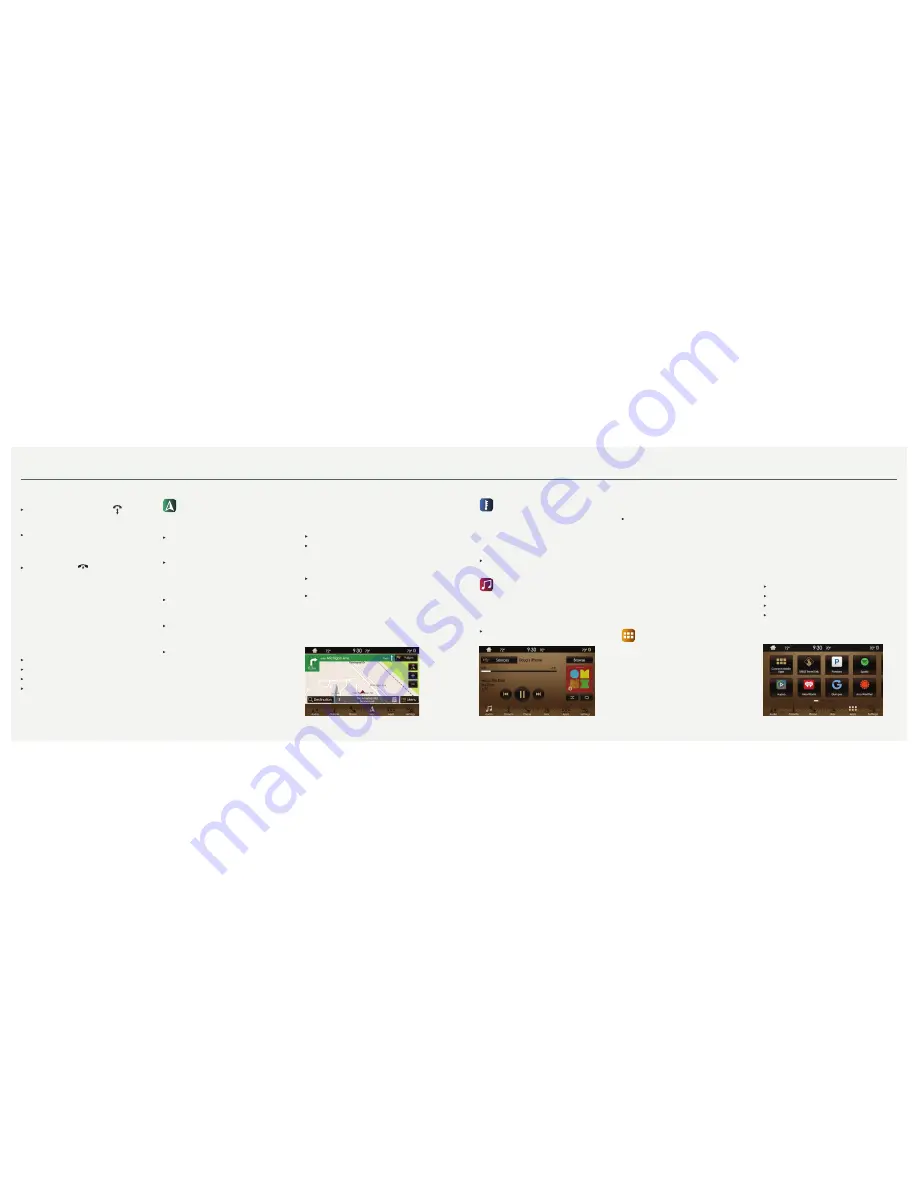
*if equipped
*if equipped
9
2017 CONTINENTAL
8
SYNC® 3
Ending the Call
Press and hold the phone button
on your
steering wheel.
Do Not Disturb Mode
Touch the
Do Not Disturb
button to send all calls
directly to your voicemail. All ringtones and alerts
are silent.
Ending the Call
Press and hold the
phone button.
Text Messaging
Note:
Downloading and sending text messages
using
Bluetooth
are cell phone-dependent features.
Certain features in text messaging are speed-
dependent and not available when your vehicle
is traveling at speeds over 3 mph (5 km/h).
When a new message arrives, an audible tone
sounds and the screen displays a pop-up with the
caller name and ID, if supported by your cell phone.
You Can Select:
Hear It
to have SYNC 3 read the message to you.
View
to see the message on the touchscreen.
Call
to call your contact.
Close
to exit the screen.
You can reply to text messages with a preset
message. See the
SYNC 3
chapter in your
Owner’s
Manual
for details.
Navigation*
Press the
Navigation
* icon to set your
destination. Select one of two ways to find
your destination:
Destination mode lets you key in a specific
address or use a variety of search methods to
locate where you want to go.
Map mode shows advanced viewing of 2D city
maps, 3D landmarks and 3D city models
(when available).
Set a Destination
Press
Destination
on your touchscreen and then
press
Search
. Enter a street address, intersection,
city or a point of interest (POI).
After you choose your destination, press
Start
.
The system uses a variety of screens and visible
prompts to guide you to your destination.
During your route, you can press the maneuver
arrow icon on the map if you want the system to
repeat the previous route guidance instructions.
The navigation map shows your estimated time of
arrival, remaining travel time or the distance to
your destination.
Navigation Menu
When you are on your route, you can change your
touchscreen view. Touch
Menu
and then select
Screen View
to select from these options:
Full Map.
Highway Exit
displays on the right side of the
touchscreen. View POI icons (restaurants, ATMs,
etc.) as they pertain to each exit. You can select a
POI as a waypoint, if you wish.
Turn List
shows all of the available turns on
your current route.
Traffic List
displays SiriusXM Traffic and
Travel Link* information.
Climate
Touch the
Climate
icon on the touchscreen
to access climate control features, including the
temperature, airflow direction, fan speed and other
climate features for you and your front passenger.
Say
“Climate set temperature to 72 degrees”
and
SYNC 3 makes the adjustment.
You can also use the ▲ or ▼ buttons to change
the temperature setting.
Audio
SYNC 3 gives you a mix of media. Press the
Audio
icon on the touchscreen and select
Sources
.
Choose from AM, FM, SiriusXM*, CD, USB,
Bluetooth
Stereo or Apps.
Set Your Radio Presets
Tune to the station and then press and hold one
of the memory preset buttons.
The audio mutes briefly while the system saves the
station and then the audio returns.
Two preset banks are available for AM and three
banks for FM. To access additional presets, tap
the preset button. The indicator on the preset
button shows which bank of presets you are
currently viewing.
Using SYNC 3 to Access Digital Media
Play all of your favorite music from phones, flash
drives and other devices.
Plug your device into a USB port, select
Sources
and then choose
USB
. Wait for the system to finish
indexing your music to begin listening.
You can even create random playlists by using the
Shuffle
function.
Apps
Voice Control Your Smartphone Apps
The system supports the use of certain types of
apps such as Pandora® or iHeartRadio® (U.S.),
Spotify® or Glympse® through a USB or
Bluetooth
-enabled device. Each app gives you
different on-screen options depending on the
app’s content. To find new apps, use the voice
command
“Find new apps”
.
For more information, refer to the
SYNC
3
chapter in
your
Owner’s Manual
for details. For support,
visit the website or call the toll-free number. See
the inside back cover of this guide for details.
Smartphone Connectivity
SYNC 3 allows you to use Apple CarPlay and
Android Auto to access your phone over a
USB connection.
When you use Apple CarPlay or Android Auto,
you can:
Make calls.
Send and receive messages.
Listen to music.
Use your phone’s voice assistant.
For more information, refer to the
SYNC 3
chapter in
your
Owner’s Manual
for details.












