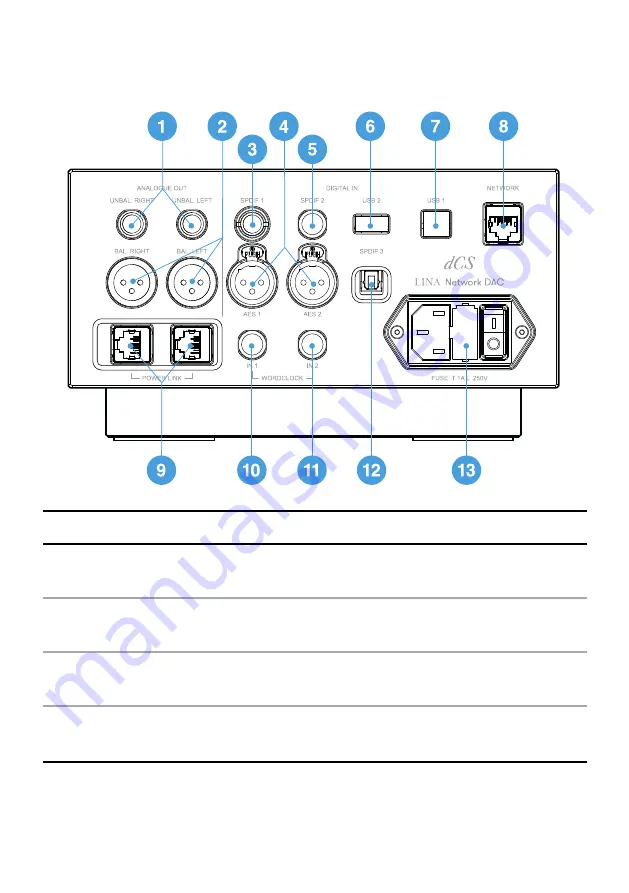
8
Rear
Item
Description
1
UNBAL. LEFT
UNBAL. RIGHT
Stereo unbalanced RCA analogue outputs. Connects
the unit to an integrated amplifier or preamplifier.
2
BAL. LEFT
BAL. RIGHT
Stereo balanced XLR analogue outputs. Connects the
unit to an integrated amplifier or preamplifier.
3
SPDIF 1
RCA digital input. Connects the unit to a digital audio
source.
4
AES 1
AES 2
XLR digital inputs. Connects the unit to a digital audio
source, such as a CD transport or upsampler.
Summary of Contents for Network DAC
Page 31: ......









































