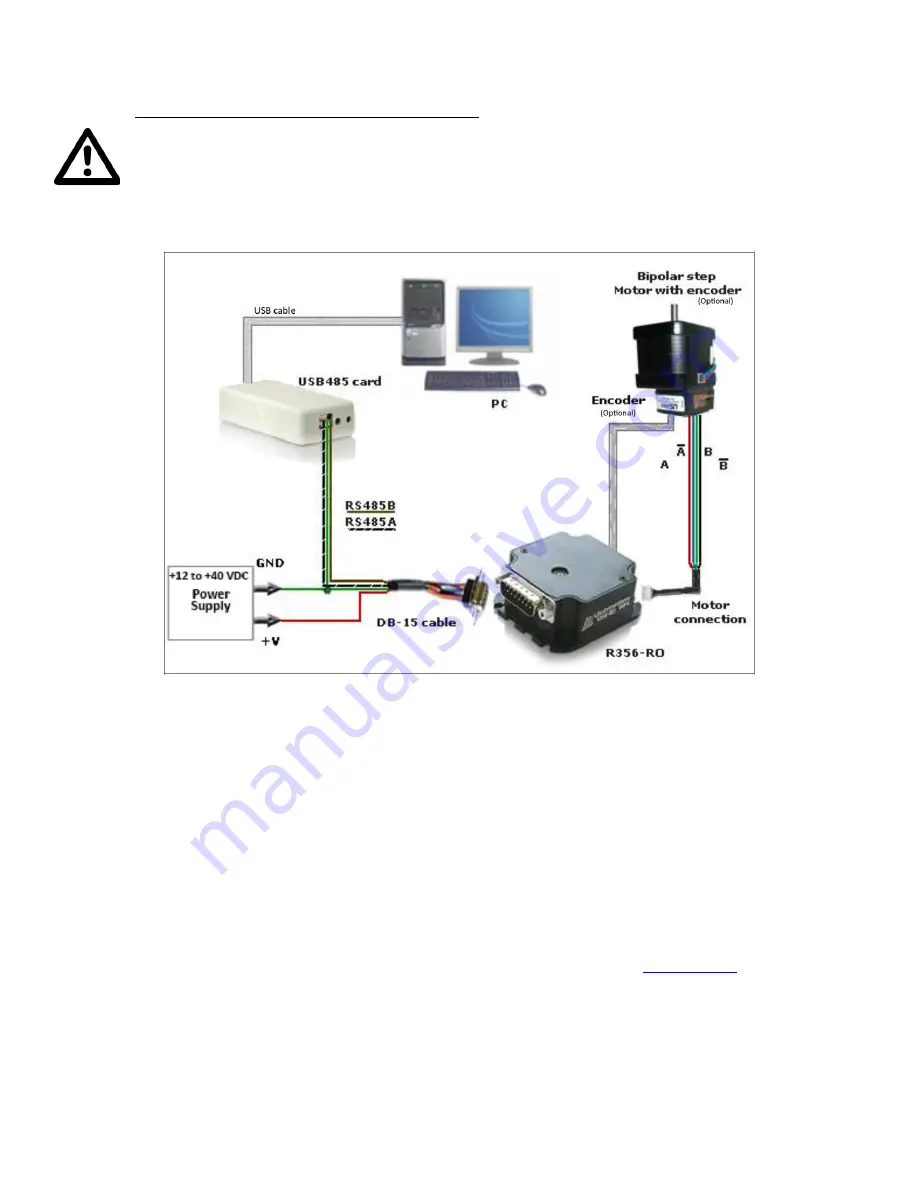
R356 Controller & Driver
Page 10
Version 1.10
Lin Engineering
3/16/2018
6. CONNECTION SPECIFICATIONS
DO NOT PLUG IN POWER SUPPLY UNTIL EVERYTHING IS CONNECTED.
Quick Start
USB-485 converter card
Figure 6: Connection using USB
1.
The USB485 converter card connects to the R356 using the DB-15 cable that
is provided to you. The
3-Pin connector is placed onto the converter card.
2.
You may refer to the pin assignments on pages 8 and 9.
3.
Connect the motor and optional encoder to the R356.
4.
Your power supply will be connected to the R356 directly. The USB485 card
is powered via the PC. R356’s pin 9, Red wire is +12 to +40VDC, pin 1,
Green wire is Ground. The USB485 converter card’s Green wire needs
to also connect to the power supply Ground.
5.
Connect the USB485 card to your PC using the USB cable provided to you.
You can download the driver for the USB485 from this link:
USB485 Driver
6.
Turn your power supply on and follow instructions for using Lin Command.









































