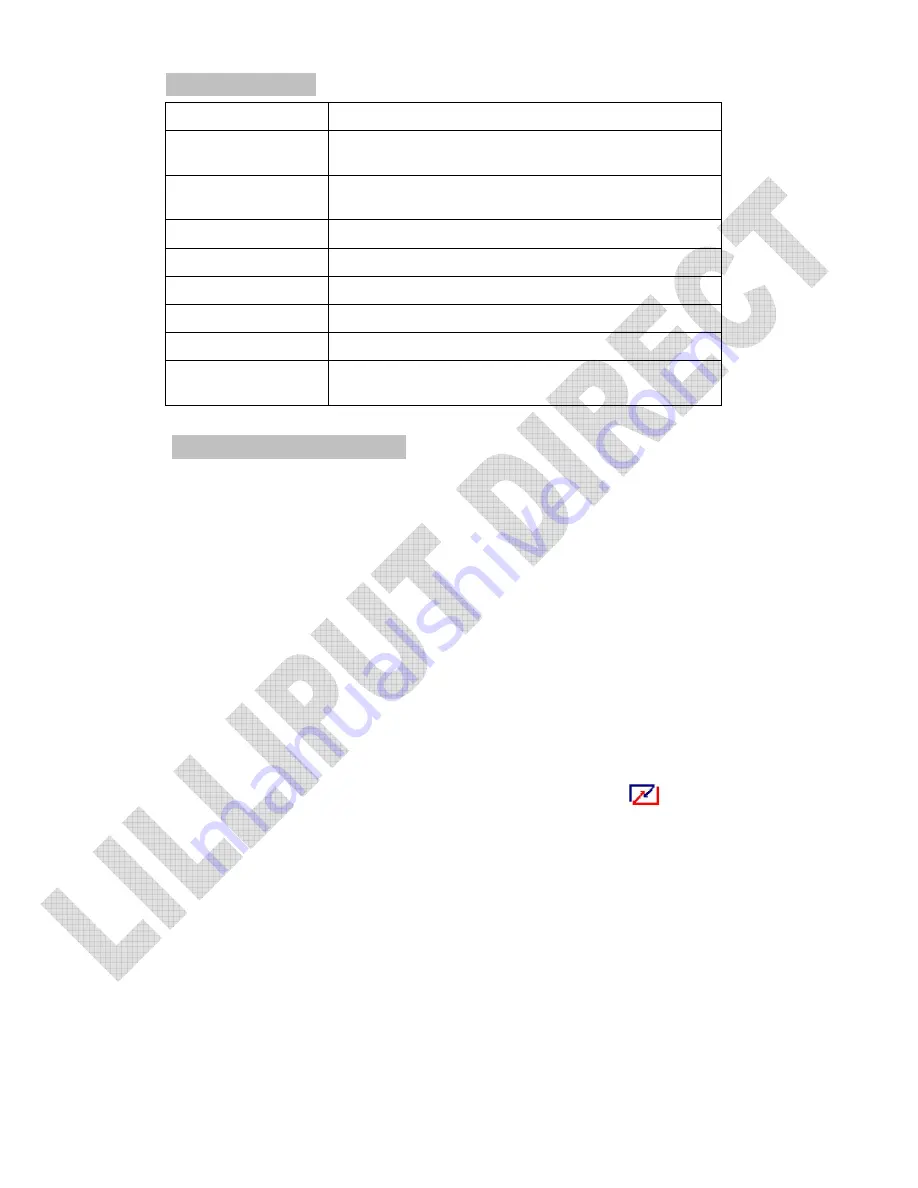
6. PARAMETER
Panel Size
7” TFT LCD
Resolution
800
×
480
Brightness
450cd/
㎡
Contrast
500:1
Viewing Angle
140°/ 120°(H/V)
Input Voltage
DC 12V
Input Signal
PC(VGA),AV1,AV2,HDMI,DVI
Power Consumption
≤
8W
Size(LWD):
187mm
×
128mm
×
33.4mm
7. TROUBLE SHOOTING
1. Only black-and-white image
Check the level of color saturation and brightness is proper.
2. Power on but no picture
Make sure the PC
、
DVI
、
VIDEO
、
HDMI cable is tightly connected exactly
correctly Make sure you are using the standard power adapter coming with the
monitor.
3. Wrong or abnormal colors
If any color is missing, check the cables to make sure it is securely connected.
Broken or loose pins in the cable connector can cause a bad connection.
4. Remote controller doesn't work
Check the battery to make sure the battery is installed properly and make sure it
is not a low battery. The signal is interfered by some obstructions.
5. If any abnormal matters happened, pls enter “MENU” choose
to reset
6. If it can’t be touch, pls check the USB connect exactly correct or not, or install
the correct touch driver as per the PC OS?
Summary of Contents for 619AT
Page 1: ...TFT LCD COLOR MONITOR...
Page 13: ......































