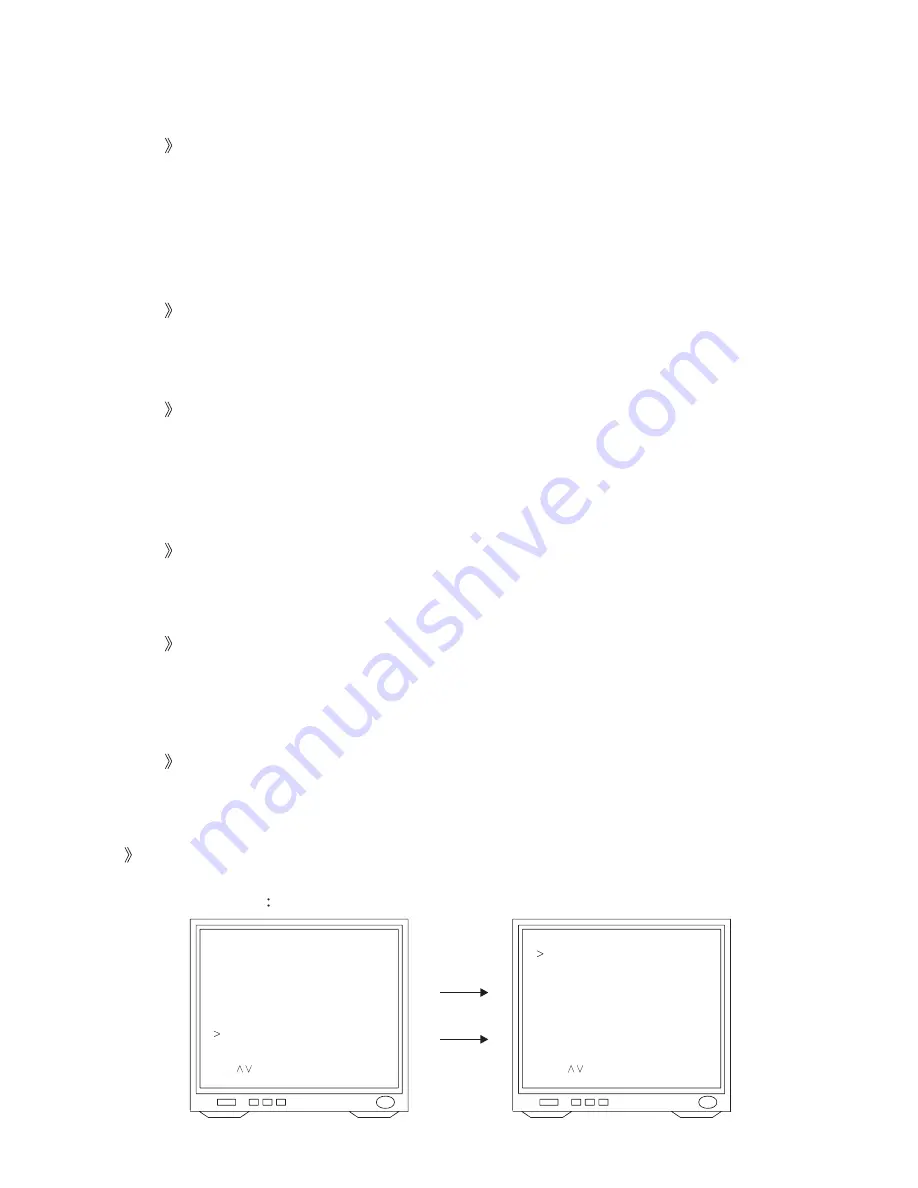
KEYLOCK
After entered Advance Menu, press [
] [
] keys to move the arrow sign to "KEYLOCK"
and press [SELECT] key to confirm.
NO = Disable keylock function.
YES = Enable keylock function.
Factory Default Value : NO
Note : Once keylock is enabled, Stop Recording and Clear Hard Drive will be protected by
Pressword.
Press [MENU/ESC] key to exit when finished or [
] [
] keys to select the next setting
item.
SEQUENTIAL DISPLAY
After entered Advance Menu, press [
] [
] keys to move the arrow sign to "SEQUENTIAL
DISPLAY" and press [SELECT] key to confirm.
There are 8 display time for selection : "OFF, 1, 2, 3, 4, 5, 10, 20" seconds.
Factory Default Value : OFF
Note : Under Sequential Display Mode, press any camera display keys to stop and press [
]
key to resume.
Press [MENU/ESC] key to exit when finished or [
] [
] keys to select the next setting
item.
*
s t
s t
*
s t
t
s t
9
AUTO GAIN CONTROL
After entered Advance Menu, press [
] [
] keys to move the arrow sign to "AUTO GAIN
CONTROL" and press [SELECT] key to confirm.
OFF = Disable AGC Function
ON = Enable AGC Function
Factory Default Value : OFF
Press [MENU/ESC] key to exit when finished or [
] [
] keys to select the next setting
item.
*
s t
s t
8. HARD DRIVE SETUP
After entered setup menu, press [
] [
] keys to move the arrow sign to "HARD DRIVE SETUP"
and press [SELECT] key to confirm.
Monitor displays
s t
HARD DRIVE SETUP
OVERWRITE ENABLED
MASTER HDD SIZE
MASTER HDD USED
MASTER HDD FORMAT
SLAVE HDD SIZE
SLAVE HDD USED
SLAVE HDD FORMAT
YES
76199 MB
33MB 3%
761999 MB
00MB 0%
MAIN MENU
CAMERA SELECT
RECORD SELECT
RECORD MODE
RECORD FRAME RATE
VIDEO QUALITY
RECORD SCHEDULE
ADVANCE SETTINGS
HARD DRIVE SETUP
ALARM SETUP
AUTO RECORD
1 2 3 4
1 2 3 4
EACH
30
HIGH
TO MOVE MENU TO EXIT
SELECT TO SETUP
TO MOVE MENU TO EXIT
SELECT TO SETUP


























